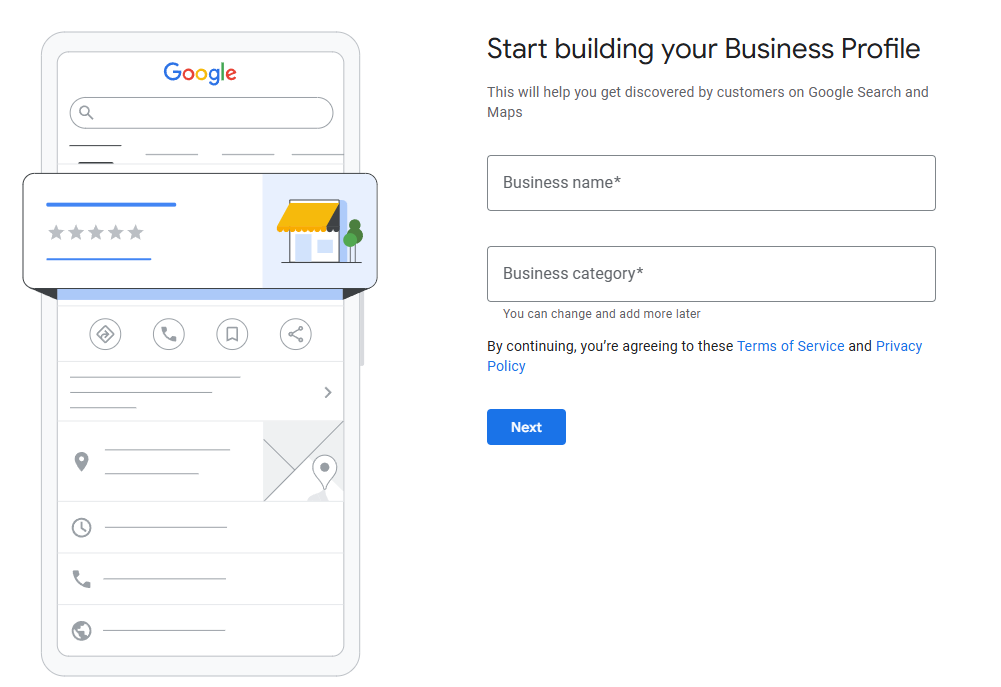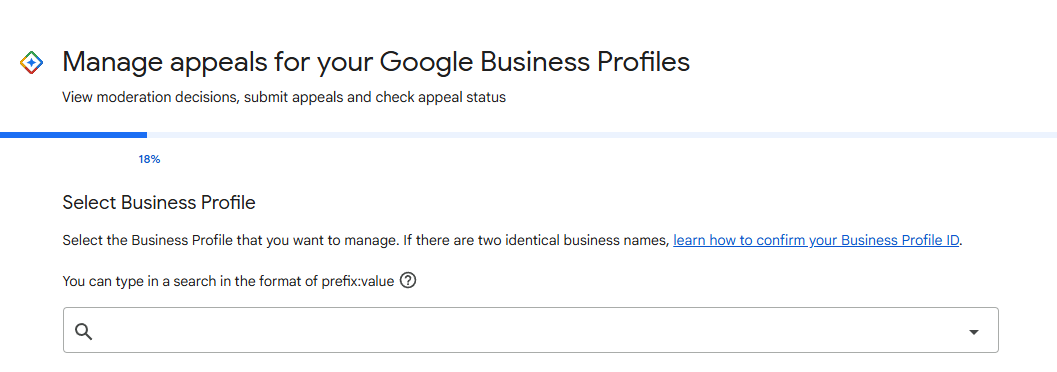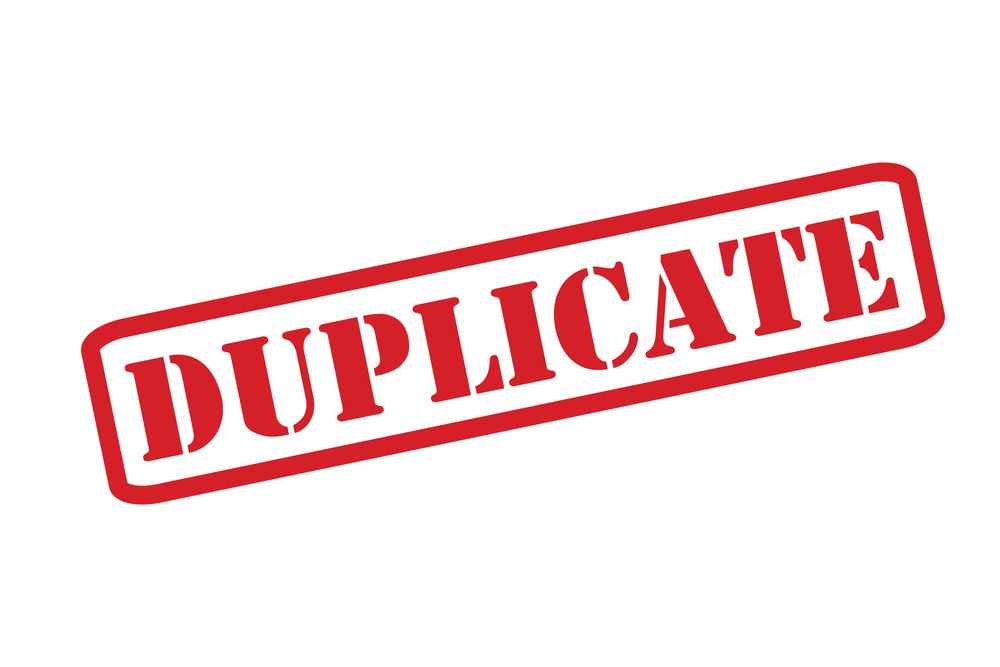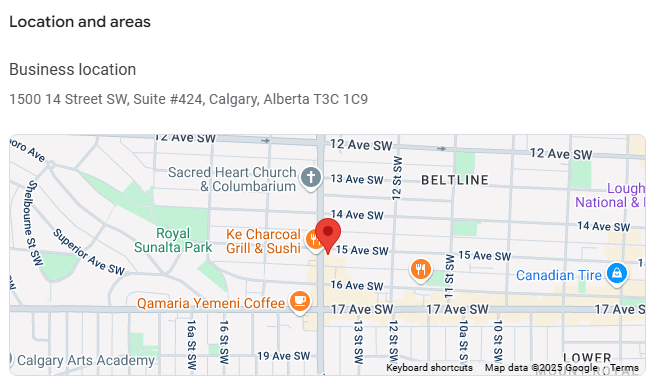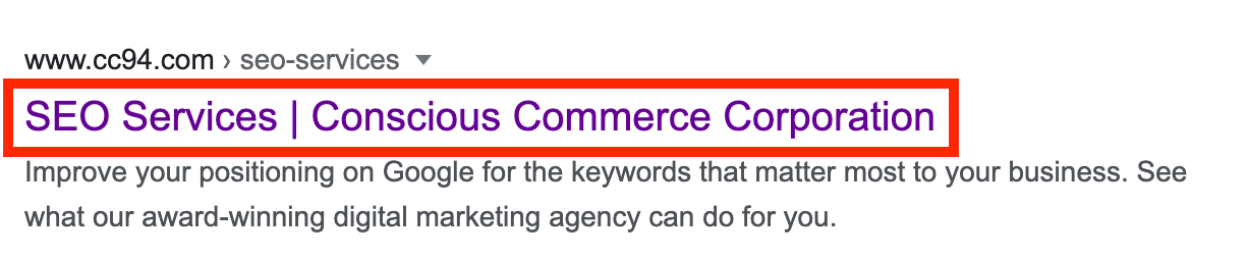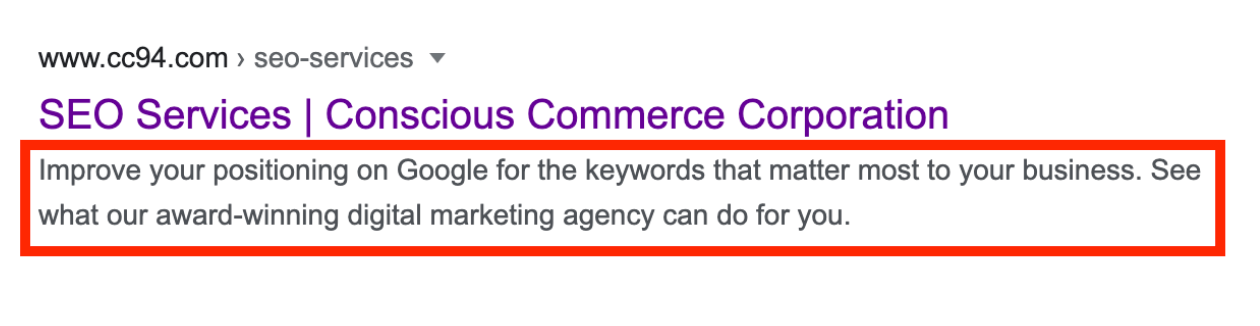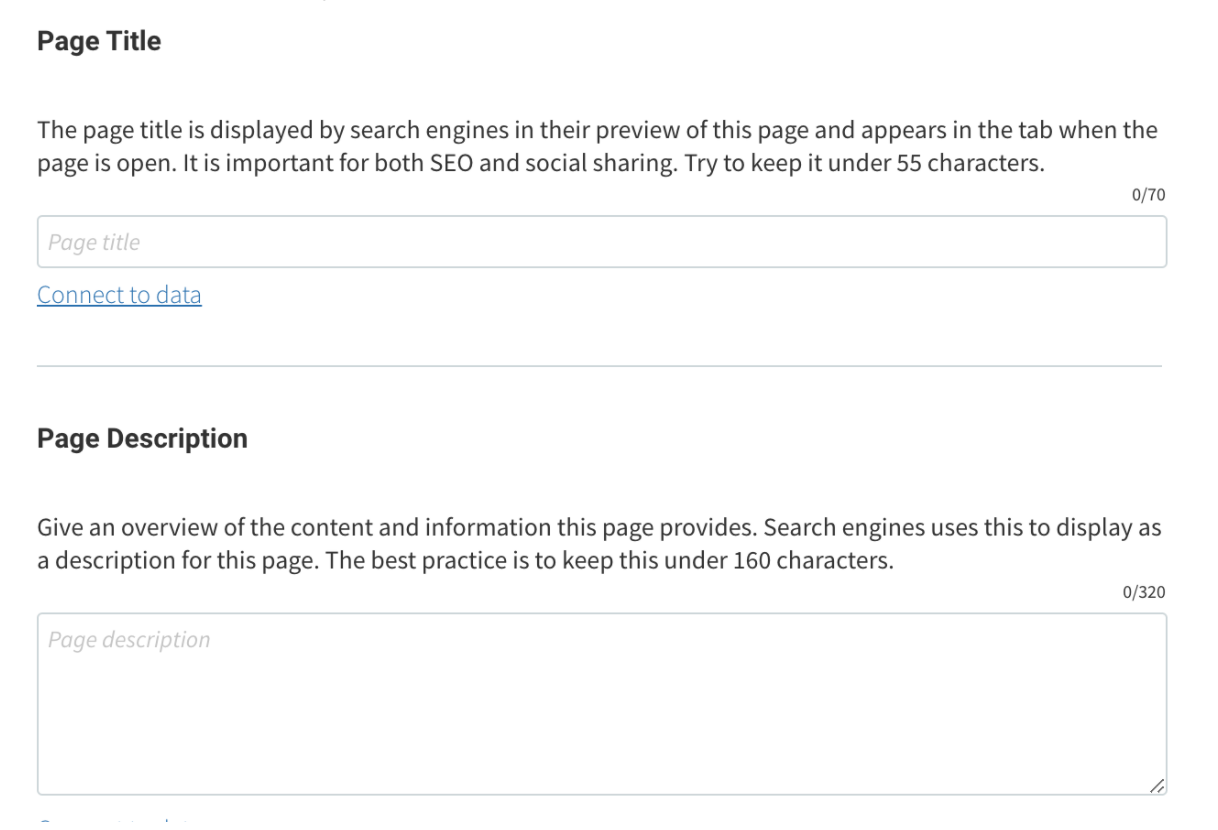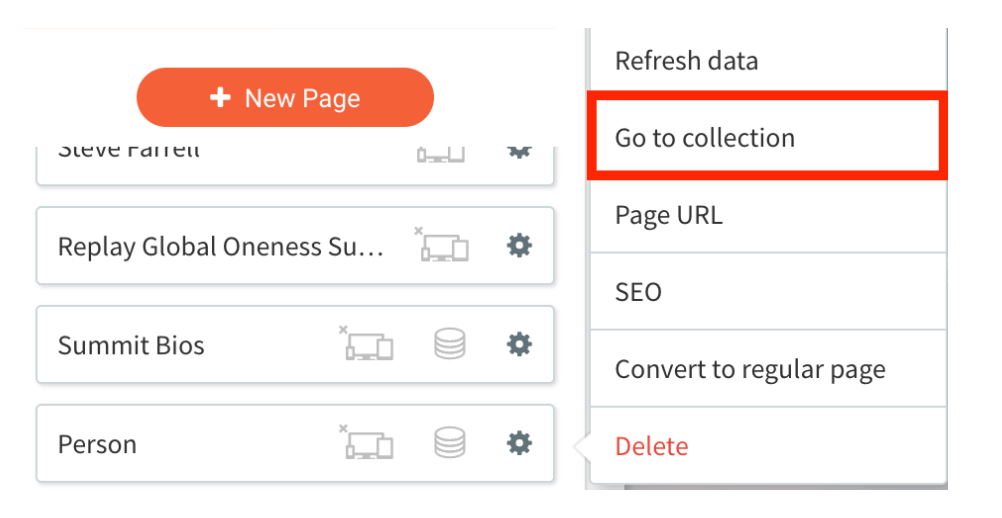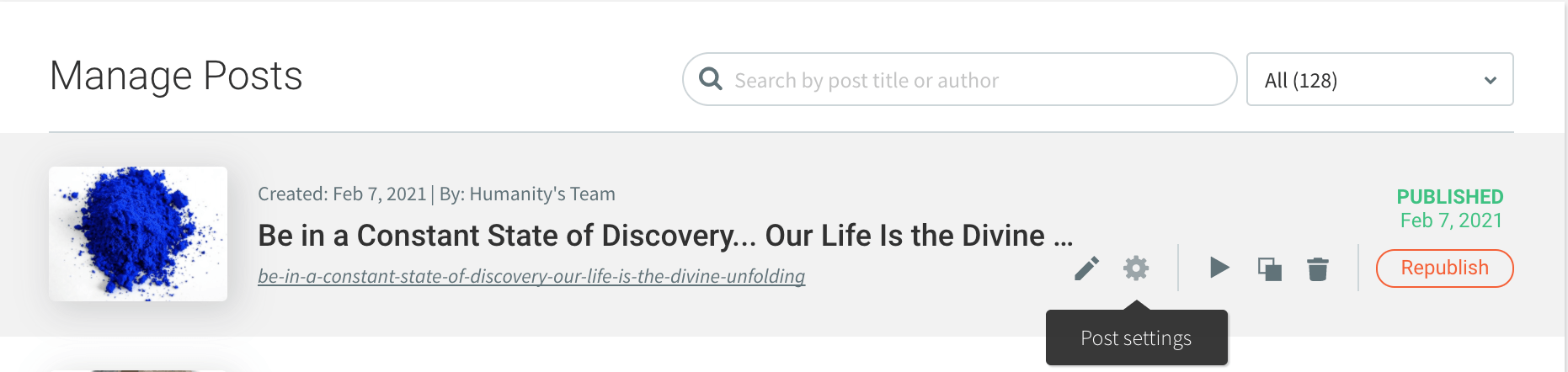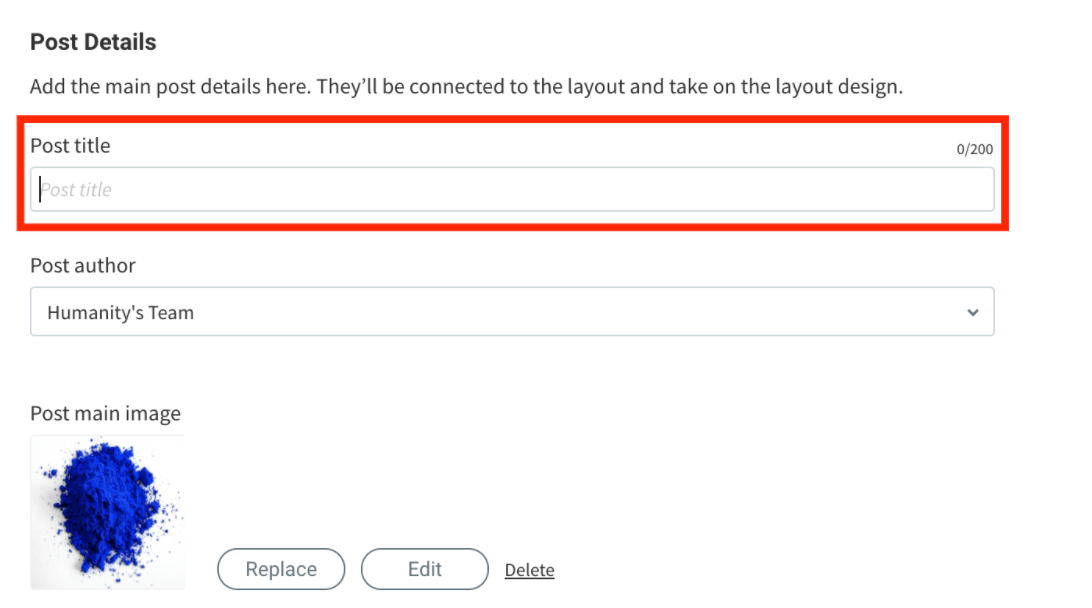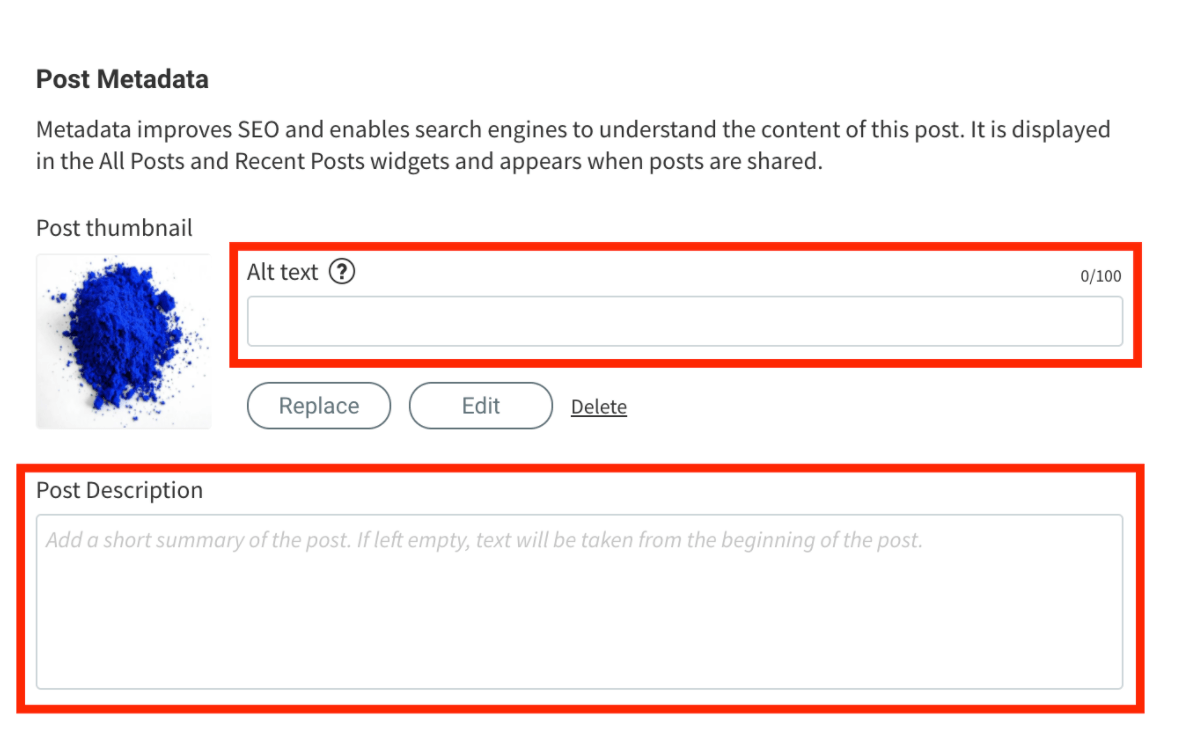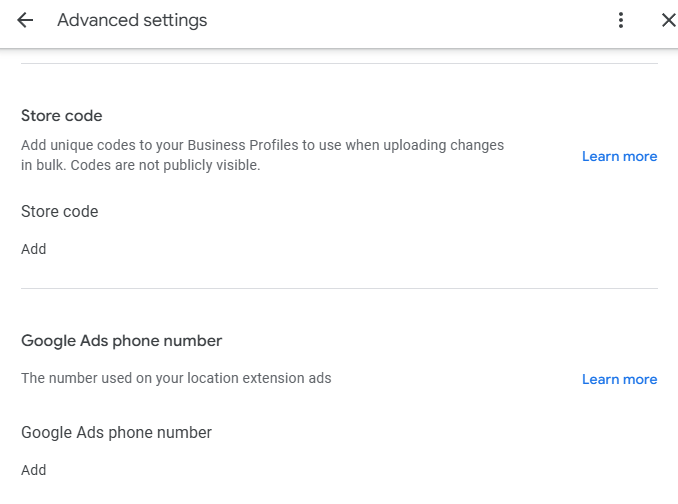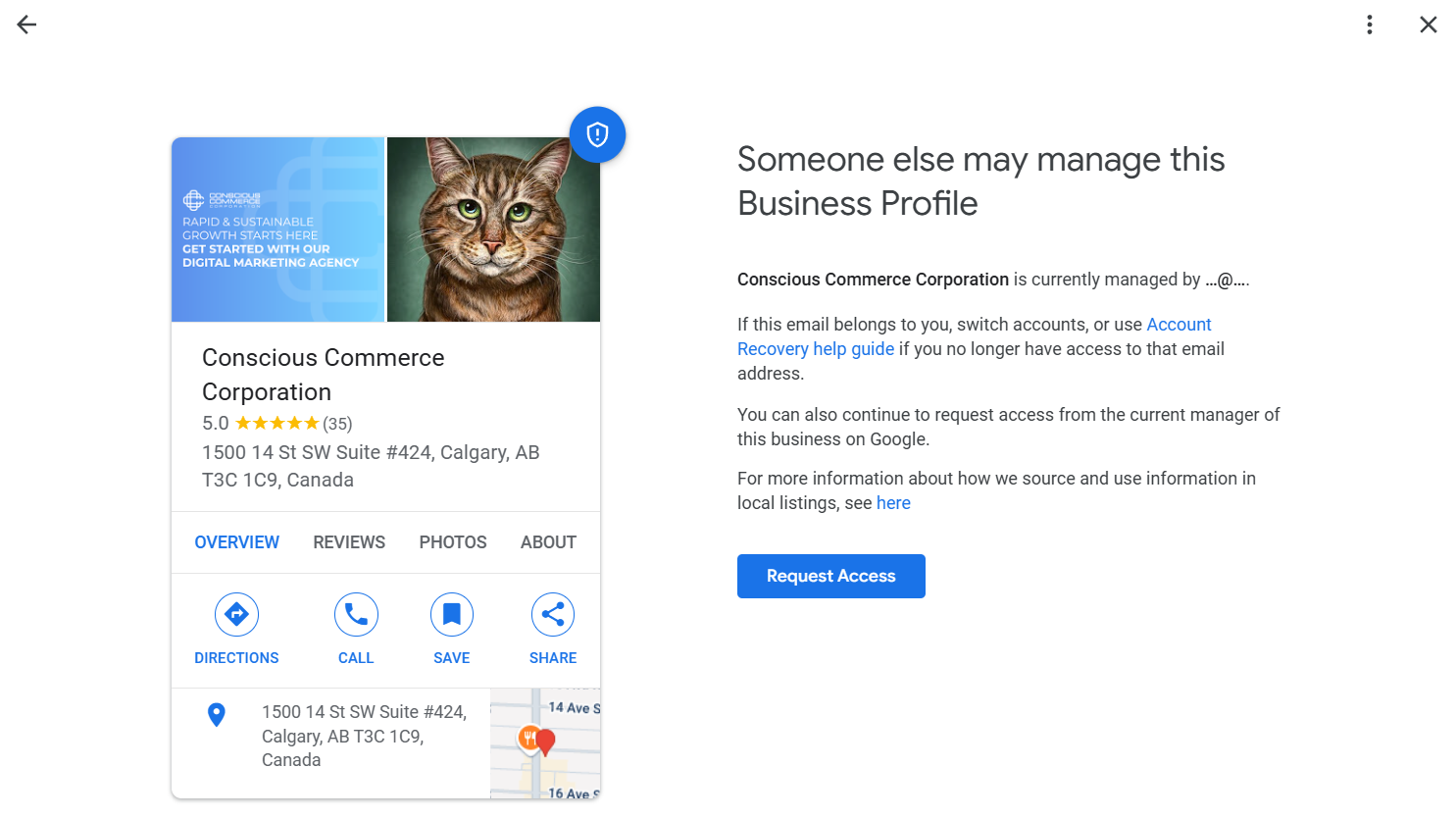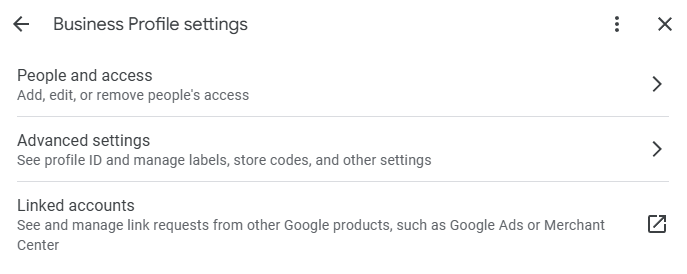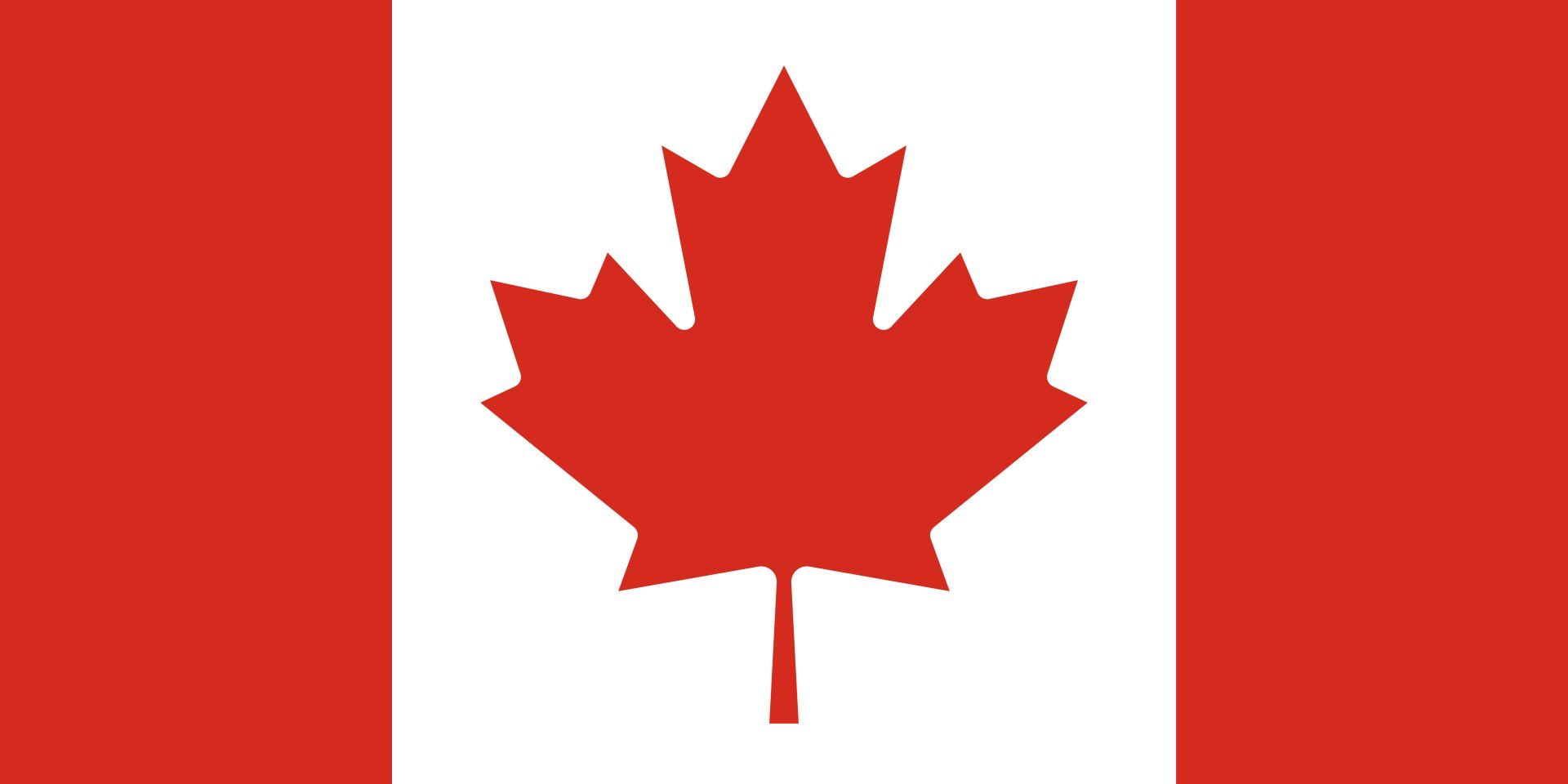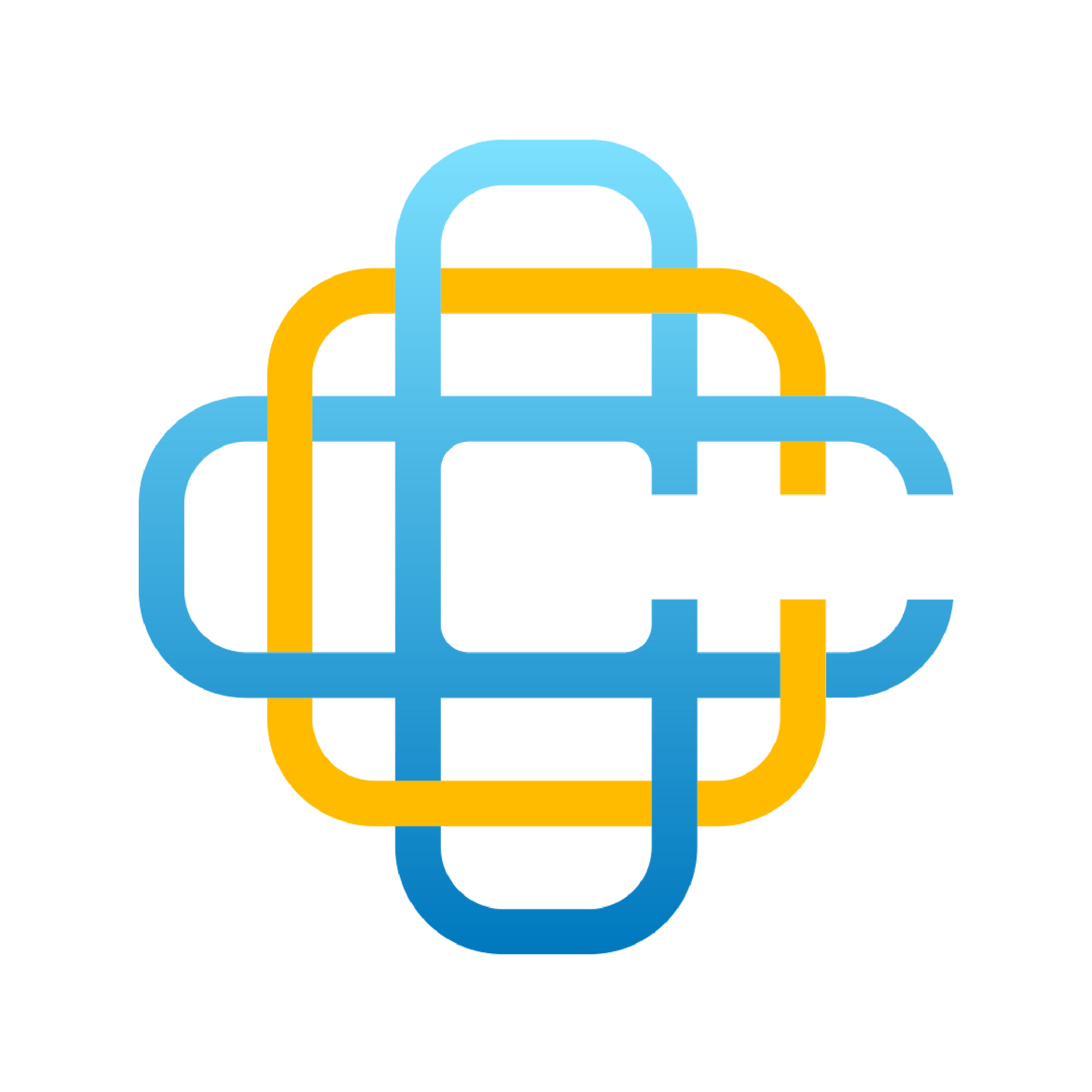How To Change Meta-Descriptions and Title-Tags on our MAP Platform
Updating metadata is an essential part of adding or updating any page on your website with SEO best practises. To optimize for SEO, decrease bounce rates and increase CTR rates it is important to add meta-descriptions and title-tags.
Definitions & Best Practices for Meta-Descriptions and Title-Tags
Title Tag
A title-tag is the title of a page (which should include the main keyword) as displayed in the search results. It should be a maximum of 55 characters. It usually follows the following format “page title | business name”.
Meta Description
A meta description is a description of a page as displayed in the search results. It should be a maximum of 160 characters. It should set expectations while at the same time encouraging a user to click the link. It should be a brief description of what visitors will find on that page.
Note that if these are not set, search results will self-generate meta descriptions and title tags for the page. But even when they have been set, about 60% of the time Google replaces the meta descriptions with generated results.
Despite this, it is important to set title tags and meta descriptions because it gives search engines more context to what the page is about.
How to Set Meta-Descriptions and Title-Tags on MAP
There are different ways to update the meta-descriptions and title-tags, depending on the type of page you are working with in the MAP Platform.
These pages are:
- Standard Pages
- Dynamic Pages
- Blog Pages
Updating Metadata on Standard Pages
1. In the left side bar, select “Pages” and find the set of pages you would like to add the metadata to.
2. Click the gear symbol and select “SEO”.
3. Scroll to Page Title and Page Description. Fill out the title-tag in the Page Title field using the “page title | business name” structure and the meta description under Page Description using best practises.
4. You will need to Republish the site for the changes to take effect.
Updating Metadata on Dynamic Pages
1. In the left side bar, select “Pages” and find the set of dynamic pages you would like to add metadata to.
2. Click the gear symbol and select “Go to Collection”. Do
not select SEO. You will not be able to change individual dynamic page meta-data in the SEO tab.
3. In the collection, scroll to the right until you find the meta-description and title-tag column. Fill out these fields with best practises.
Please note that the meta-description and title tags fields must be manually added during the dynamic page set up.
Updating Metadata on Blog Pages
1. In the left side bar, select “Blog” and find the set of blog post you would like to add metadata to.
2. Select the gear symbol to access the Post Settings.
3. Scroll down to Post Details and fill in the Post tile. This will act as your title-tag. Do
not structure it as “page title business name” in this instance.
4. Scroll down to Post Metadata and fill in Alt text and Post Description. To fill out the Alt text describe the photo in a few words. For example, you could put “blue powder” in the Alt text box for the example below. Alt text is an essential way for search engines and the visually impaired to understand what the image is because they don’t see in the same way we do.
5. In the Post Description add your meta-description using best practices.
6. You will need to Republish your post for the changes to take effect.
These edits can be made on your phone, your tablet or computers. We are trailblazing an online revolution away from the confines and restrictions of Wordpress and other web builders and onto a new platform that's changing the way responsive websites are being created.
If you are interested in making the switch or have any questions about your current website, get in touch with our team today.