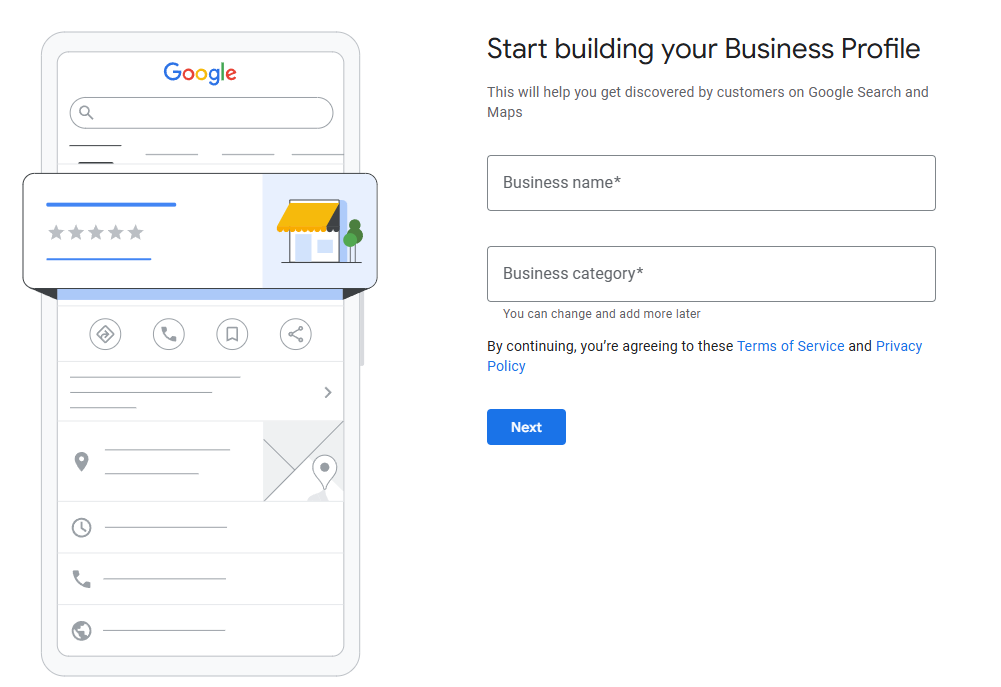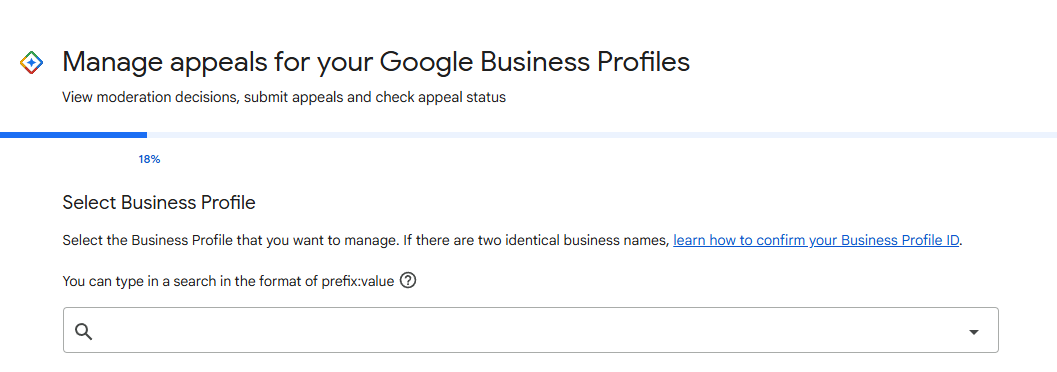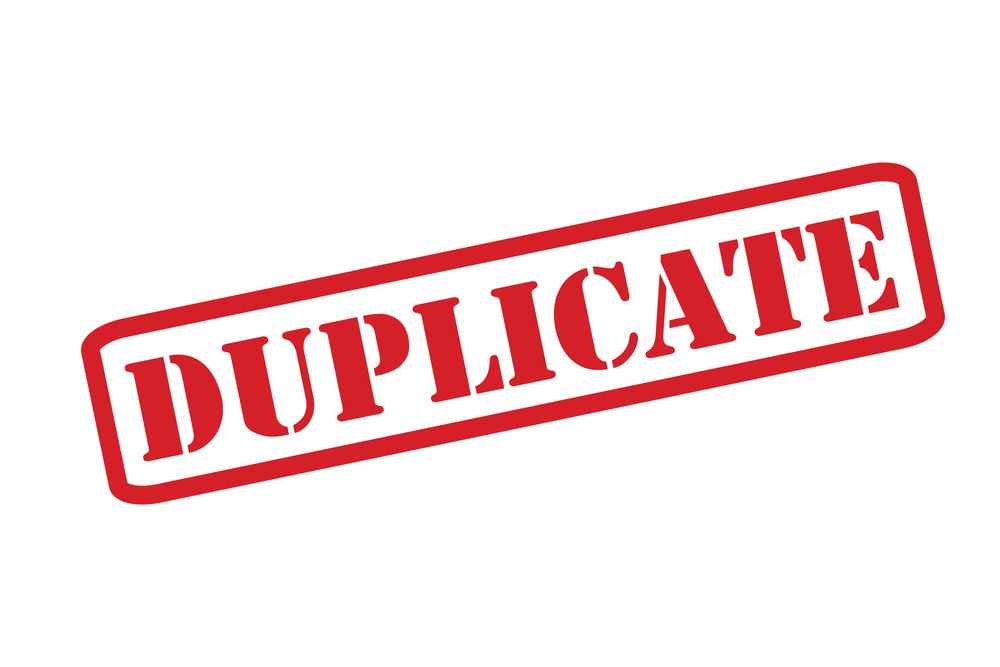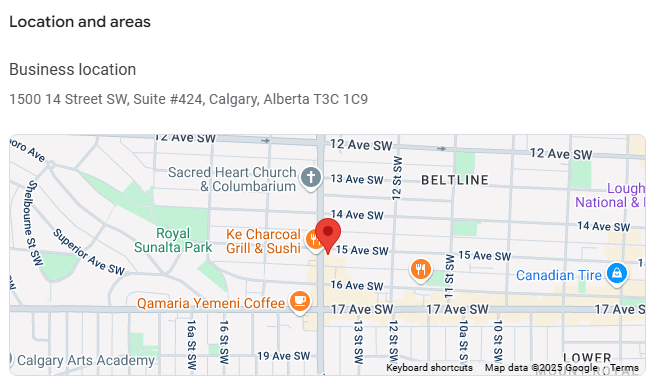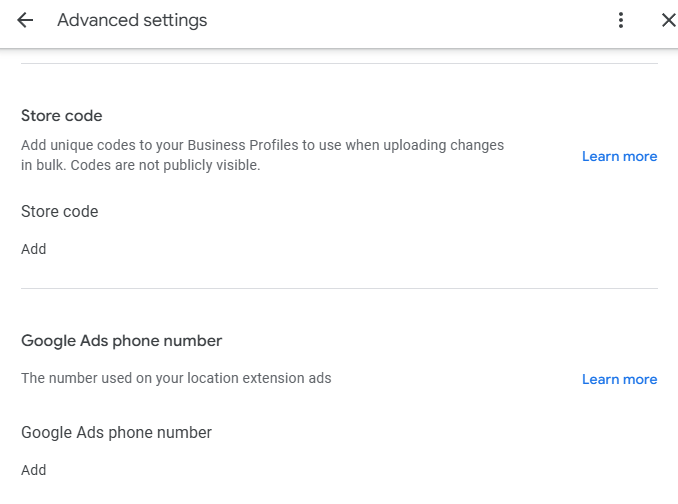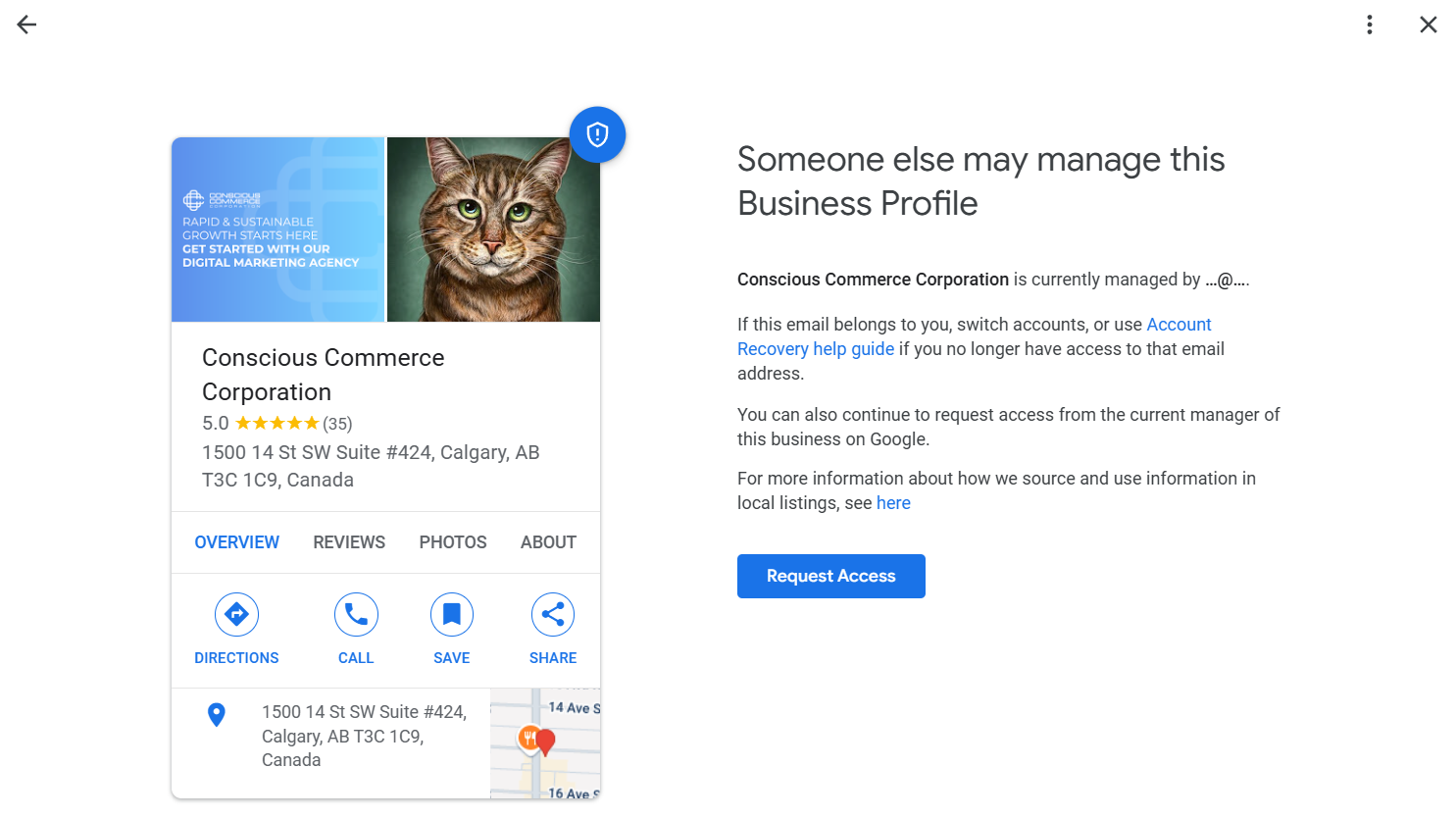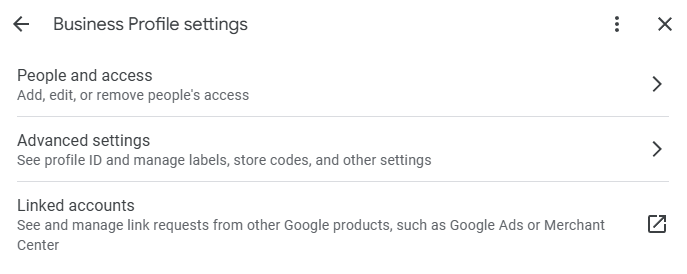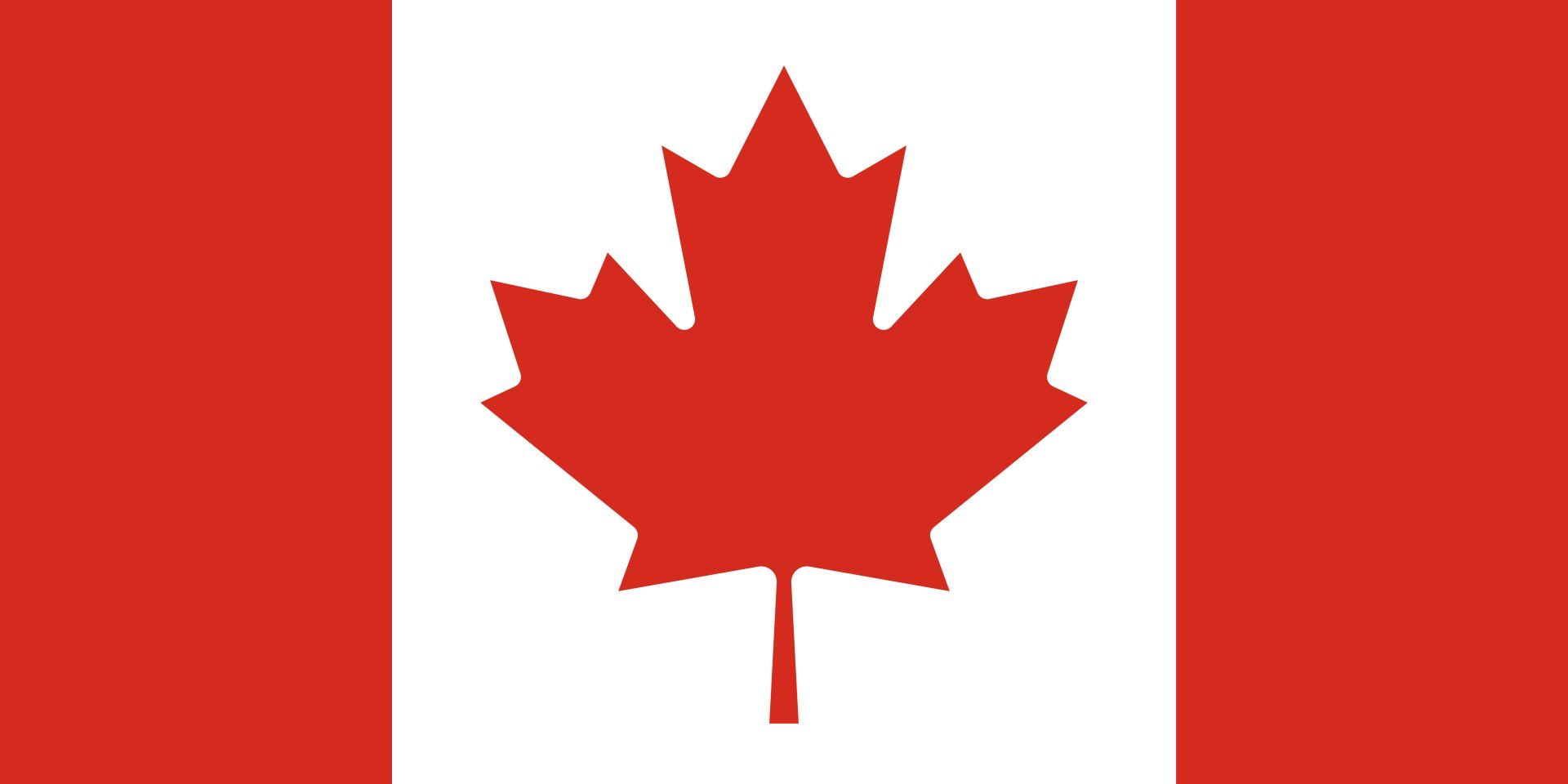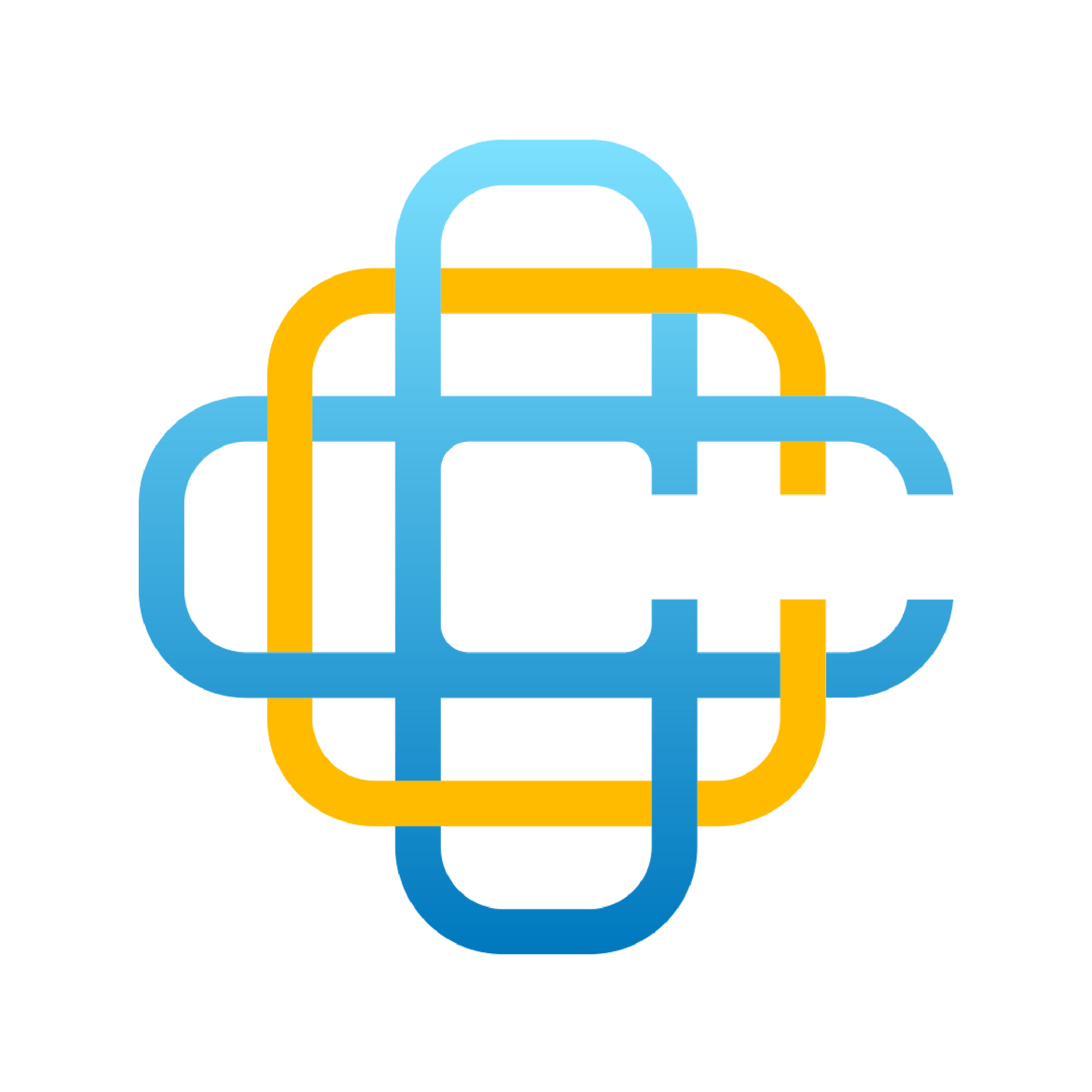By Conscious Commerce
•
July 29, 2025
The most commonly used verification method for Google Business Profiles as of 2025 is video verification. This process involves uploading a video that captures key details about your business and helps Google confirm that you represent the business. Before you start Take the time to plan your video. You can’t record a video offline and then upload the file for verification later. Your video will need to be at least 30 seconds long and unedited. Your video recording should not include: Any sensitive information like bank account, tax, or identification numbers. Any other private information about yourself or others. Other people’s faces. Video Requirements For Storefronts Important: If your business doesn’t have permanent on-site signage, it's not eligible as a storefront and should be listed as a service-area business. Videos must show: The location of your business: Capture the official street and number signs, nearby businesses, recognizable landmarks, or the area around your business that shows your business is at the correct Google Maps location. Evidence that your business exists: Capture the storefront, showroom, or business signage. Show your business name printed on permanent fixtures, such as a signboard, wall, or window. The business name shown in the video must match the name of your Business Profile. Demonstrate proof of management: You can show that you’re authorized to represent your business by recording employee-only items or areas. Record yourself opening a cash register, accessing a point-of-sale system, unlocking the store, staff room, kitchen, or storage room. Video Requirements For Service-Area Businesses Videos must show: The location where you offer your services: Good examples include signs in your service area that advertise your business or street signs and landmarks next to your business. A bad example is land that can be present anywhere or unmarked land. Show evidence that your business exists: Capture branded work equipment, marketing materials, services or products for sale, or tools you use to serve your customers. Good examples include recording yourself unlocking a van with your business name on it or branded t-shirts for employees or customers. Demonstrate proof of management: You can record yourself providing the service or showing business documents. For example, business registration, invoices, or utility bills that match the name on your Business Profile.