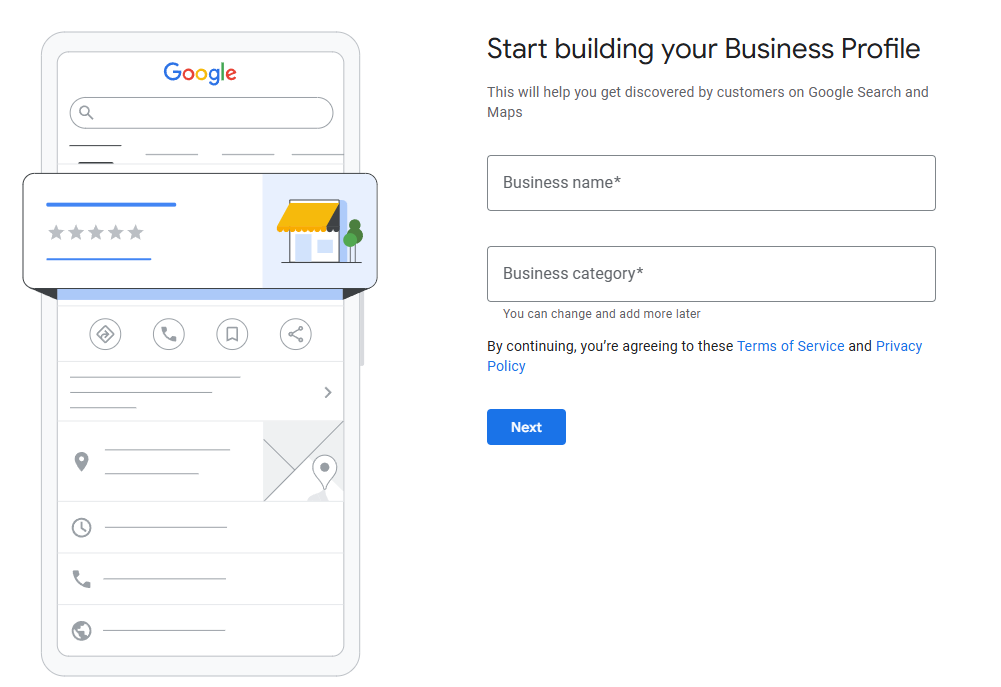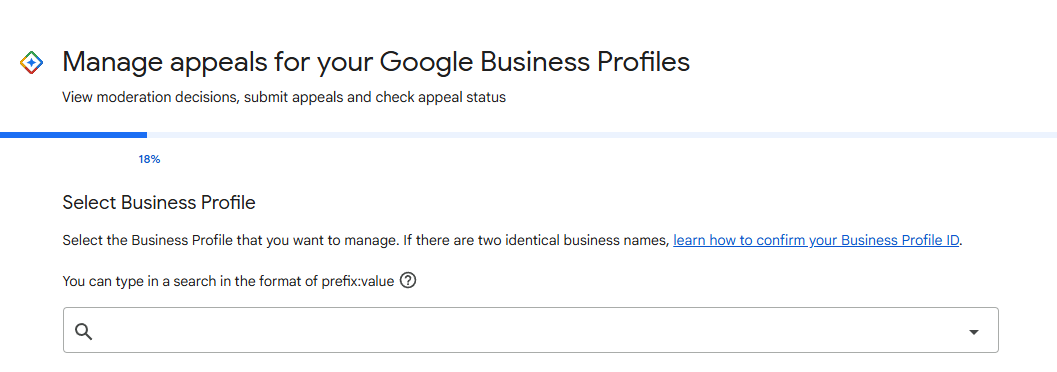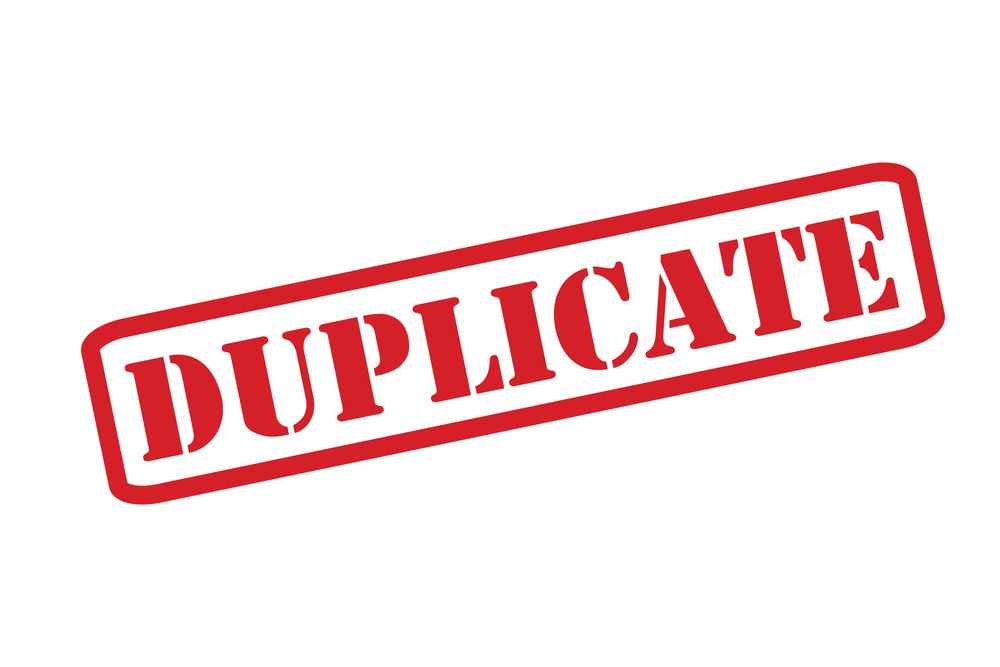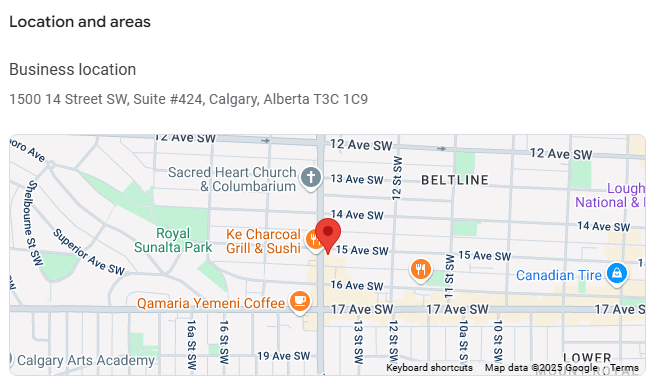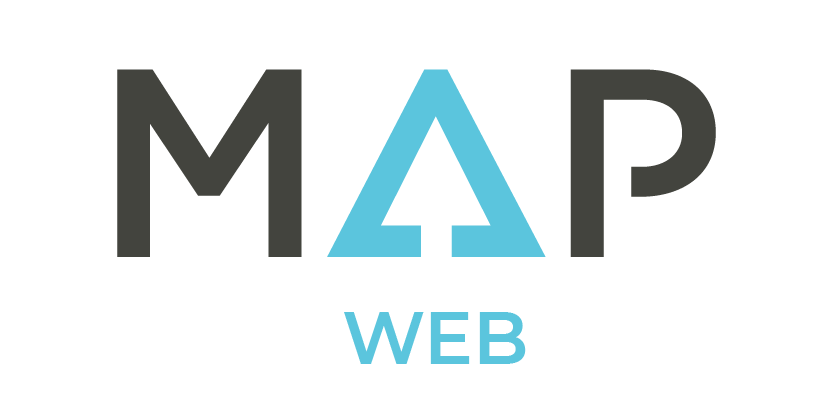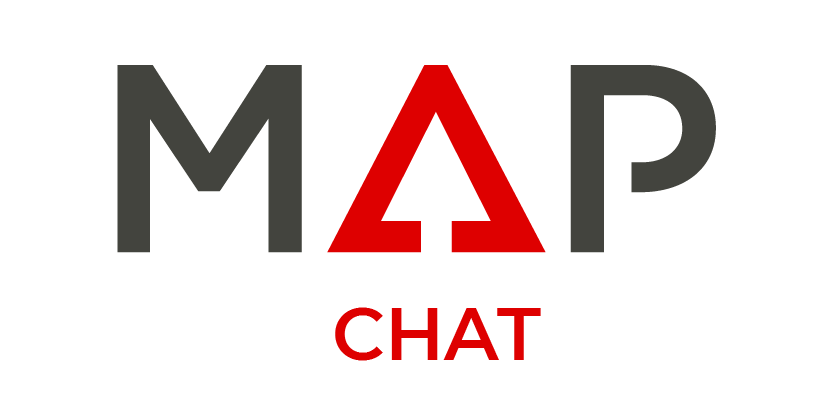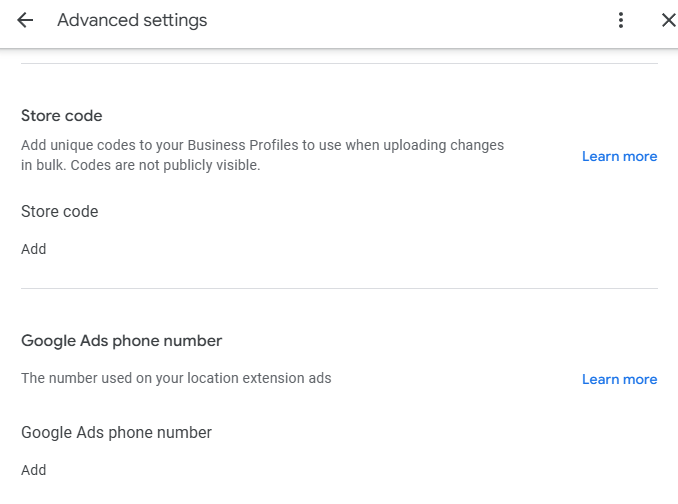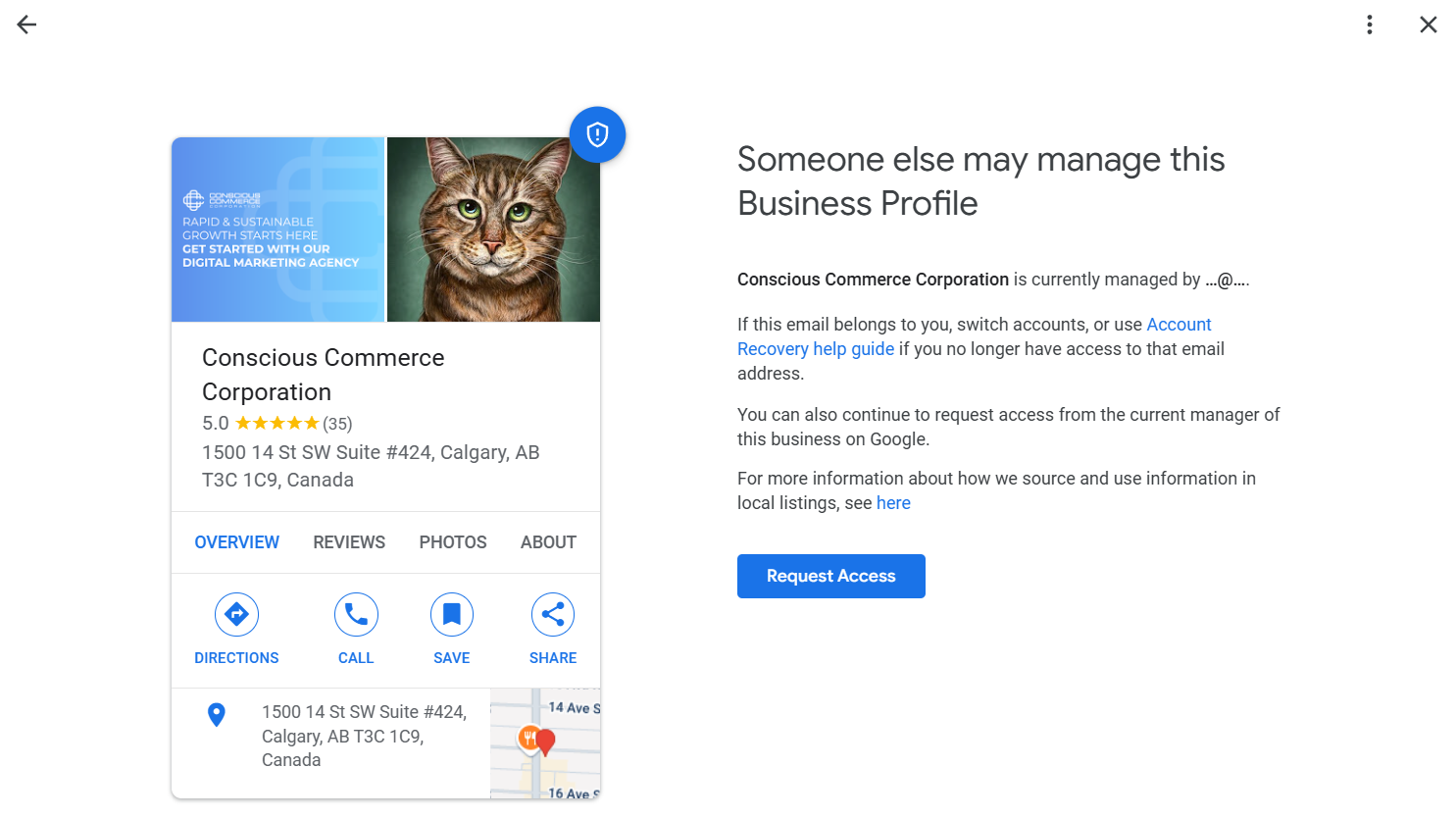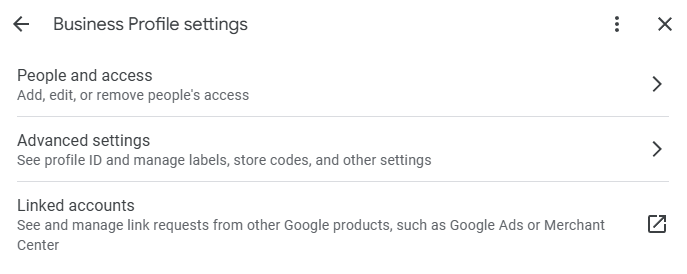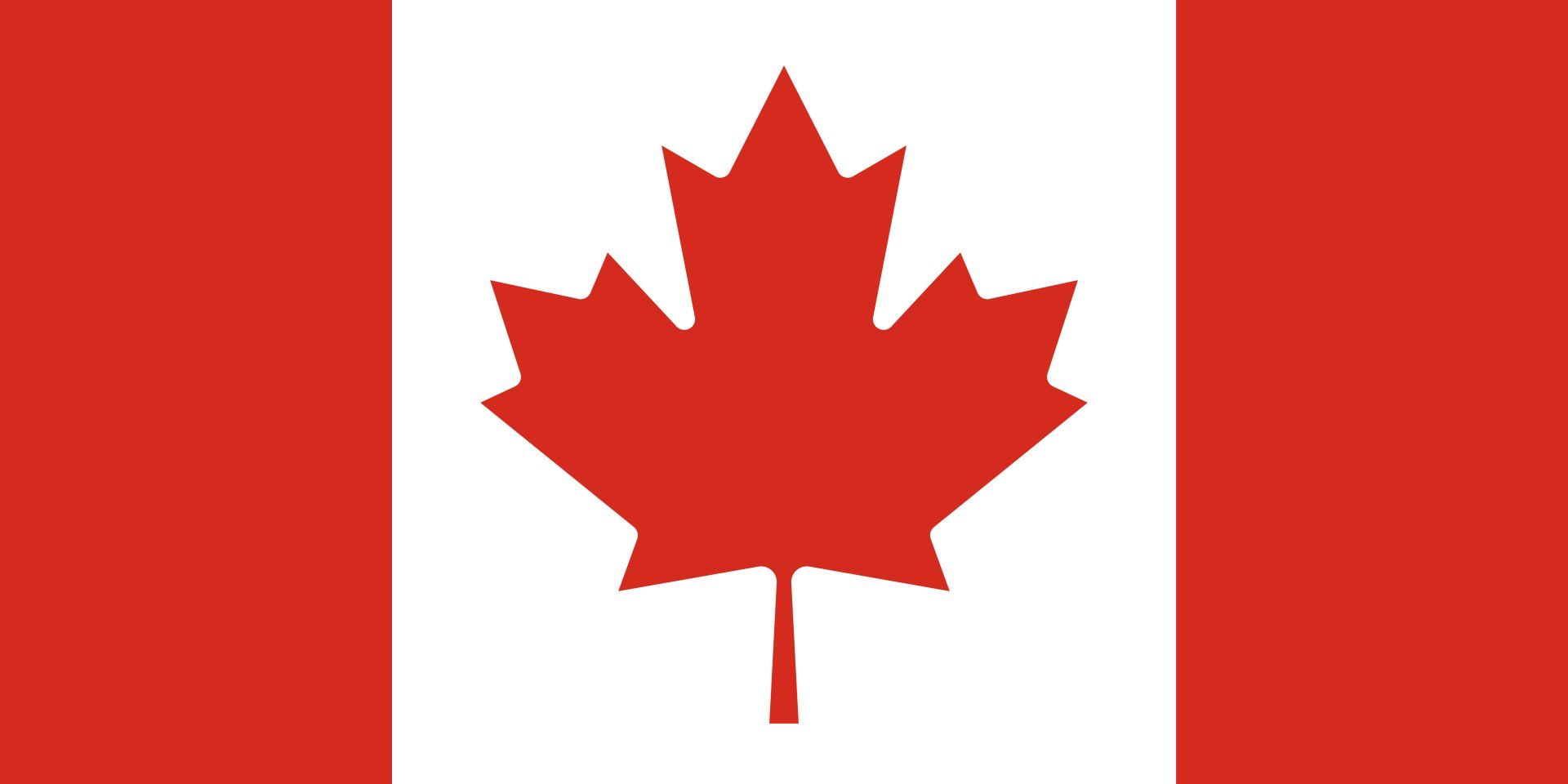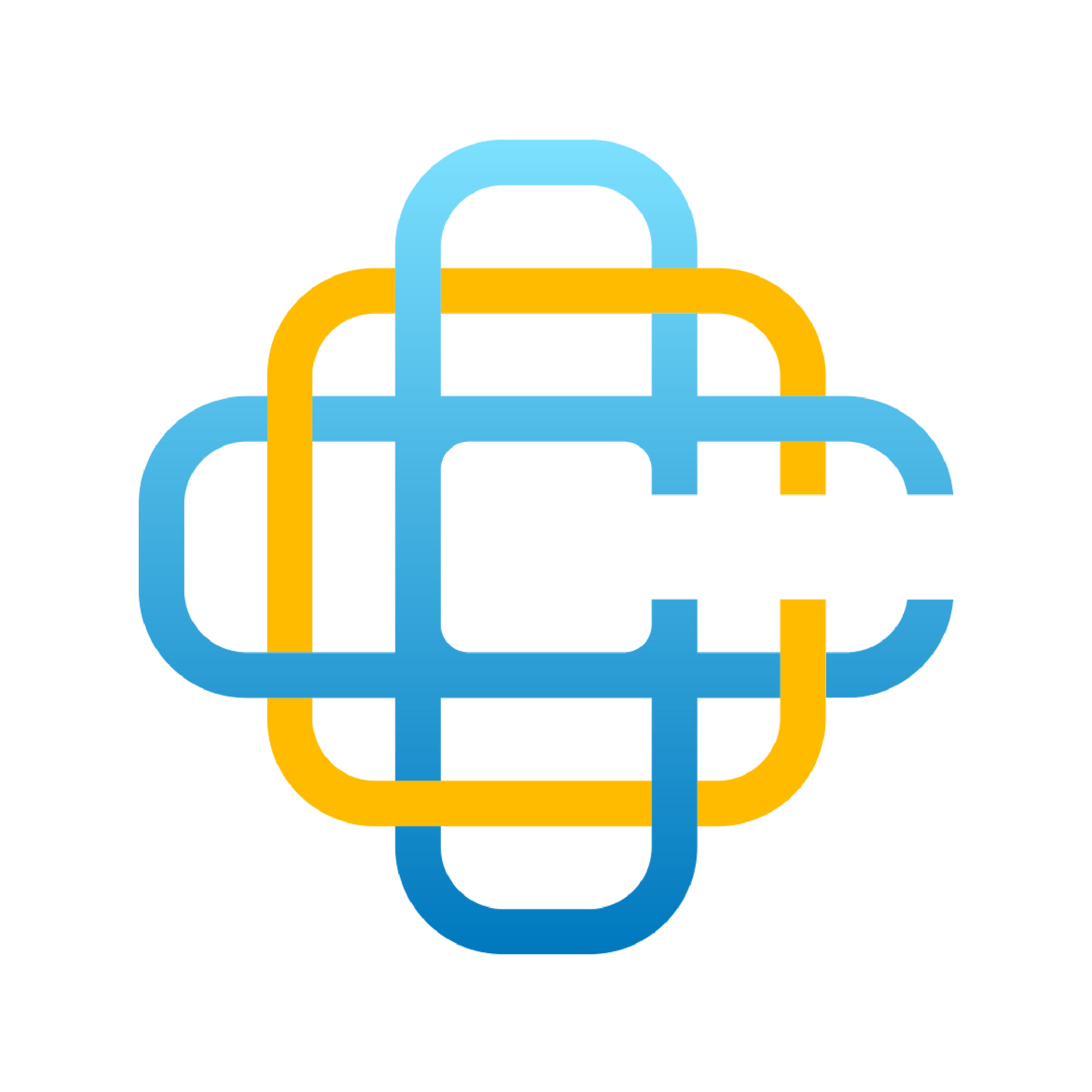MAP Platform Updates For August 2024
Our latest MAP Platform updates introduce a range of enhancements designed to optimize your workflow and improve user experience. From smarter communication tools and intuitive email templates to advanced site management features and expanded eCommerce options, these upgrades reflect our commitment to continuous innovation. With these new capabilities, managing your campaigns, meetings, and online presence has never been easier or more efficient.
Preview & Restore Backup Versions of Your Site:
If you make changes that don't work as expected, you can easily revert to a previous version without hassle. This feature ensures that your site remains secure and functional while giving you the flexibility to experiment with updates. With the ability to preview backups before restoring, you can confidently manage your website's content and design.
Build Pages Faster Using the New Page Builder:
Build site pages faster by quickly structuring the page’s layout before finalizing its design in the editor. This streamlined approach allows you to efficiently arrange elements and establish a solid framework, saving time and simplifying the overall page-building process. Once the layout is set, you can easily move on to fine-tuning the design, making your workflow more effective and reducing development time.
Automatically Flag Potential Meetings:
The new "meetings booked" metric is designed to streamline your scheduling process by automatically flagging potential meetings. This feature tracks interactions and suggests possible meeting opportunities, helping you stay organized and proactive in your outreach. It ensures that no important connection slips through the cracks, making it easier to prioritize and manage your time effectively.
Send Inmail Messages Directly to Public Profiles:
This feature enables you to connect with potential clients, partners, or leads more efficiently, even if they aren't part of your direct network. By reaching out to public profiles through inmail, you can foster new relationships and enhance your networking efforts, all within the platform.
Stay Organized and Plan Ahead with Campaigns:
Effortlessly plan, execute, and manage your social media campaigns from one centralized location. This tool streamlines the entire campaign process, providing you with the ability to schedule posts, track performance, and adjust your strategy in real-time.
AI Assistant (One) Now Recognizes Intentions:
By understanding the context and goals behind messages, the AI can provide more accurate responses, streamline workflows, and offer proactive suggestions. Whether it's answering customer inquiries or guiding users through tasks, this advanced feature enhances the overall chat experience, making interactions smoother and more effective.
Simplify your email communications with new templates:
These templates are tailored for various meeting scenarios, helping you send professional, consistent, and engaging emails with ease. Whether you're scheduling a meeting, following up, or confirming details, the new templates save you time while ensuring your messaging stays on point.
New Store Pickup Option Added to Store Shipping:
This update allows customers to choose in-store pickup for their orders, offering greater flexibility and convenience. By integrating this option, you can enhance the shopping experience and streamline order fulfillment, giving customers a seamless way to collect their purchases directly from your store.