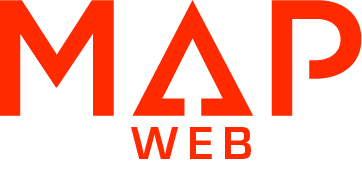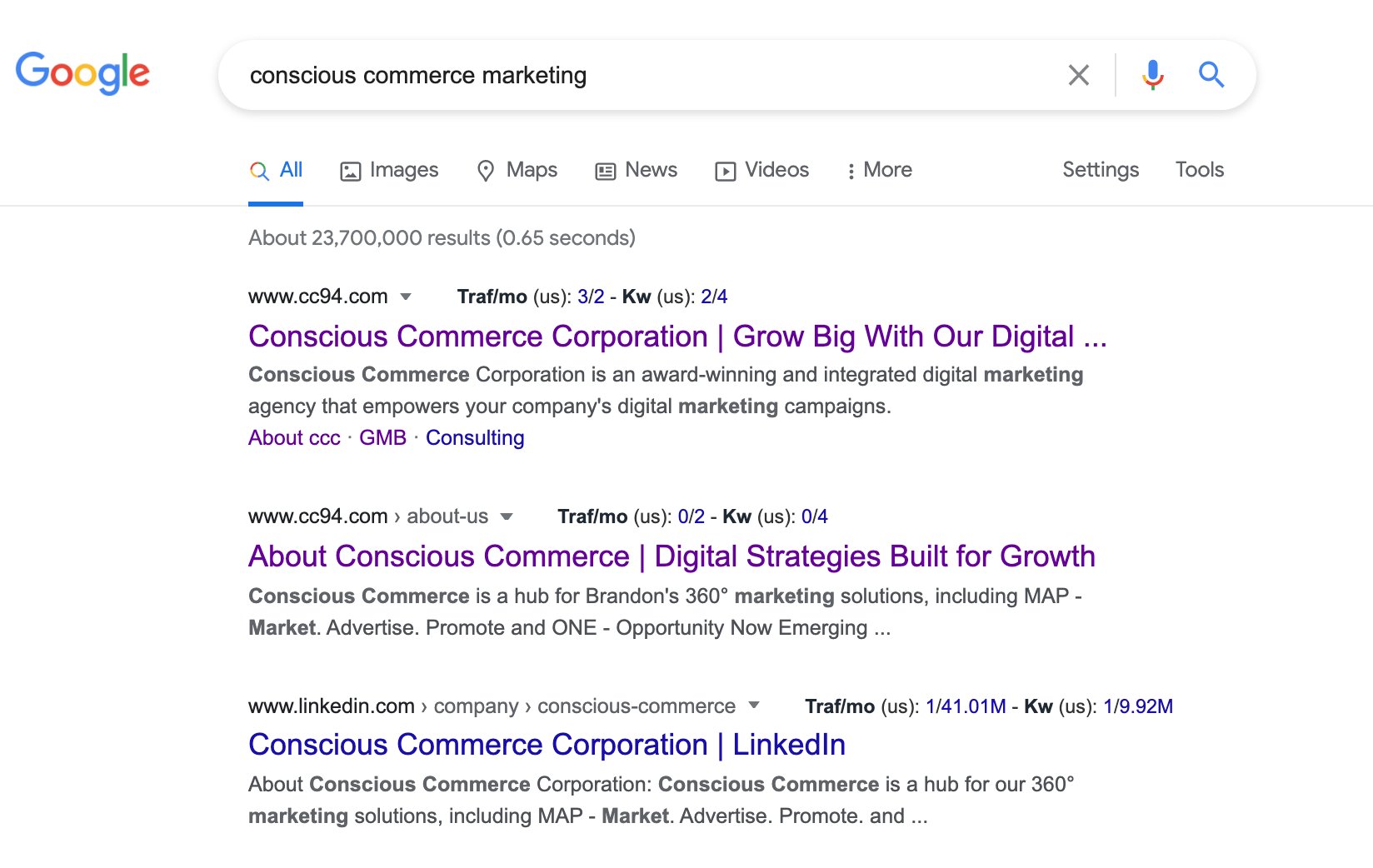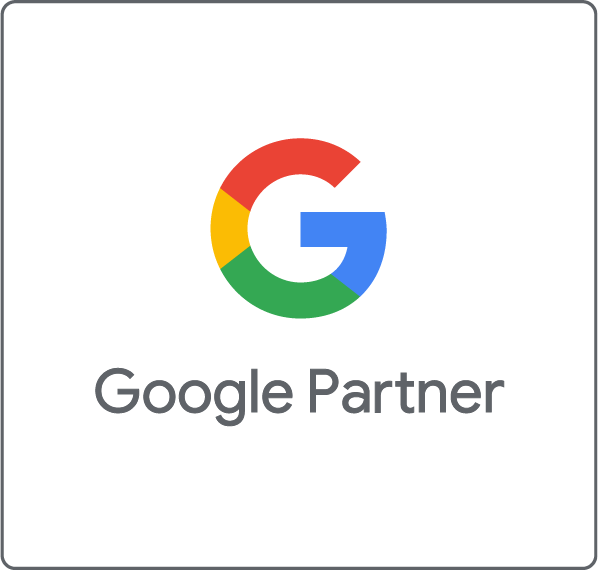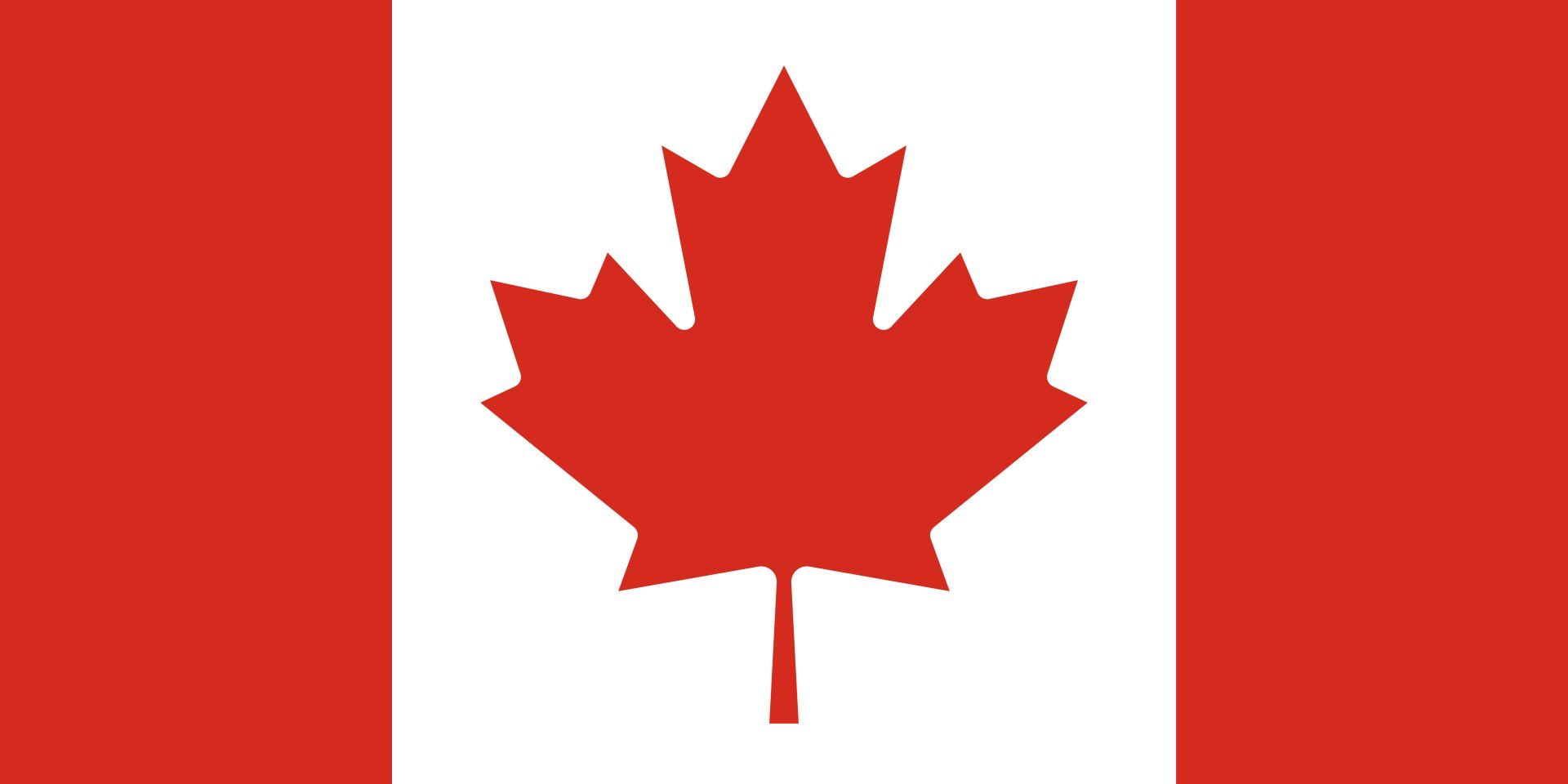Get in touch
Follow us
Book Your Account Review
Book a Complimentary Account Review with a dedicated Marketing Account Partner to discuss strategies you can implement to strengthen your current website.
Need Help With Your Website?
Add/Remove Website Users
Contact us now if you need to add or remove users from your website.
Restore a Backup of Your Website
Made a mistake and accidentally published a change to your website?
Marketing Analytics Performance Review
Book a Marketing Analytics Performance call to go over your marketing strategy and progress.
Website Training
Meet with CCC expert for some in depth website training.
Note: Clients without a MAP Support Plan will be billed at $150/hour
Need More Training?
Upgrade to our MAP Support Plan now for more comprehensive training sessions. This plan also includes small website edits that we take care of for you!
Get Started
With MAP Web
MAP WEB INSIGHTS
Knowledge From The Blog

In 2021, web design has reached a level where it has become crucial to render highly engaging and communication-oriented websites to create cutting-edge user interfaces and appealing layouts. We've put together seven of the best web design trends that can completely transform your website, online business, or social media presence.

One of the main themes that permeates nearly everything we do at MAP is speed. We constantly ask ourselves big questions like, “How can we help web pros build websites faster?” and “How can we get those websites to load more quickly?” It’s the latter of these questions that we would like to take a few moments to address today as Google has given site load times (often referred to as ‘pagespeed’) more and more importance as an SEO ranking factor over the past year. But first, a little background…