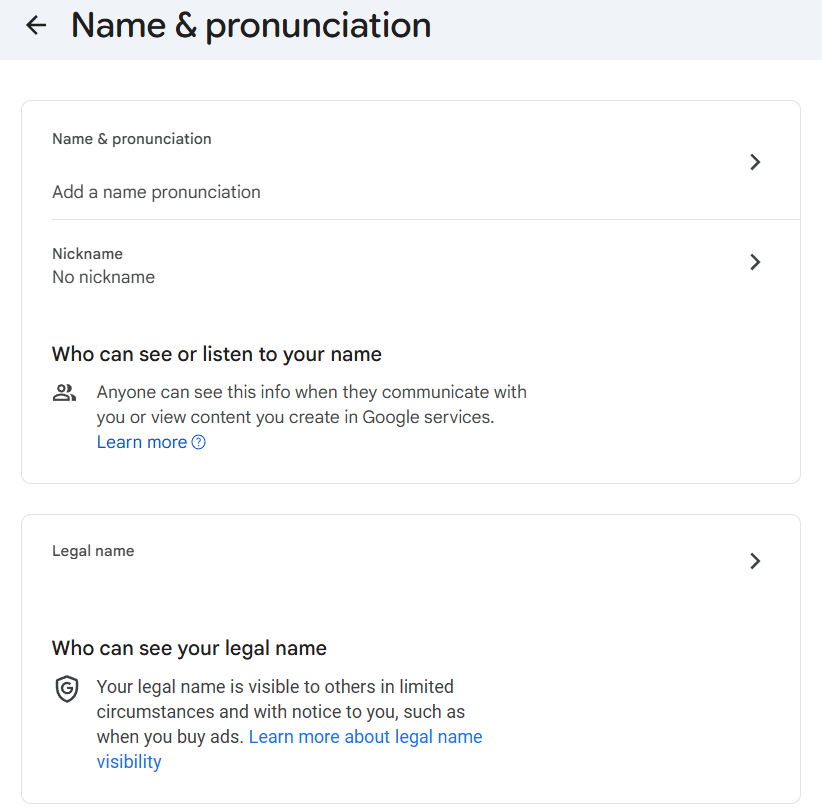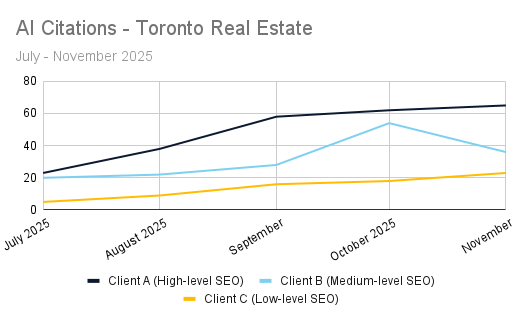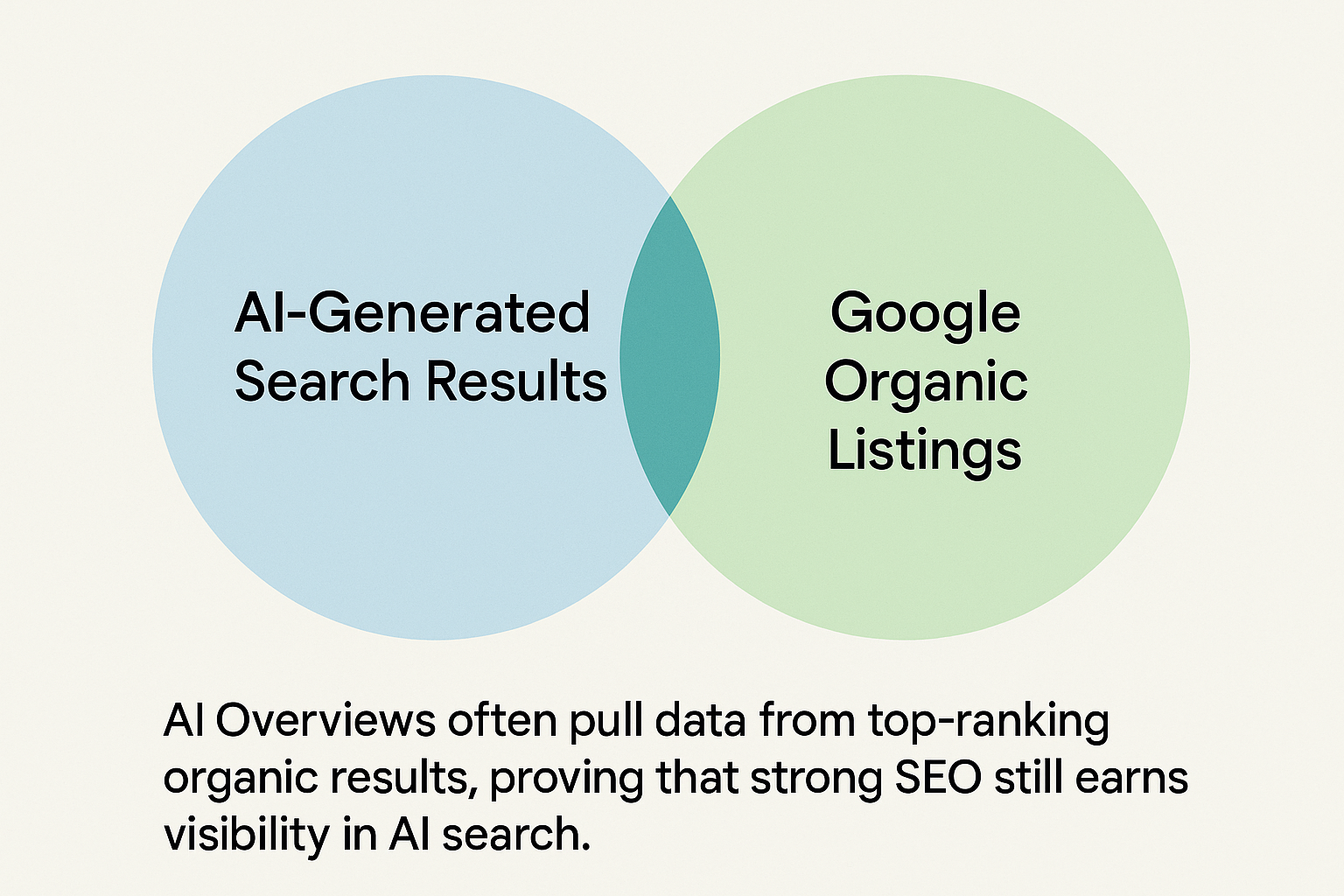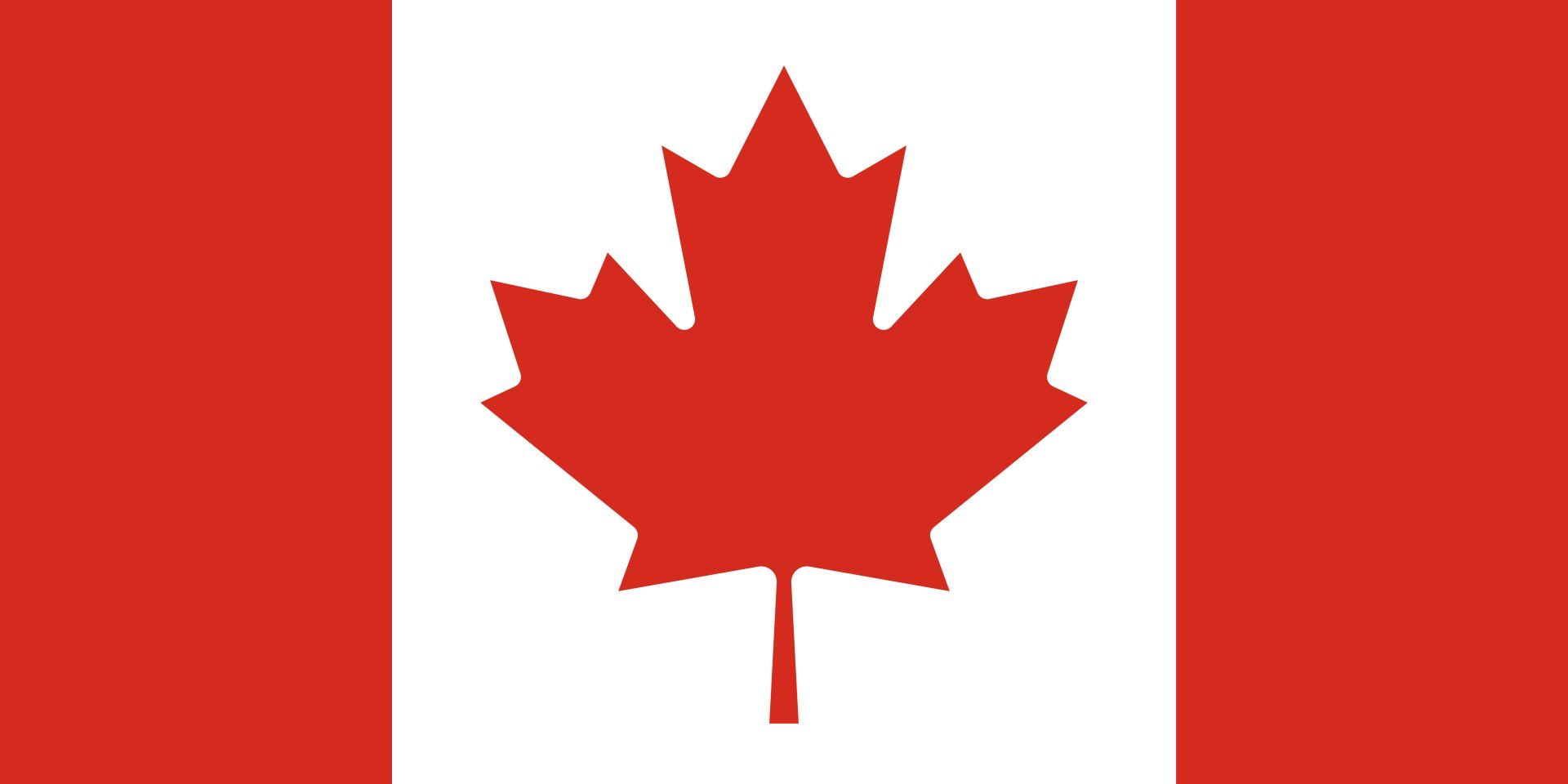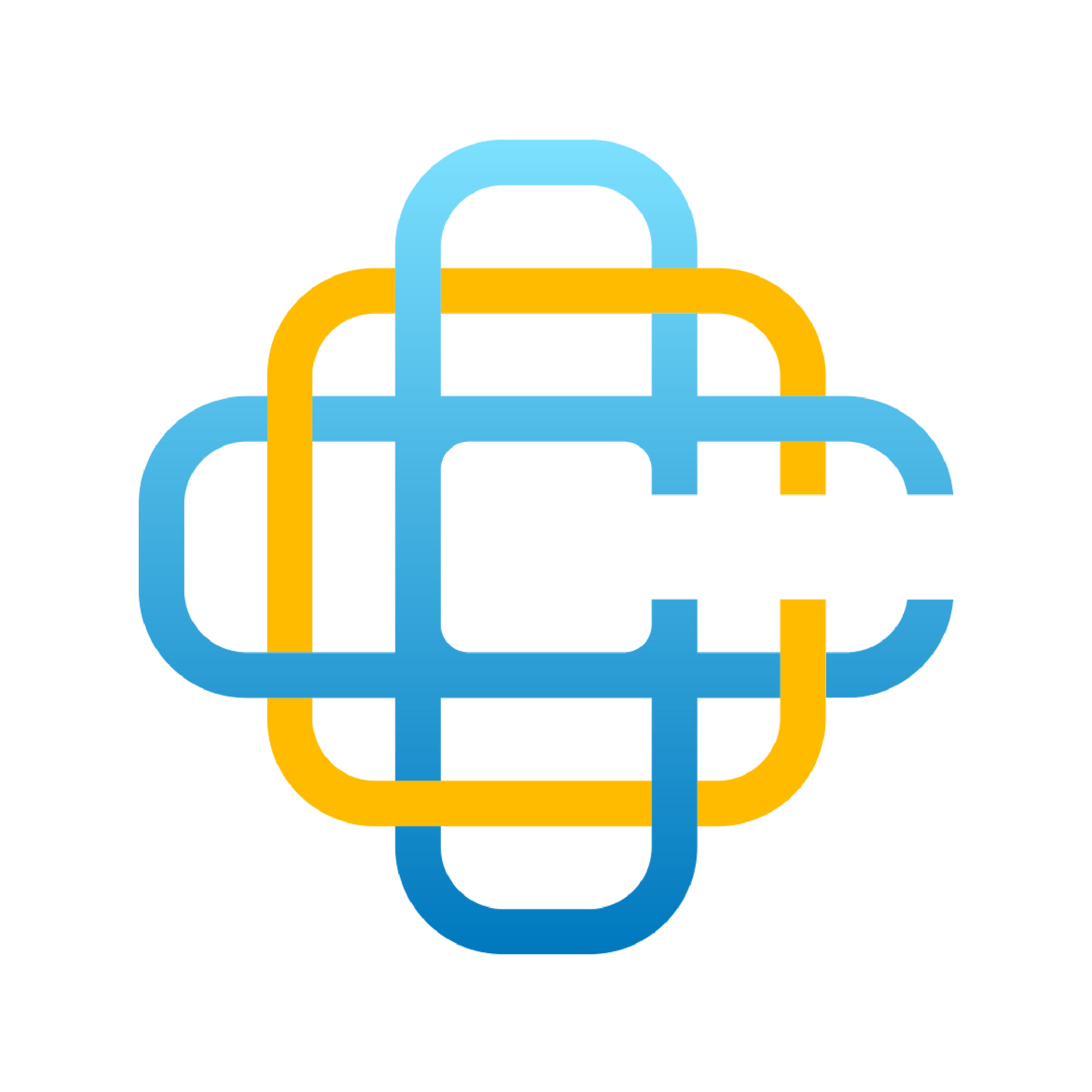My journey began in 1994 with a home-based business in selling computers. That initial project quickly evolved into an internet marketing agency, and, in 1999, I became the first IBM employee to be 100 percent digital. I was given the title of Manager of Innovation and worked from my home in Toronto. You could go as far as to say that digital is in my blood, which is all too true (I happen to have type 1 diabetes and use blood glucose tracking, which uploads my data to the cloud and alerts my wonderful wife if there are ever any concerns).
Having built over 5,000 computers in my lifetime, I’d like to share with you 25 of my best tips on working from home the right way. Let’s jump right in.
- Establish operating hours. This is key to maintaining a healthy work-life balance that’ll keep you motivated and prevent you from burning out. A good idea is to only work during already-established company hours.
- Schedule a time for lunch and breaks. Make sure to squeeze some fresh air into your day. Try aiming for at least one walk per day.
- Give your equipment an upgrade. Save yourself the discomfort and stop using a phone without a headset or earbuds.
- Get yourself a wired headset. While we’re at it, I’ve found that a wired headset is the best way to keep yourself dialed into the task at hand, whether that be discussing with your team or communicating with one of your clients.
- Get set up with a VoIP phone, softphone, or desk phone connection. All of these are powerful tools to have in remote work.
- Switch from WiFi to a wired Internet connection. Wired connections are more secure, both in terms of the strength of your connection to the Internet as well as data security.
- Upgrade your Internet ISP plan. I use a 1Gbps fiber connection, one of the fastest Internet speeds you can get, and a popular choice for business owners.
- Create a positive working environment. What inspires you? What puts a smile on your face? Customize your workspace with photos and posters to give yourself a little boost.
- Have a designated workspace. If you have an office or a spare room in the home, use it. Stay professional and productive by establishing clear boundaries between your work life and your home life.
- Set up multiple monitors. On the note of productivity, more than one monitor keeps your eyes consistently on the prize. Set up 2, 3, or even 4 monitors (I have four, of course!).
- Pick up a 10 Port USB hub. This is especially important if you have a laptop.
- Upgrade from your laptop webcam a real webcam. My recommendation? The 1080p HD from Logitech.
- Have backups ready. A backup mouse and keyboard, plus plenty of batteries, is a great way to stay prepared.
- Place business cards on your desk. These will be a constant reminder that you’re in work mode.
- Hang an Open/Closed sign on your door. This will let your family know when you’re busy while serving as a personal reminder that you’re at work now.
- Keep your statuses in check. Working from home means you’re surrounded by distractions like never before. Update the status on your devices and accounts to maintain productivity.
- Open your window. A bit of a breeze can bring with it some new ideas.
- Get yourself an ergonomic chair. What you’re sitting on all day needs to be capable of supporting you. Don’t make the mistake of grabbing a cheap chair and regretting your decision after your first full workday.
- Set up a standing desk. These are very popular and a simple add-on for most spaces. The options for height help reduce fatigue throughout the day.
- Stay hydrated. Have a pitcher of water within reaching distance. Don’t forget snacks!
- Unify your communications. Is your phone your main communication tool? Get the associated desktop apps. In general, you want to pivot toward using more of your laptop or desktop in order to integrate your communication systems.
- Stay updated. Check that the software on all of your devices is current.
- Use a password manager. These keep your passwords secure and accessible.
- Enable online accounts. Go paperless wherever possible.
- Dress for success (occasionally). Looking polished during video meetings gives off just the right impression. Working from home allows you to remain comfortable while maintaining a business mindset.
This article was written by Conscious Commerce Corporation Founder & CEO Brandon Klayman with the help of lead copywriter Eric Carriere.