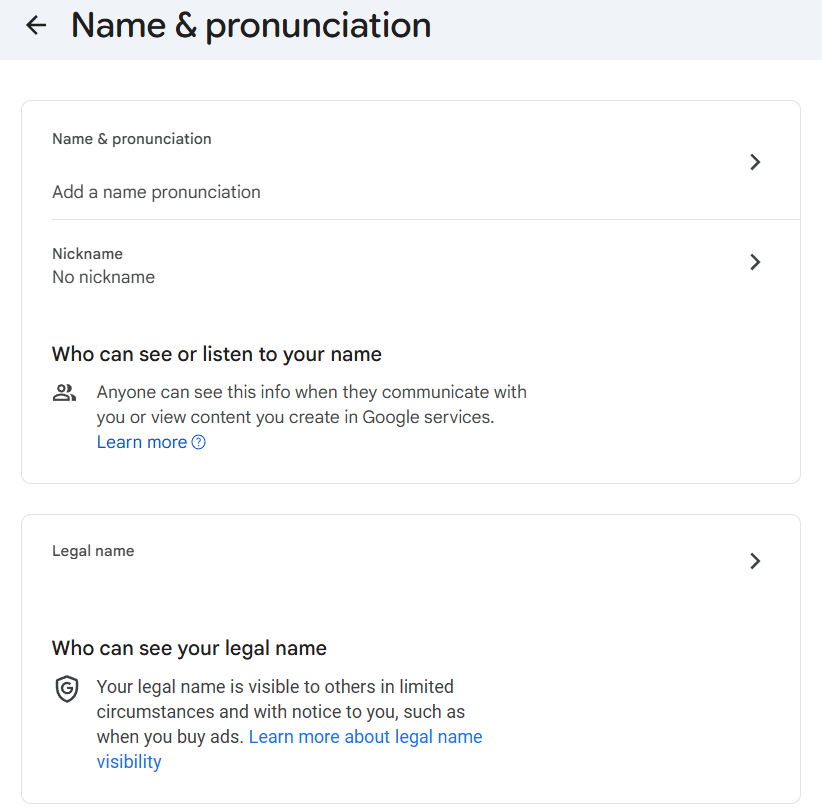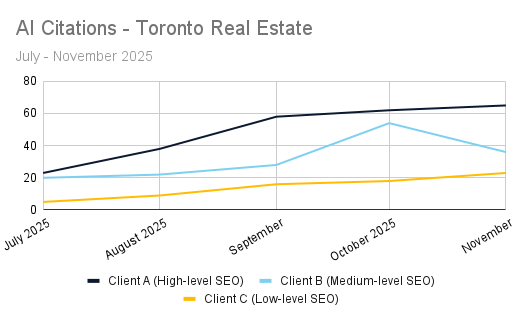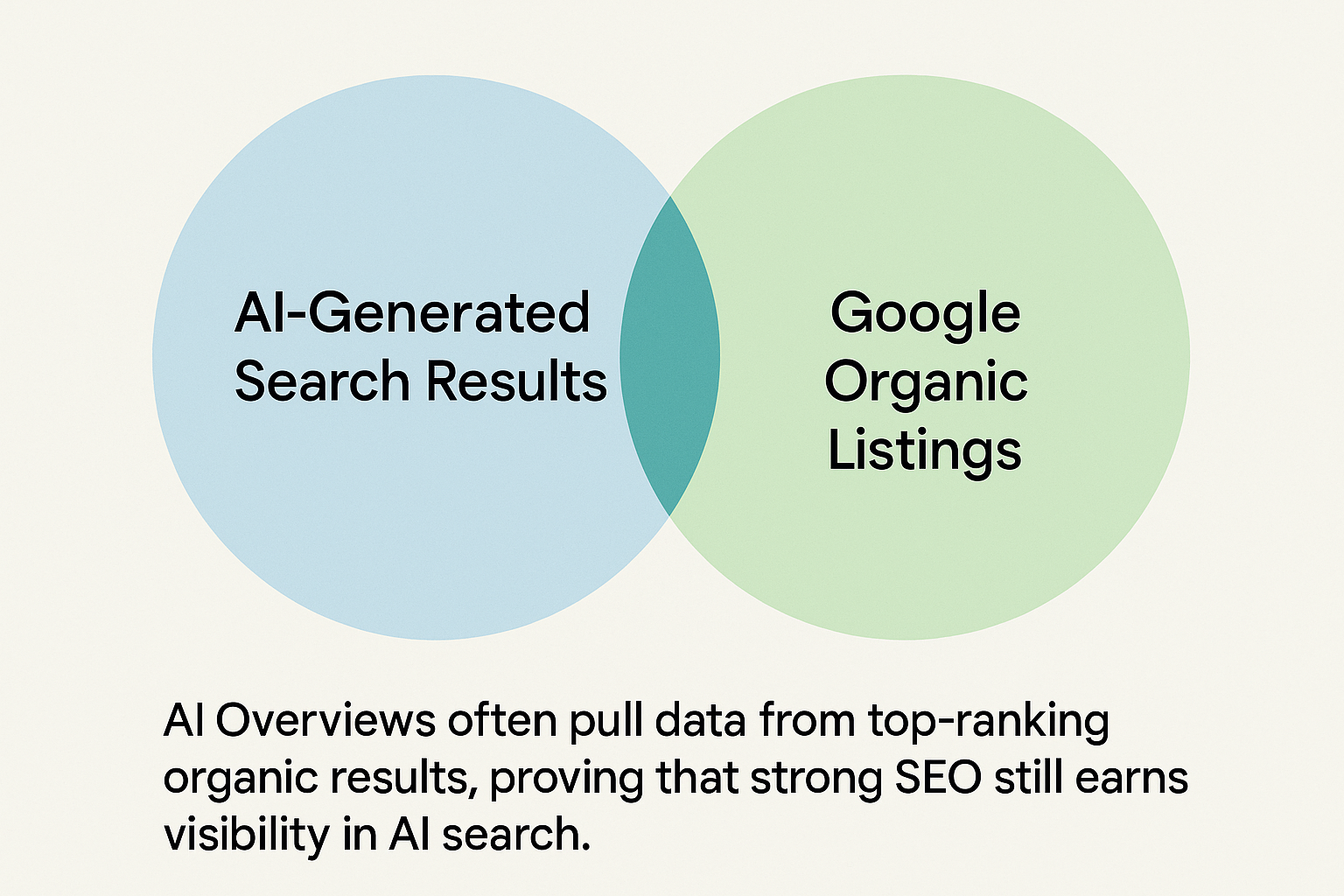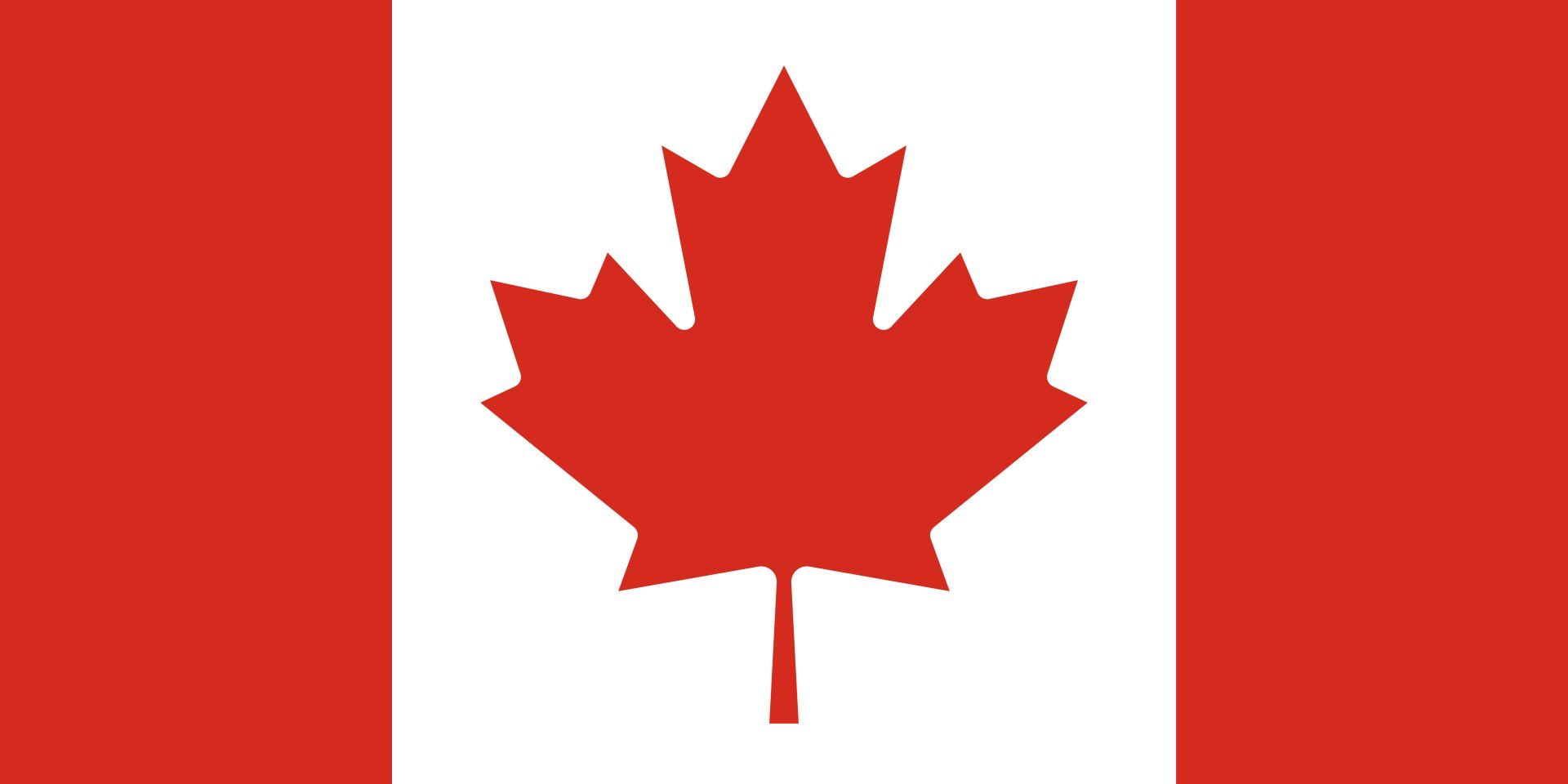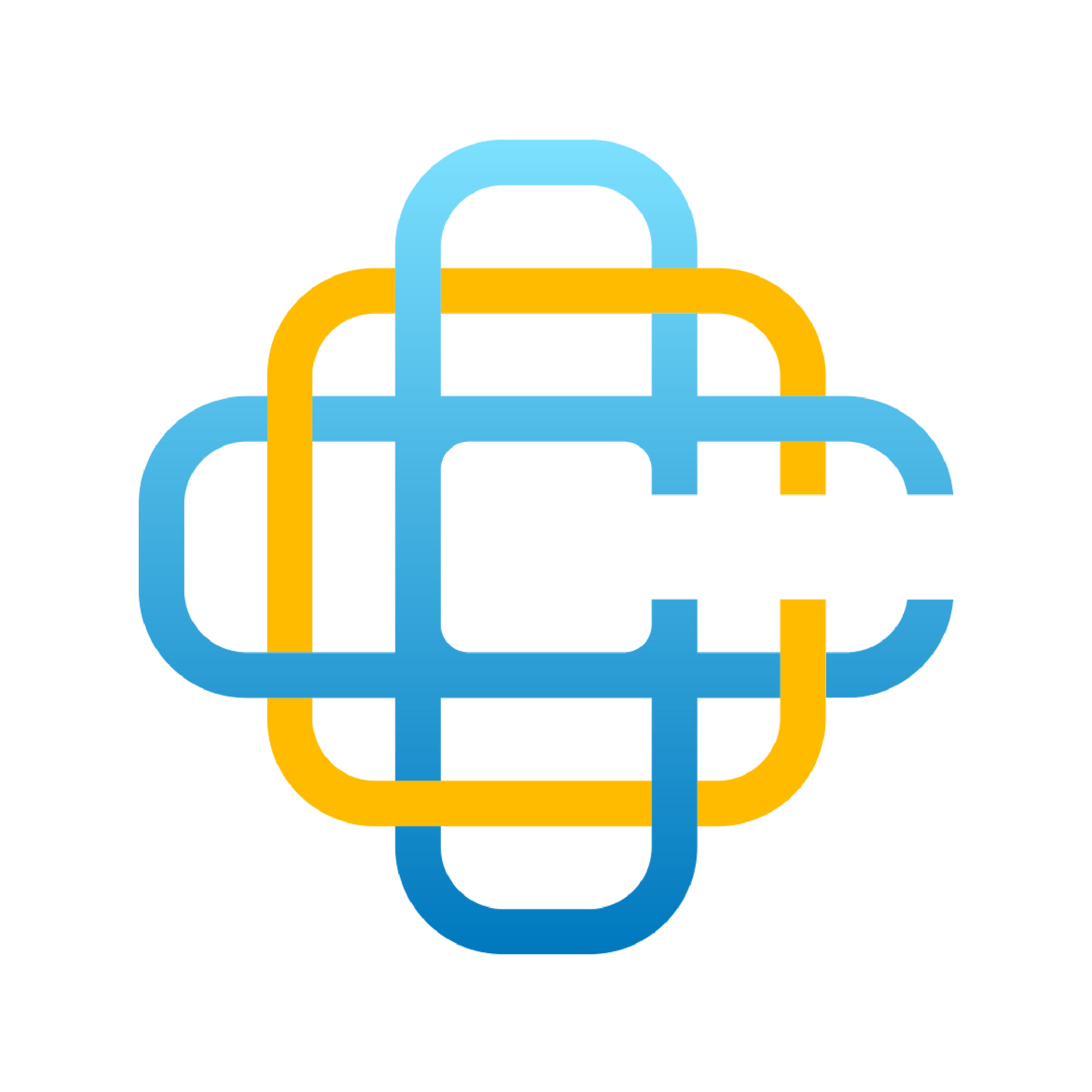Google Business Profile Guides - Add or claim your Business Profile
When you add and verify your Business Profile, customers can find your business on Search and Maps. To make sure your business is eligible to show up on Google, verify your Business Profile. After you successfully add or claim your profile, you can control how your business information shows up on Google.
You can add or claim your business at no charge. If you have questions about profile verification, check the Business Profile community.
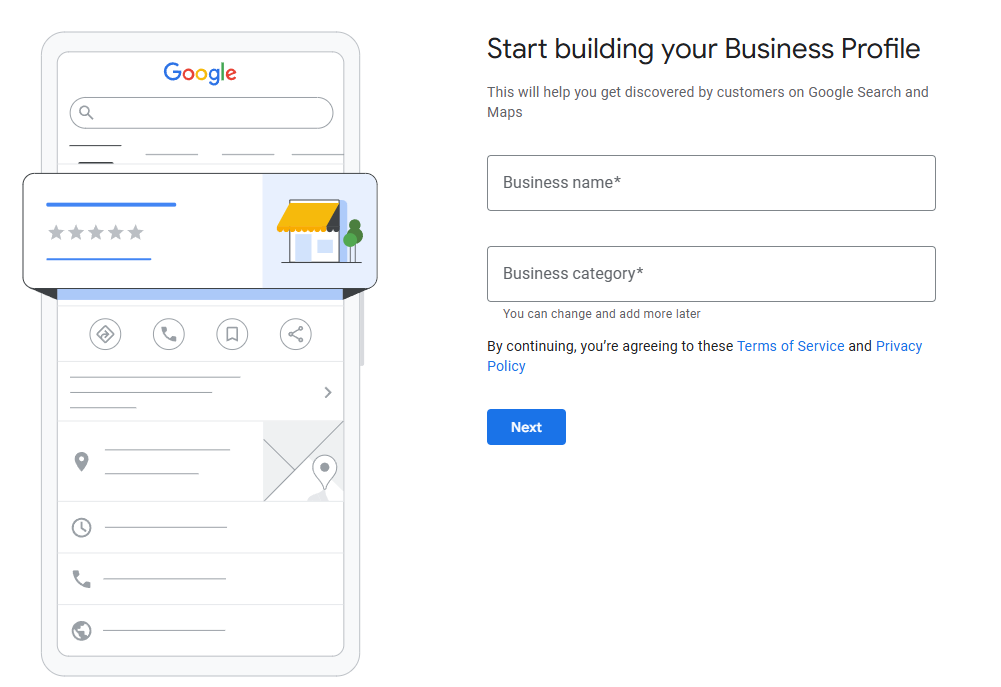
Add a Business
If a Business Profile for your business doesn’t exist on Search or Maps, you can create one by doing the following:
- On a computer
- Go to business.google.com/add.
- Click Add your business to Google.
- Follow the on-screen instructions to add your business details
- Select a verification option, and follow the steps shown on-screen.
- On a mobile device
- Open your Google Maps app.
- Tap your profile photo, found on the top right.
- Tap Add a Business Profile.
- Fill out your business details.
- Tap Continue.
Claim a Business
If an unverified listing for your business already exists, you can claim it by doing the following:
- On a computer
- Open Google or Google Maps.
- In the search bar, enter the business name and city.
- To claim the Business Profile:
- On Google Search: Click "Own this business" > "Manage now".
- On Google Maps: Click "Claim this business" > "Manage now".
- To choose a different business, click I own or manage another business.
- Select a verification option.
- Follow the on-screen instructions.
- On a mobile device
- Open the Google Maps app.
- In the search bar, enter the business name.
- Select the correct business.
- In the Business Profile, tap "About" > "Claim this business" > "Manage now".
- Select a verification option.
- Follow the on-screen instructions.