Google Business Profile Guides - Managing Your Business Information
Your Google Business Profile houses a lot of important information about your company. Keeping this information up to date will help to ensure your clients can confidently make informed buying decisions.
The areas we will go into in this guide are:
Manage Your Business Address
The address on your Business Profile is public. If you don't serve customers at your business address, such as for a service-area business, you can choose to hide your address and list your service area instead.
Address Guidelines
- Enter a complete street address, including city, country, and postal code
- Include building, suite, and floor numbers and other unit info
- Avoid showing your address like "Corner of Main St. and Broadway Ave." or "Across from Central Park."
- If your address doesn't have a street number or if the system can't find a correct address, you can pin your location on the map.
Add or Edit Your Address
- Go to your Business Profile.
- Select Edit profile > Location.
- Next to “Business location,” select Edit
- Enter your address details.
- If Google can't find your address, you'll get a warning message. Re-enter parts of the address that are highlighted in red.
- If they still can’t find your address, select Adjust to set a pin on the map to show where your business is.
- Save.
Add or Edit a Pin For Your Business
- Go to your Business Profile.
- Select Edit profile > Location.
- Next to “Business location,” select Edit Edit pencil.
- To adjust your pin location, select Adjust.
- Move the map so the pin points to your business location.
- Click Done and then Save.
Remove Your Address
Note: You should only choose to not show your address if your business is a service-area business
- Go to your Business Profile
- Select Edit profile > Location
- Next to "Business location," select Edit
- Turn off Show business address to customers
- Save
Manage Street View
If Street View is available for your business, you can review it in Google Maps. To update your business’s Street View, you can either:
- Edit the map pin for your business to associate it with a more accurate Street View image.
- Add your own Street View imagery.
Manage Your Business Hours
By keeping accurate operating hours on your profile you will help your clients avoid confusion and frustration.
Set main business hours
- Go to your Business Profile.
- Click Edit profile.
- Click Hours > Edit > Open with main hours.
- If you don’t want your business hours to show on your profile, click Open with no main hours.
- Next to each day of the week that your business is open, check the box.
- To set hours, use the dropdowns.
- Save.
Set business hour breaks
- Go to your Business Profile.
- Click Edit profile.
- Click Hours > Edit > Open with main hours.
- Next to the day of the week that your business is open, check the box.
- Set your first opening window
- Click Add Hours
- Add your next opening window
- Save
Set your business to open 24 hours
Each day of the week that your business is open, click Opens at > 24 hours
Set special & holiday hours
- Go to your Business Profile.
- Click Edit profile.
- Click Hours > Special Hours
- Select the date you would like special hours.
- Set your hours for that day
- Save
Set Your Service Area
When you set your service area, it helps people find your Business Profile. Your service area shows customers where you can provide your products and services.
To set your service area:
- Go to your Business Profile.
- Select Edit profile > Location.
- Next to “Service area,” select Edit .
- Select a suggested service area or enter a service area.
- You can set up to 20 service areas based on the cities, postal codes, or other areas you serve.
- Save.
Add a Business Description
Your Business Profile description helps potential customers learn more about your business, such as what you do and what makes your business unique.
You can create your own business description or use AI to suggest a new description based on info from your Business Profile and other sources, such as your website.
Add or edit your business description
- Go to your Business Profile.
- Click Edit profile.
- Next to "Description," click Edit.
- Enter your business description.
- Save.
Create an AI business description
- Go to your Business Profile.
- Click Edit profile.
- Next to "Description," click Edit.
- To generate an AI-powered description, you can either click Suggest description or enter a description and then click Suggest description.
- To get a different result, click Try again.
- To use the current result, click Use.
- If needed, edit the description.
- Save.
Improve your AI business description
- Ensure your Business Profile is up to date: This feature uses info from your Business Profile to suggest a description of your business. Update your Business Profile for better suggestions.
- Add more details about your business: You can add details about your business to the description field. The AI uses this info when it generates a suggestion.
- Review for accuracy: This tool can help you save time and write a description for you, but you should review it for accuracy.
Add social media links
- Go to your Business Profile.
- Select Edit profile and then Contact.
- Next to “Social profiles,” select Edit.
- From the “Social profile” dropdown menu, select the social media link you want to add.
- In the “Web address” field, enter the link.
- Save.
Edit social media links
- Go to your Business Profile.
- Select Edit profile and then Contact.
- Next to “Social profiles,” select Edit.
- In the “Web address” field, edit the social media link.
- Save.
Remove social media links
- Go to your Business Profile.
- Select Edit profile and then Contact.
- Next to “Social profiles,” select Edit.
- Next to the the social profile you want to remove, select Delete > Save.
Add or Edit Business Attributes
To help your business stand out online and let your customers know details about your business, you can add business attributes to your Business Profile. For example, you can share whether your business offers outdoor seats or Wi-Fi.
Attributes show up on your Business Profile on Search, Maps, and other Google platforms. If you add certain attributes, your business might show up in searches for places with those attributes.
You can directly edit some attributes about your business, but there are attributes that may be populated based on inputs from customers who visit your business. To edit attributes:
- Go to your Business Profile.
- Select Edit profile > More.
- Next to the attribute category you want to change, select Edit.
- Next to the attribute you want to change, select Yes or No.
- After you update the attributes, select Save.
Set or Change Your Business Category
Your business categories inform your customers about what your business does. It helps your business connect you with customers who search for your products or services.
For example, if your primary category is “Pizza restaurant,” your business might show in someone’s local search result when they search for Restaurants
, Italian Restaurants
, or Pizza
. The categories you select affect your local ranking on Google.
To add or edit categories:
- Go to your Business Profile.
- Select Edit profile.
- Next to “Business category”, select Edit.
- From the “Primary category” box, enter a category.
- From the list that shows up, select a category.
- To add an additional category:
- Select Add another category.
- Enter a category.
- From the list that shows up, select a category.
- To remove an additional category, next to the additional category you want to remove, select Remove
- Save


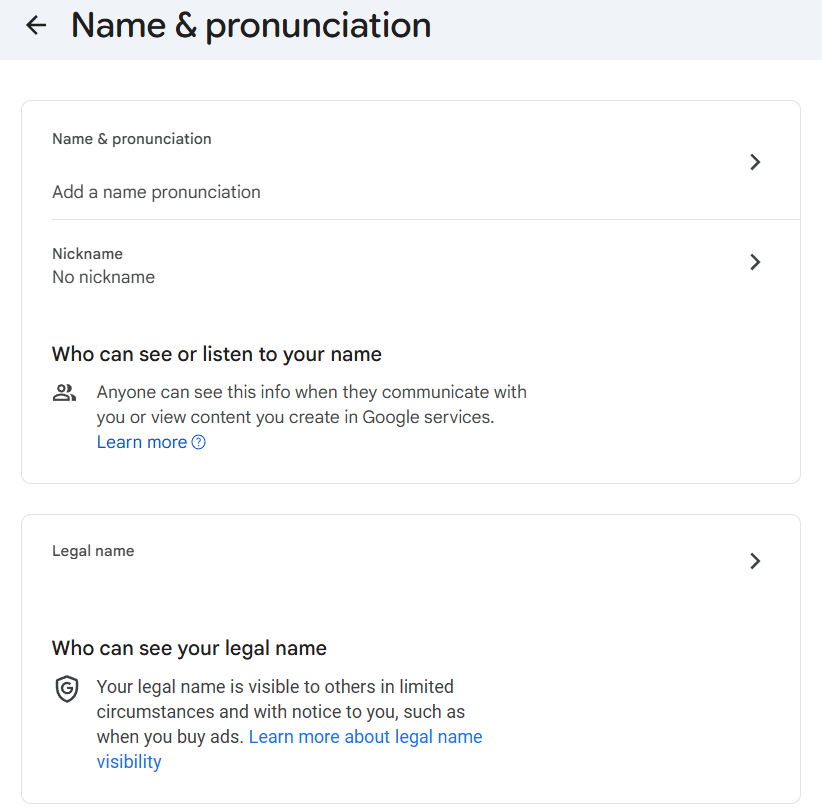
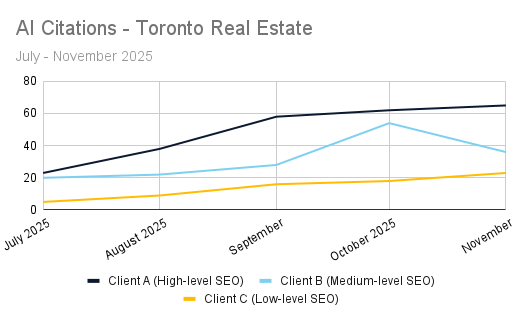
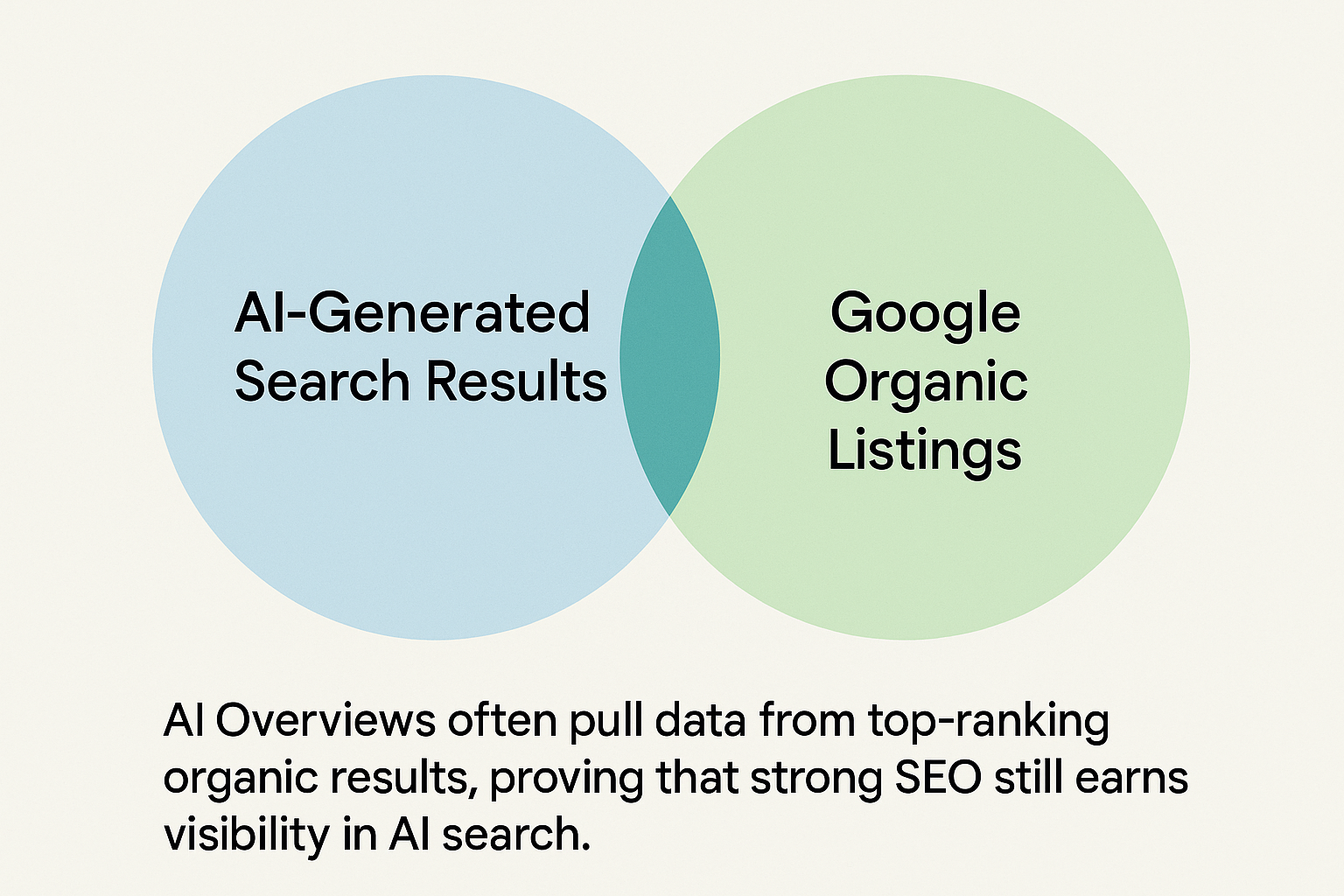
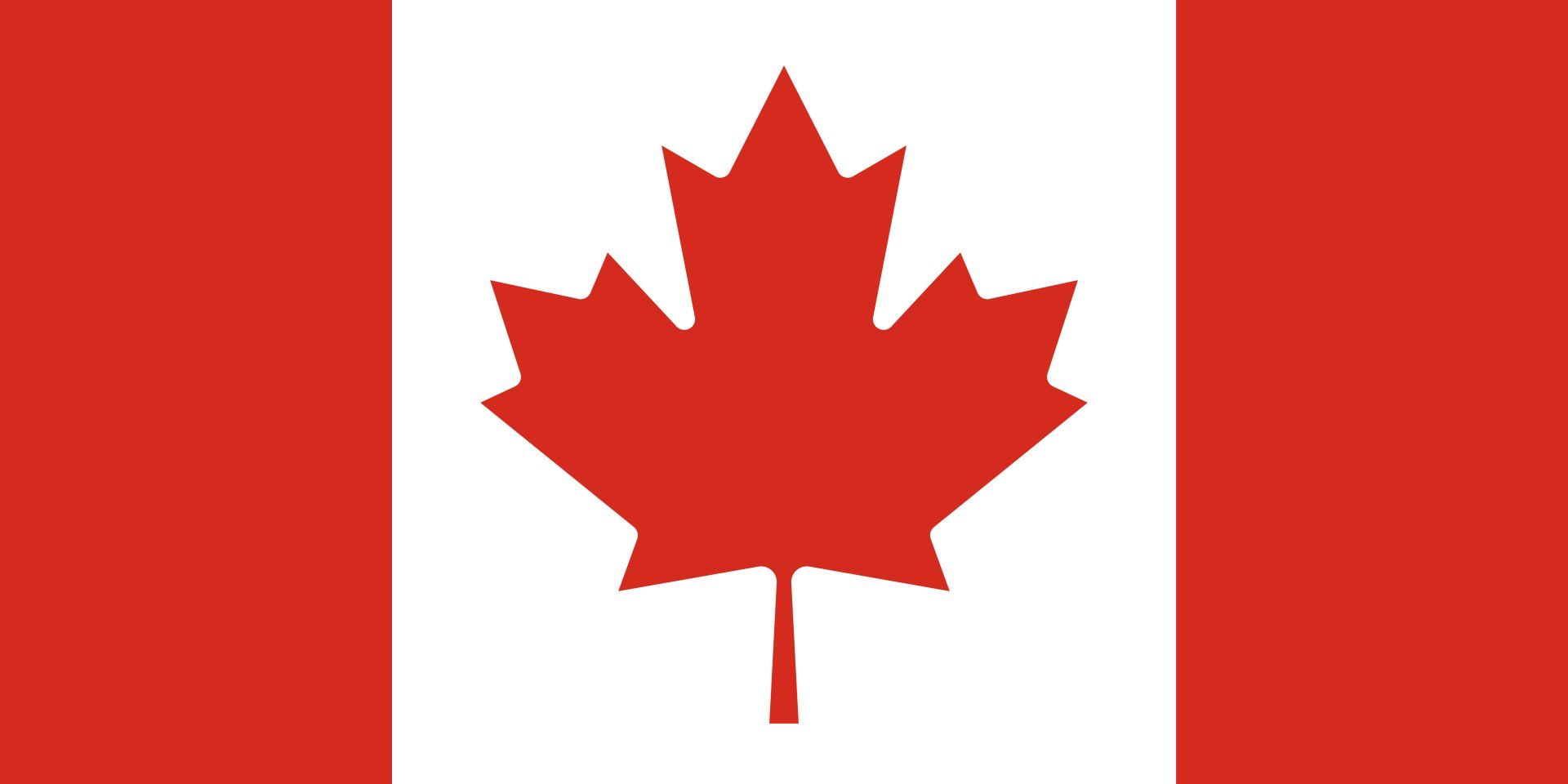
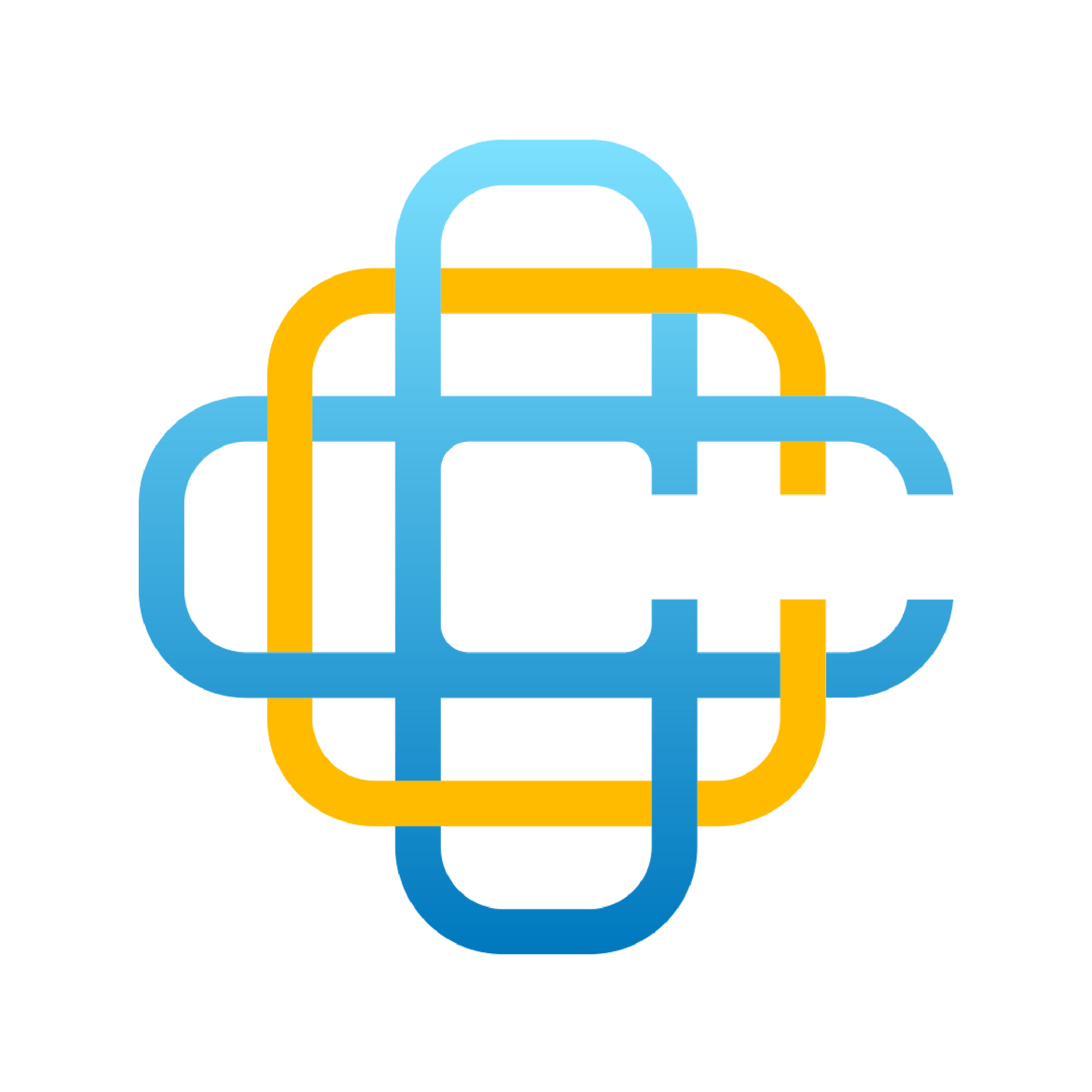
Add Your Social Media Links
Important: Social media links are currently available in select regions and may not be available on your Business Profile at this time.
You can add one social media link from each of these platforms to your Business Profile.