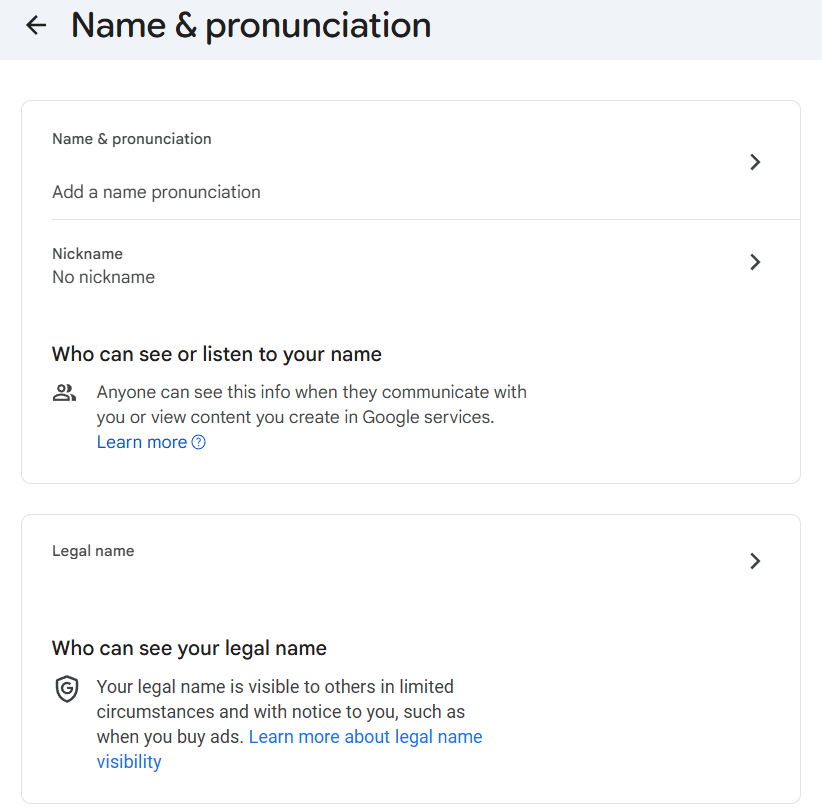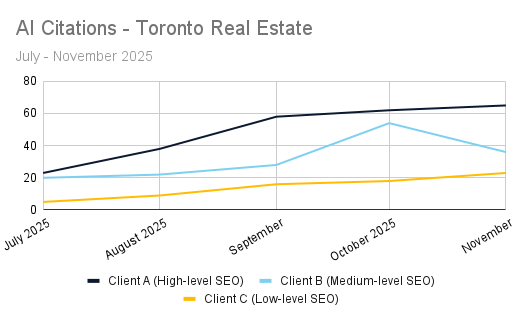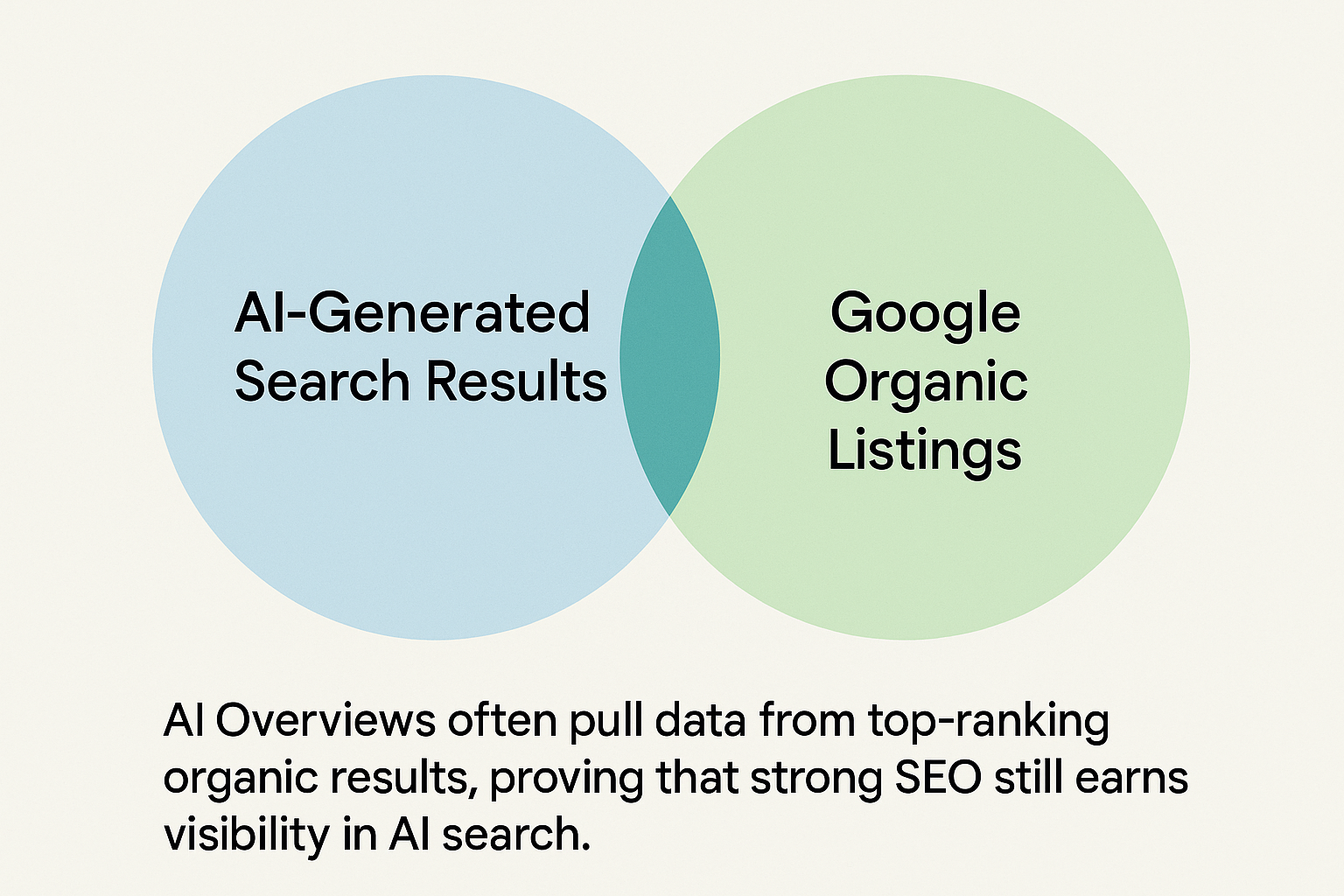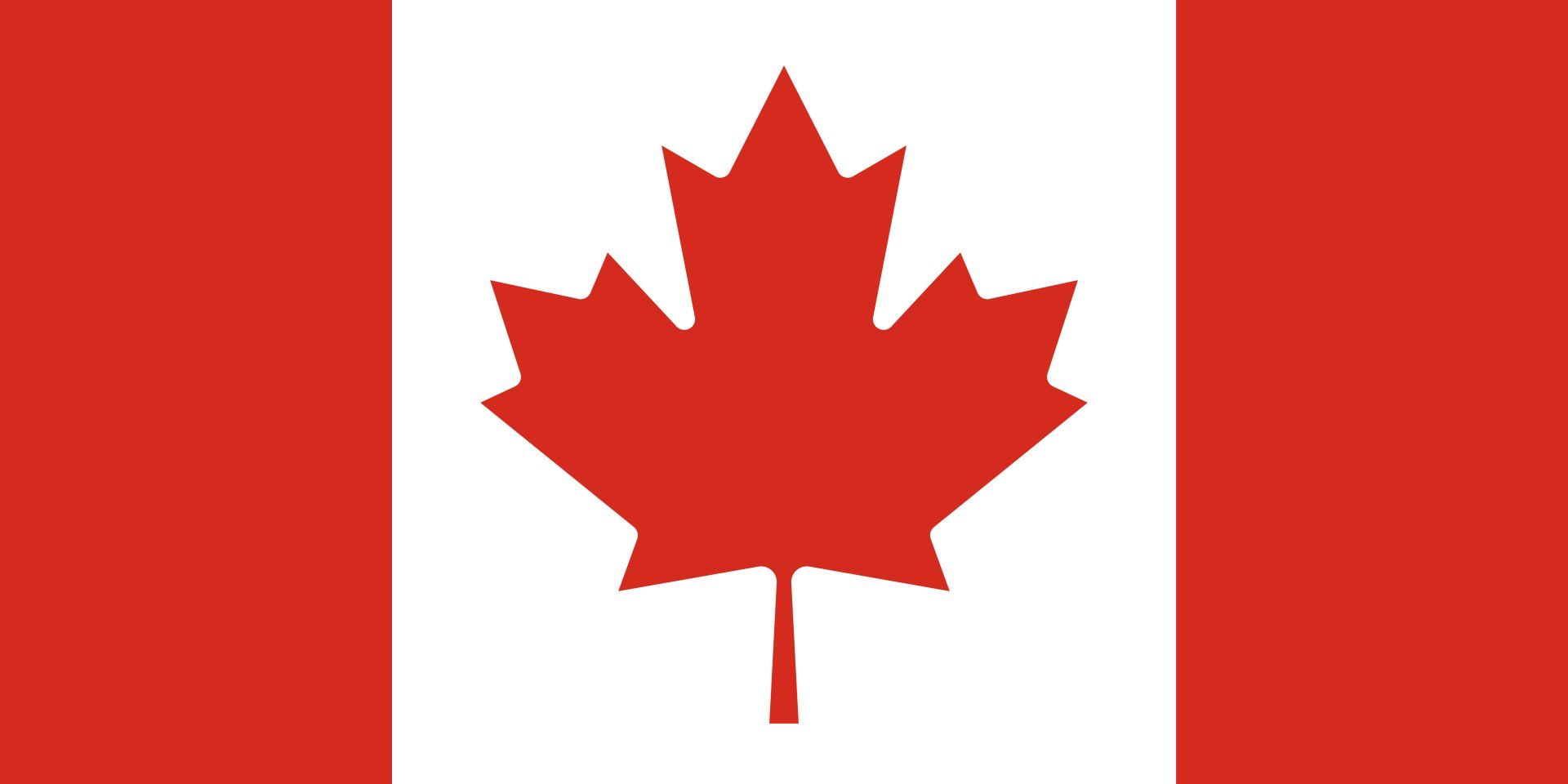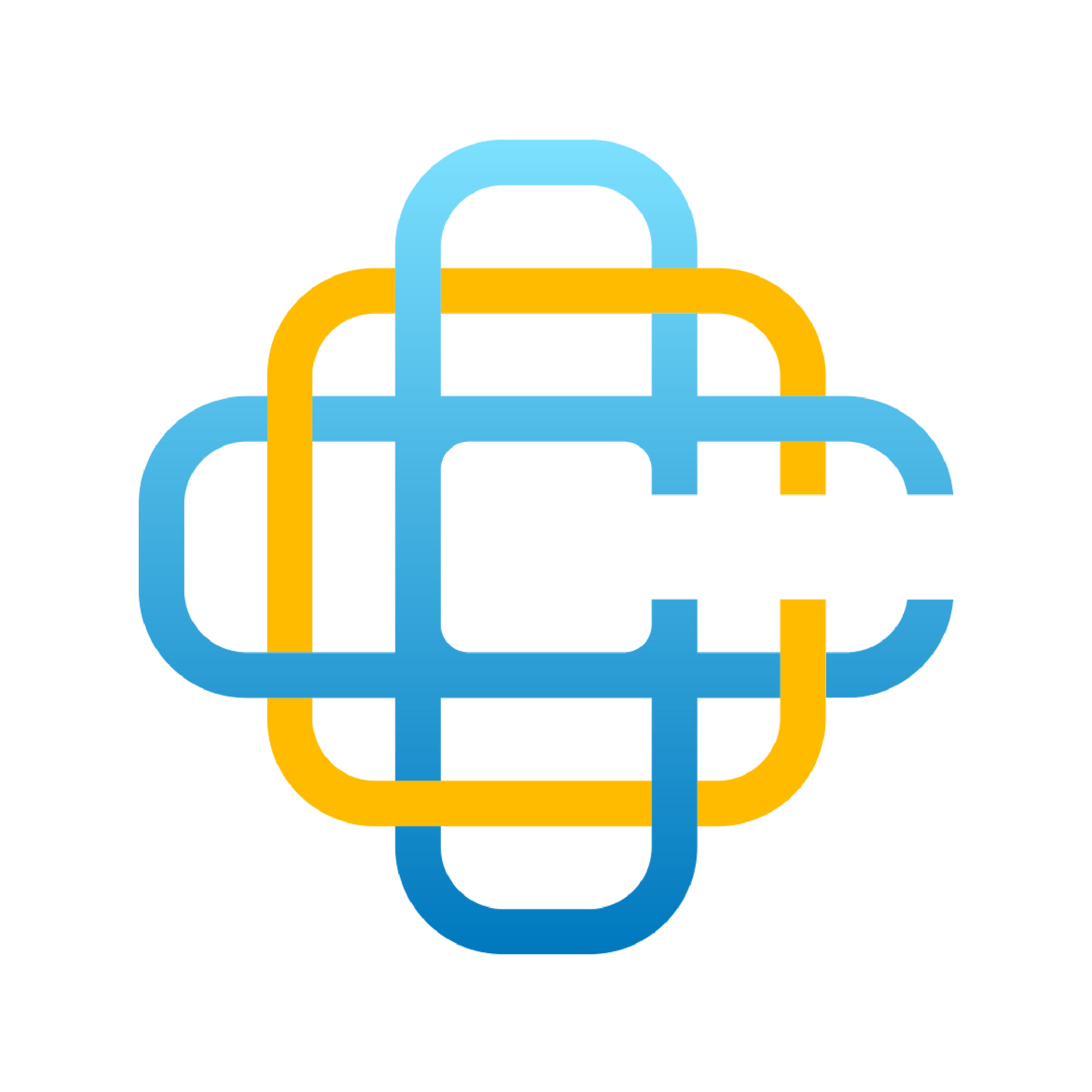MAP Local Guides - Citation Tracker
Table of Contents
What is Citation Tracker | Key Citations Tab | Live Citations Tab | Pending Citations Tab | Competitors Tab
What is Citation Tracker?
In the context of local search, citations are typically business directory listings such as Yelp, YellowPages.com, and many others. Citations are a foundational ranking factor for local SEO, which means it is essential to get them right in order to improve business visibility online and to potentially influence local rankings.
There are many different directories a business could (and should) be listed on, but creating these listings and keeping them both updated and consistent is labour-intensive — it’s a very manual task that takes a lot of time researching and well as inputting.
The MAP Local Citation Tracker tool can help this by automating the process of finding and auditing your citations, enabling you to quickly see where a business is listed, what data is displayed about the business, and where competitors are listed but the business is not.
Citation Tracker reports display a list of all the sites and directories where a business is listed — these are known as ‘Live Citations’.
For the most important directories (e.g. Yelp, Google, Yellowpages.com), the tool performs a full audit of the core business data (NAP) displayed on the directory, and identifies both errors and inconsistencies in the data, which are then highlighted in red text (see below for an example). This allows you to quickly audit a business’s citations without the considerable hours of manual research or messy spreadsheets.
The Citation Tracker tool also looks at the business's competitors (using the top-ranking businesses in the same business category found on Google Business Profile) and scours the web to identify their citations — this provides the business with a list of citations sites that they might be able to feature on.
How do I understand a Citation Tracker report?
Once complete, a Citation Tracker report will look something like this, including 4 tabs of data.
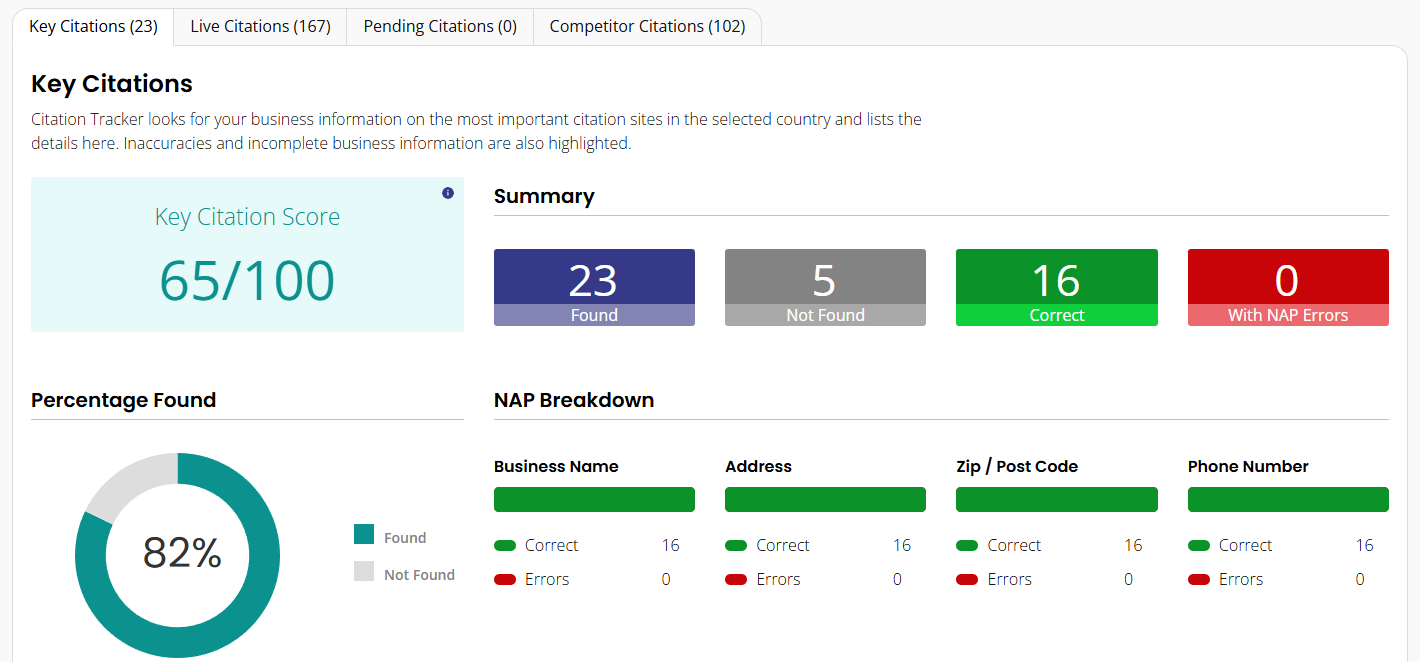
Key Citations Tab
When you first open the Citation Tracker report, the 'Key Citations' tab is displayed, which focuses on the most valuable and important citation sites and data aggregators in your country, based on location and business type.
You’ll see the 'Key Citation' score and overview at the top which is unique to MAP Local calculated based on the following criteria:
- Listed / Not Listed
- Business name (correct / incorrect)
- Zip code / postcode (correct / incorrect)
- Phone number (correct / incorrect)
The score also takes into account Domain Authority Weighting, where sites with higher domain authority have a weighting over sites with lower authority.
The key citations tab will also have the following data blocks:
- Summary: The number of Key Citations found, together with the errors uncovered.
- NAP Breakdown: The results of a 'Name, Address, and Phone number' (NAP) audit.
- Percentage Found: The percentage of your listings found on the Key Citation sites.
- Citations List: Beneath the charts, you will see the 'Key Citations' table, which shows you the NAP data (if any) that we have found on each citation site. This table includes the following columns
- Site / Directory: This shows the name of the site / directory.
- Name: This displays the business name that was found.
- Address: This shows the first line of address of the business which was found.
- Zip code / Postcode: This shows the Zip code / Postcode of the business which was found .
- Phone Number: This shows the Phone Number of the business which was found.
- Status: Here you can see some auto-generated status icons. To understand what each icon means, hover over the icon and an explanation will appear in a text box.
Managing Key Citations
In your citations list you will see a column titled "actions" where you can do the following things:
- Get citation information and make changes - click the 3 dots to view a popup of the current citation information and make changes to it.
- Refresh NAP data - click the refresh button (2 arrows in a circle) and the citation will refresh.
- Get a new citation - click the plus sign and you will be taken to the directory in question where you can get a new citation
- View your citation - click the right facing arrow button to go to the directory in question and view your listing
- Remove a citation - click the trash button if a citation we found is not from your business and you would like to remove it from the report.
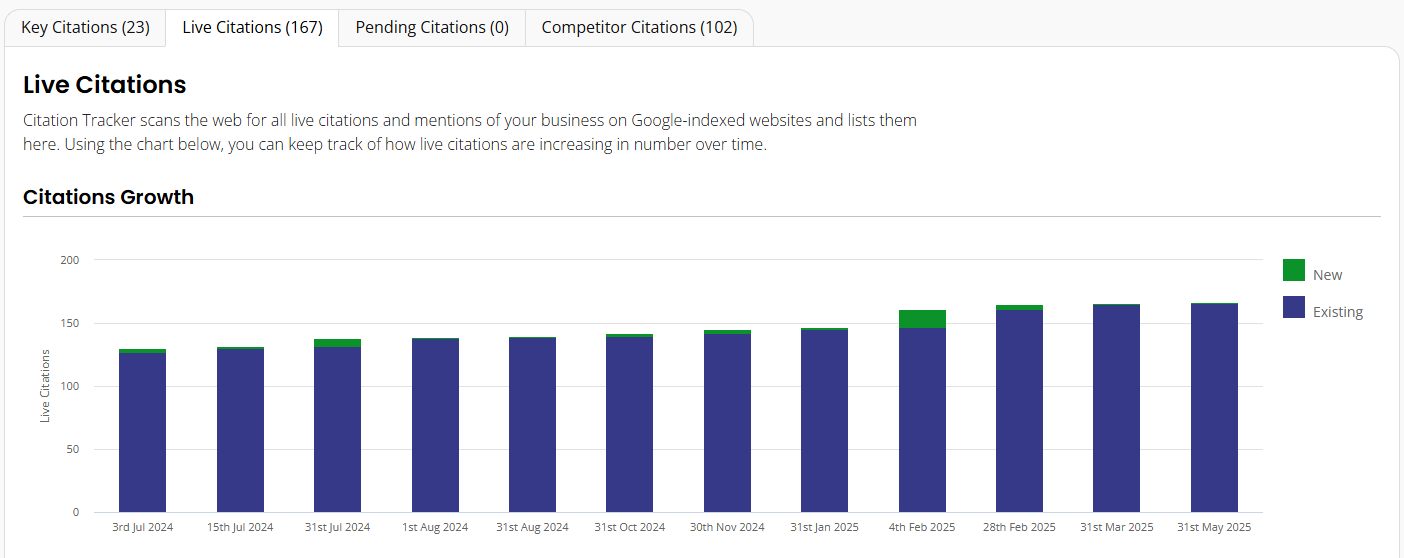
Live Citations Tab
This area of the report shows all of the live citations that are found (including Key Citations) — these are citations as well as the business mentions we found that Google has indexed and made a record of.
'Citations Growth' chart
This chart shows how many new citations we found each time the report was run. If this is set to run on a monthly basis, you may start to see new citations being picked up with each report run. To get the breakdown of each report run, simply hover over the bar columns to see the new number of citations picked up and the date this occurred. Please note that we limit the graph to only show the last 12 runs.
'Found Citations' Table
Below the bar chart, you will see a table of all the live citations the report has pulled through. In this table, we show you the site/directories that we found. The titles at the top of this table allow you to filter by clicking the corresponding arrows.
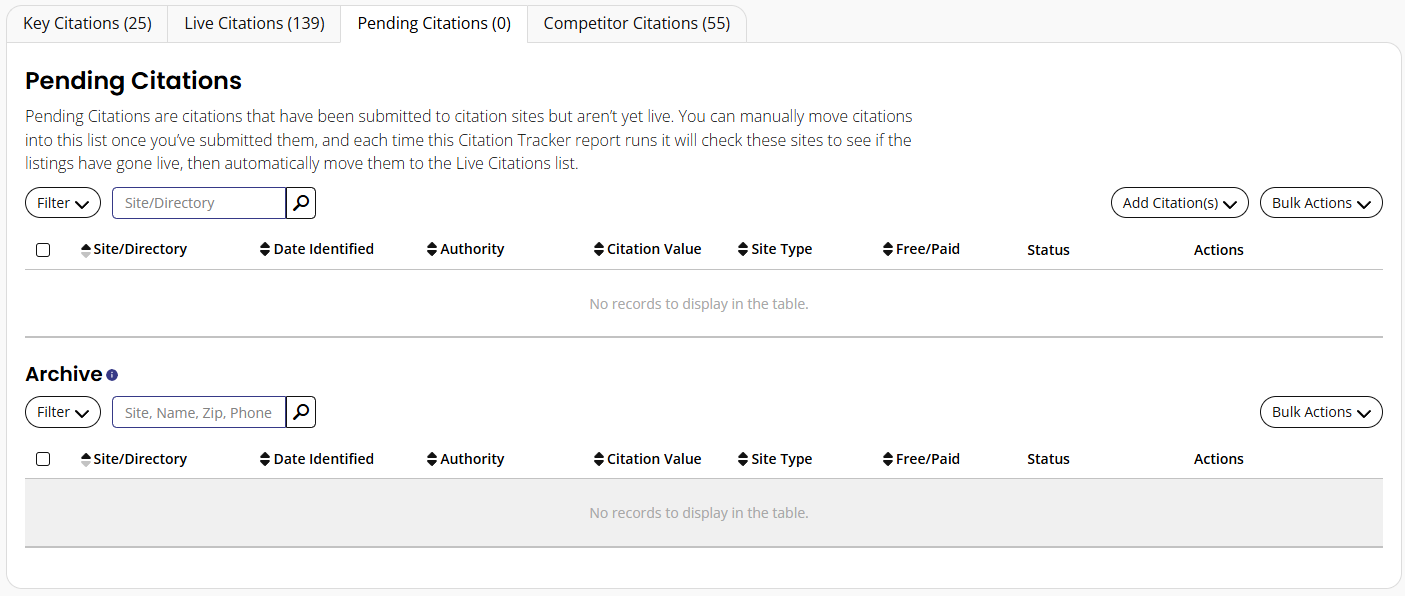
Pending Citations Tab
This area of the report shows the pending citations, which are listings that have been manually submitted to the citation site but aren't yet live.
For citations to appear in the 'Pending Citations' table, they need to be manually set as pending, via the 'Competitor Citations' table or added via the 'Add Citations' button.
Once a citation site has been added to the 'Pending Citations' tab, the Citation Tracker report will try to find the listing on this site when the report is run (either manually or when it’s next scheduled). When the report finds a live listing, the citation site will be automatically moved from the 'Pending Citations' tab to the 'Live Citations' tab in the report. See below for more information.
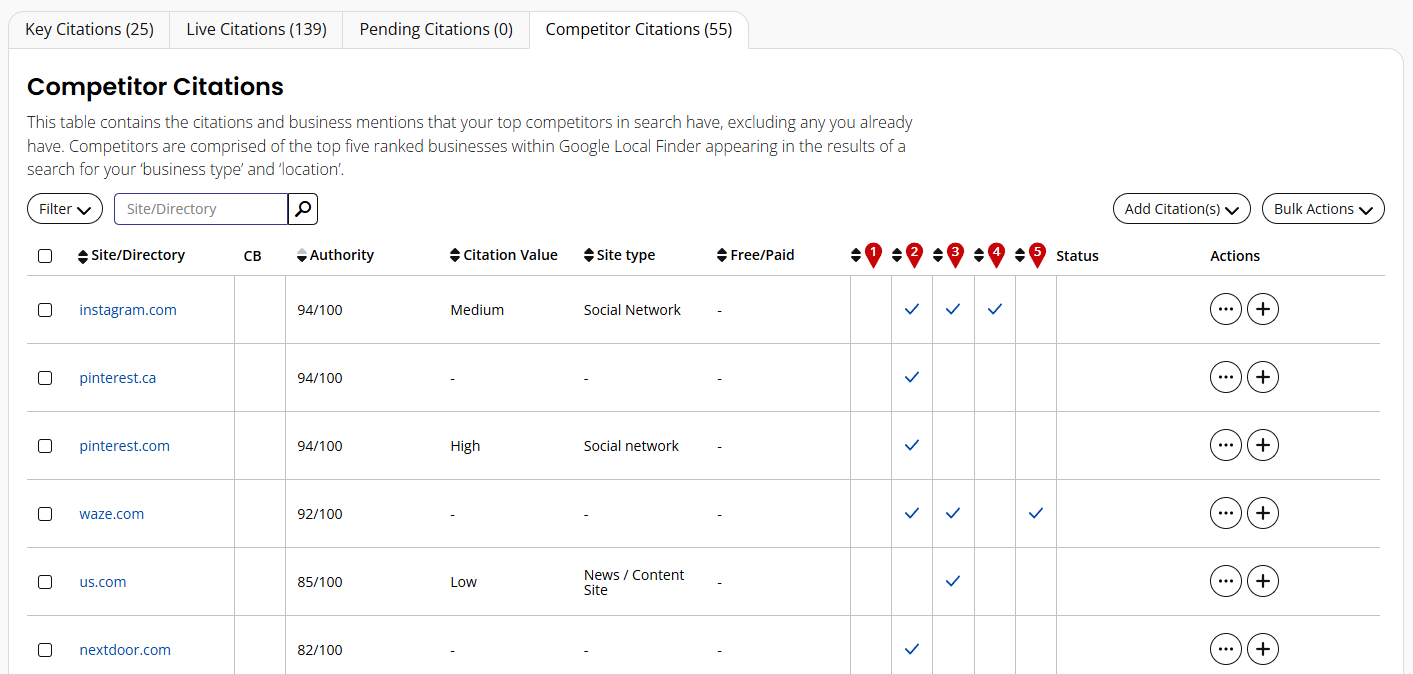
Competitor Citations Tab
This area of the report shows your search competitors' citations and business mentions, which could be potential citations for your business type that you aren’t currently registered on.
This table displays a list of potential citations and shows which ones your top five competitors feature.