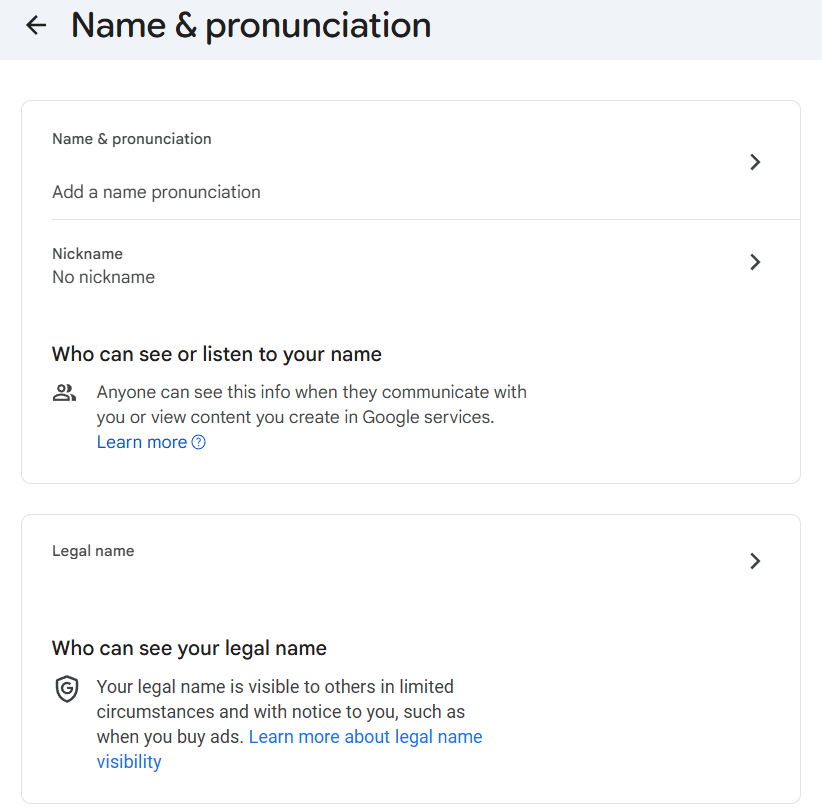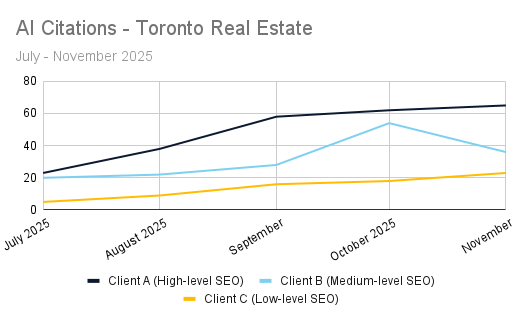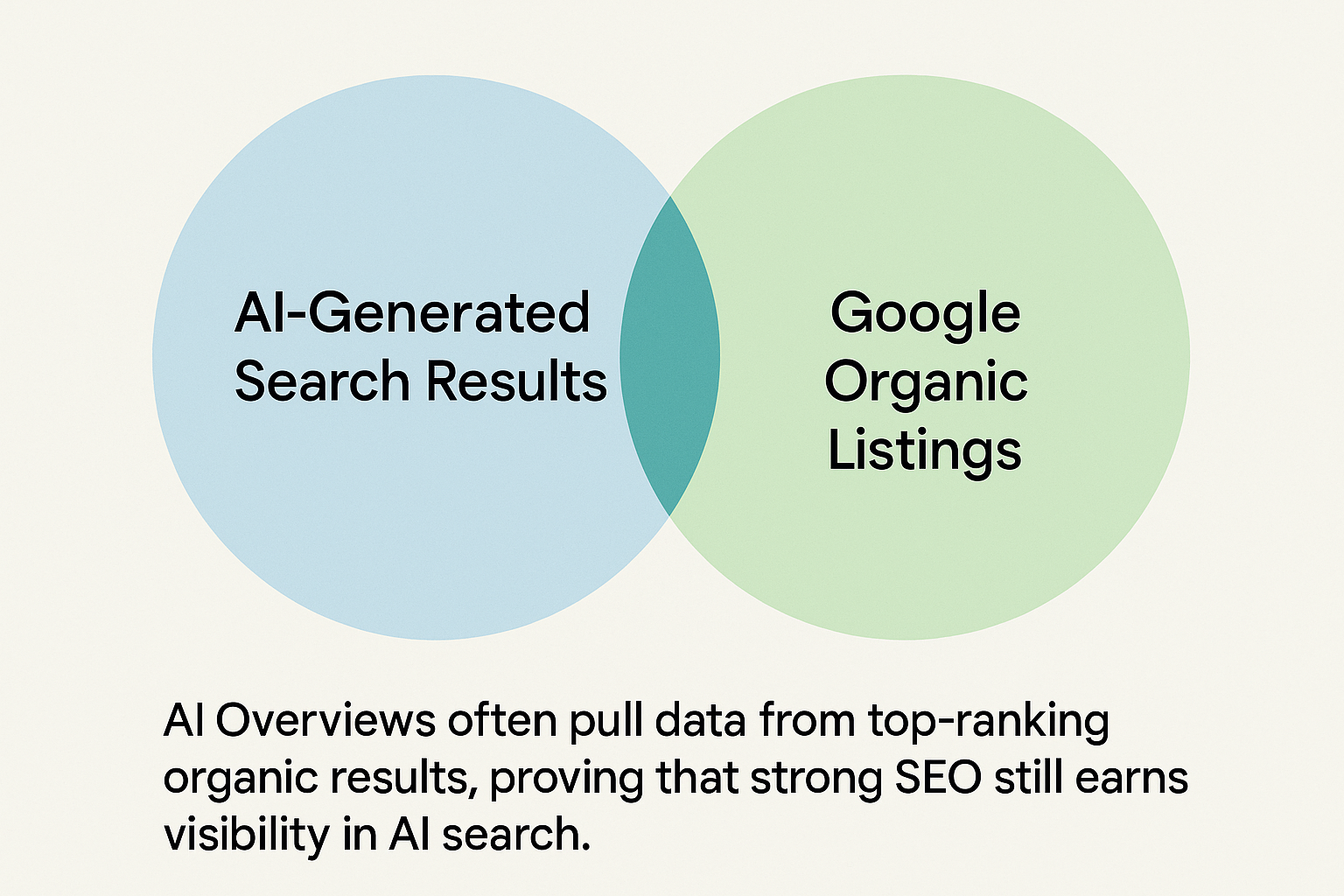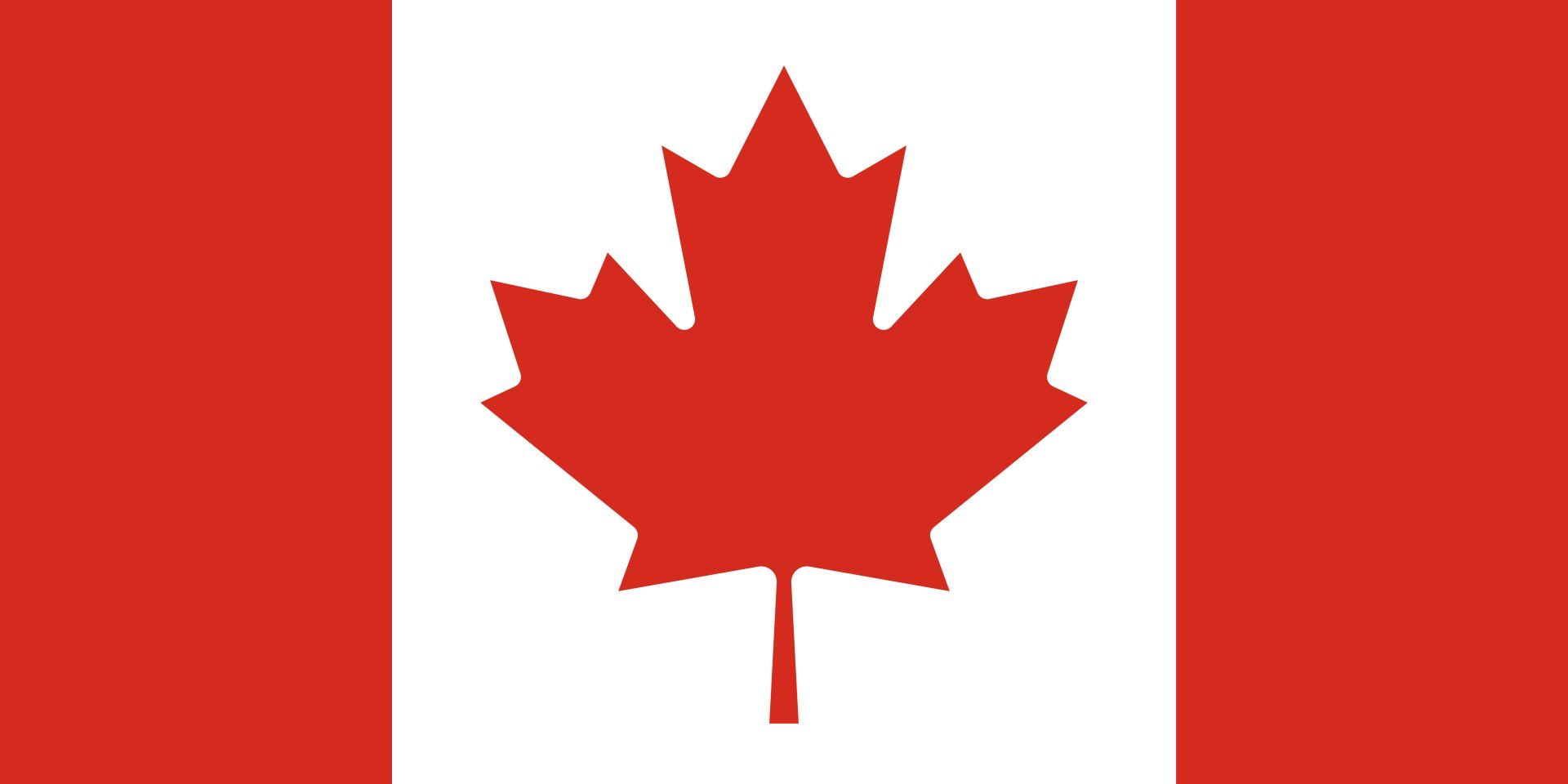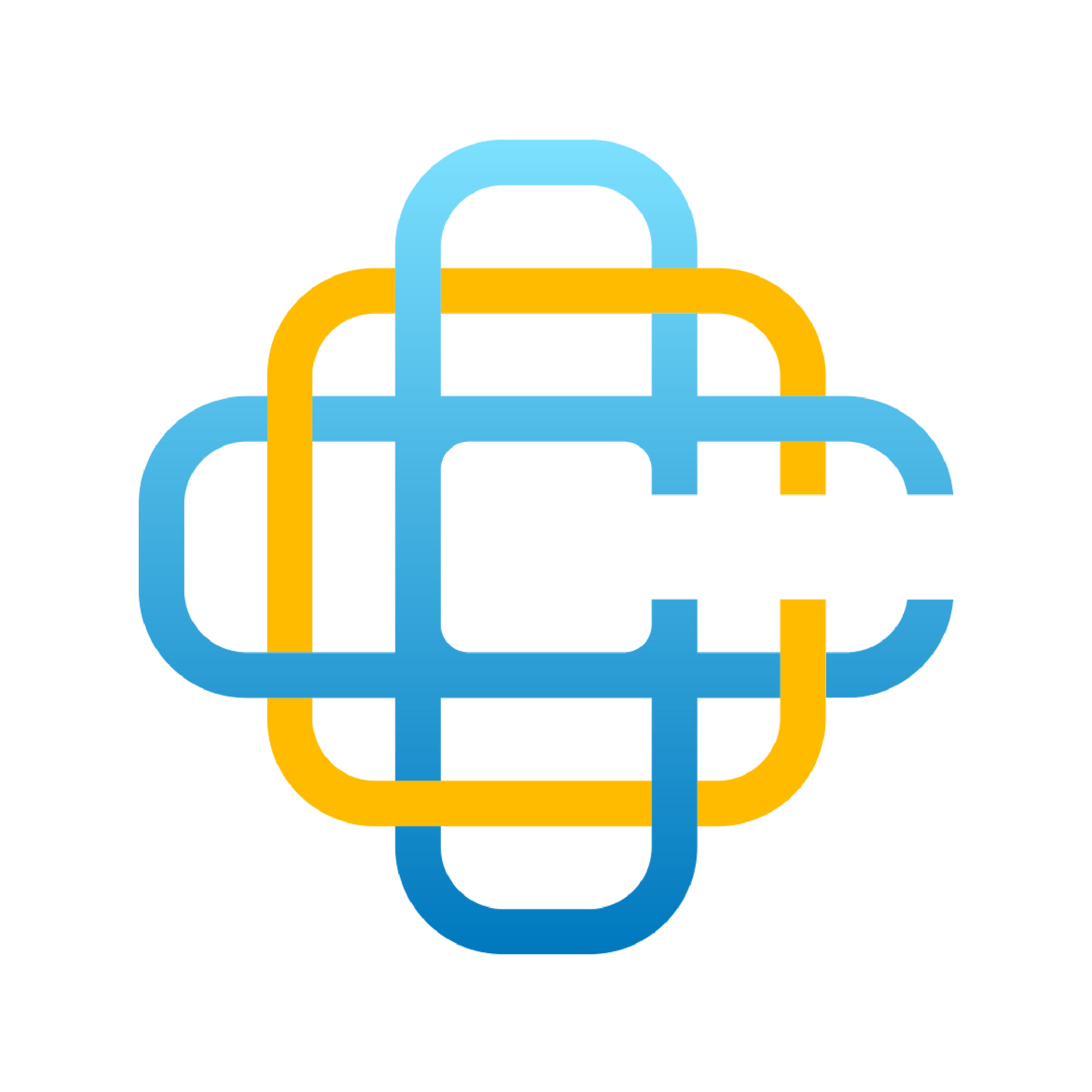MAP Local Guides - Get Reviews Campaigns
Get Reviews campaigns make it easy to generate more customer reviews.
You can create custom email, SMS, or kiosk based campaigns to contact your customers and invite them to give feedback on your service, then direct them to your chosen sites to submit reviews.
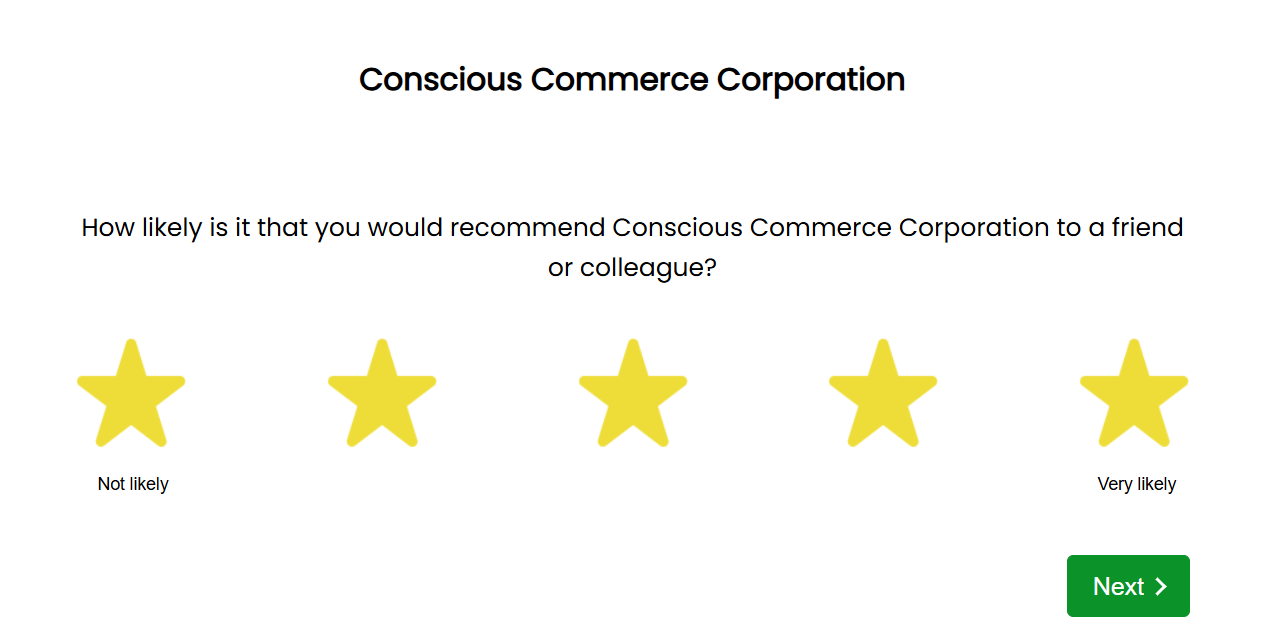
How to Create a Get Reviews Campaign
As part of the setup process, an expert from CCC will create your first get reviews campaign and walk you through how to use it. If you are looking to create a new campaign you can follow these steps, or contact our team for assistance.
- Select your customer template - Click the 'Review Generation' tab on your Reputation Manager report and set the template to your branded template.
- Select review sites - Click 'Select review sites' to decide which sites you would like your clients to be able to leave a review on. You will need to add your unique review URL for each.
- Choose when to be notified - Here you will set how when you would like email notifications about your campaign. Choose to be notified of 'only negative feedback', 'only positive feedback', 'everything', or 'nothing'
- Choose your request method - In this final step you will choose to either set up a request URL for kiosk mode or for sending out more infrequently, or to 'send campaigns'. If you select 'send campaigns' you will then be prompted to add the emails or phone numbers you would like your campaign to be sent to.
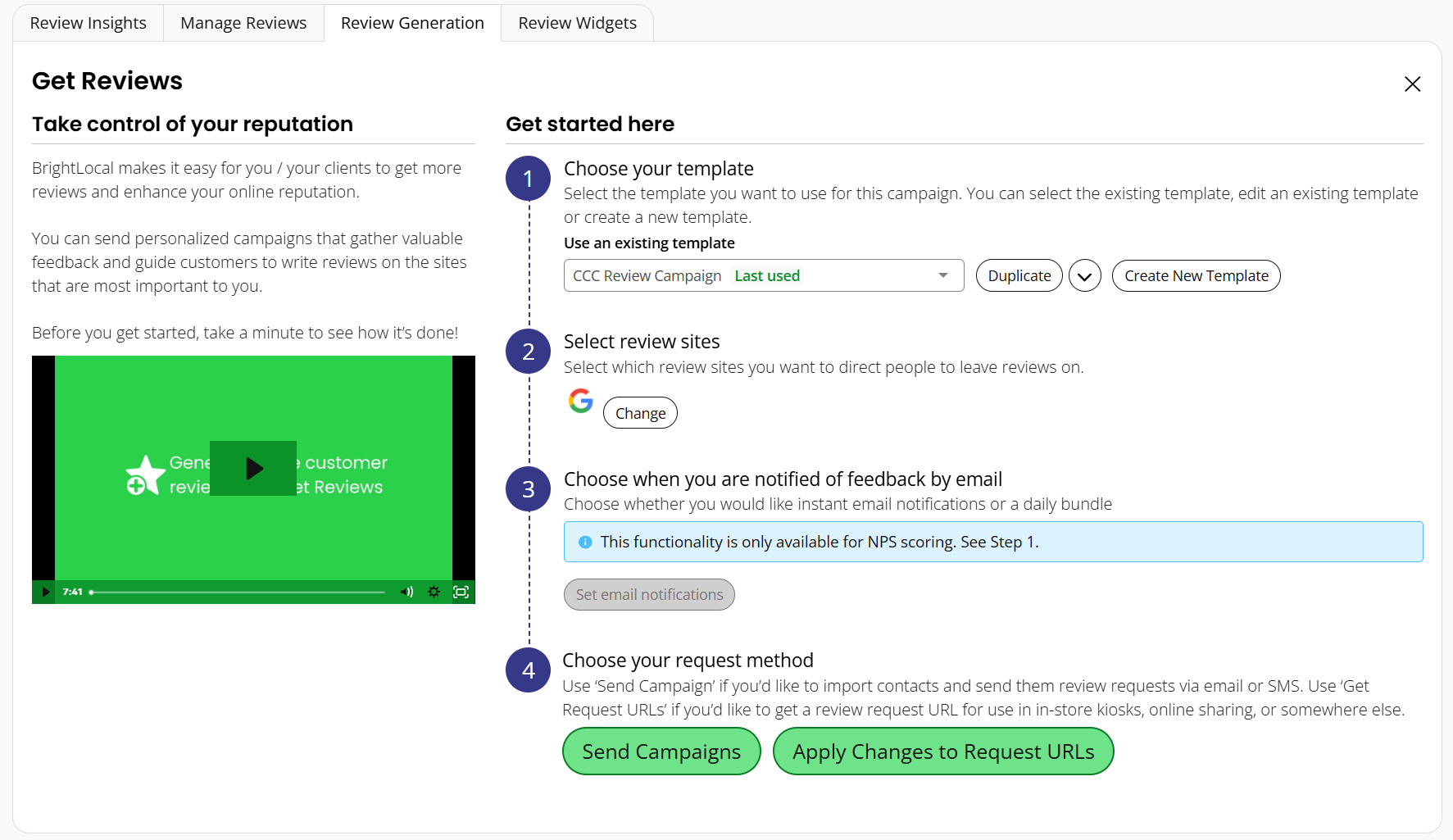
How to Understand a Get Reviews Campaign
Click the ‘Review Generation' tab to see the campaigns that you've run.
Here, you’ll see a clear breakdown of each of the campaigns you’re using to generate reviews, split into different sections, one for each type of campaign sent (i.e., Email Mode, SMS Mode, Link Mode, Kiosk Mode).
The tables in each section show you the following overview for that specific campaign:
- The date the campaign was sent
- The template used
- Campaign type (i.e., public review + internal feedback or public reviews only)
- Rating type (i.e., stat, NPS, or thumb)
- The average feedback score for the campaign
Clicking the ‘View’ button next to a campaign will reveal more information about how it performed.
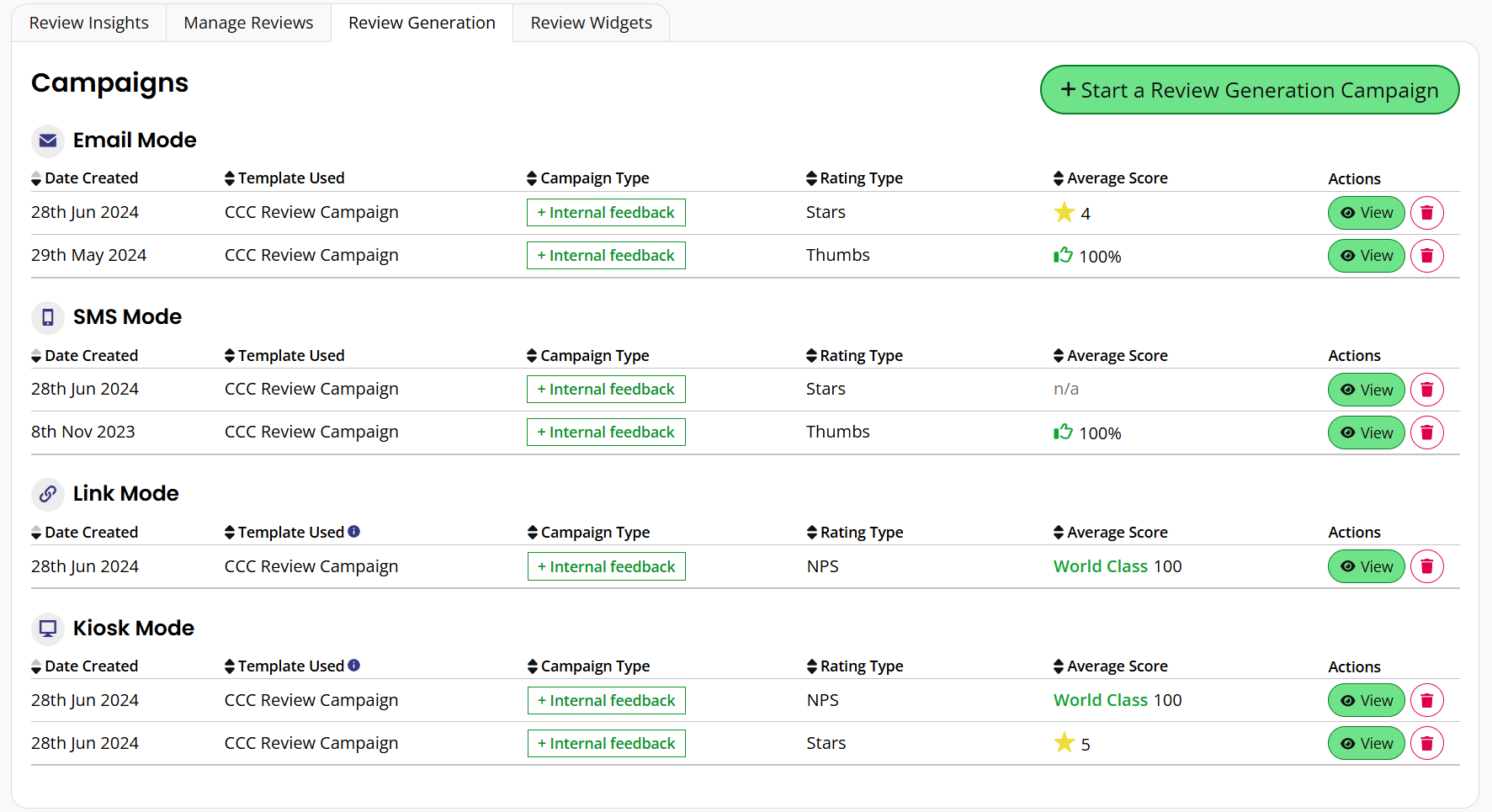
After clicking 'view' you will find the following data:
- 'Feedback Score' chart - This chart shows you the average feedback score of this particular campaign.
- 'Feedback Funnel' chart - The 'Feedback Funnel' chart shows you:
- How many people the campaign was sent to
- How many people opened it
- How many people left feedback
- How many people visited a review site
- Campaign Table - This table neatly displays the list of the people the campaign was sent to.