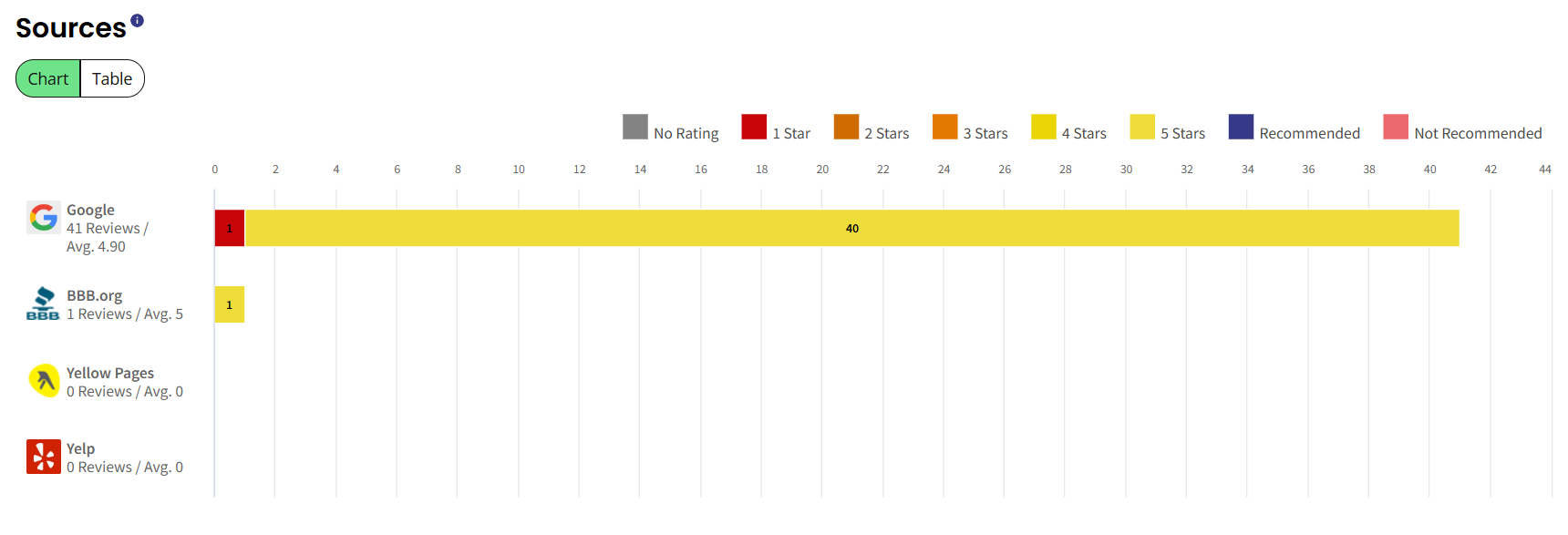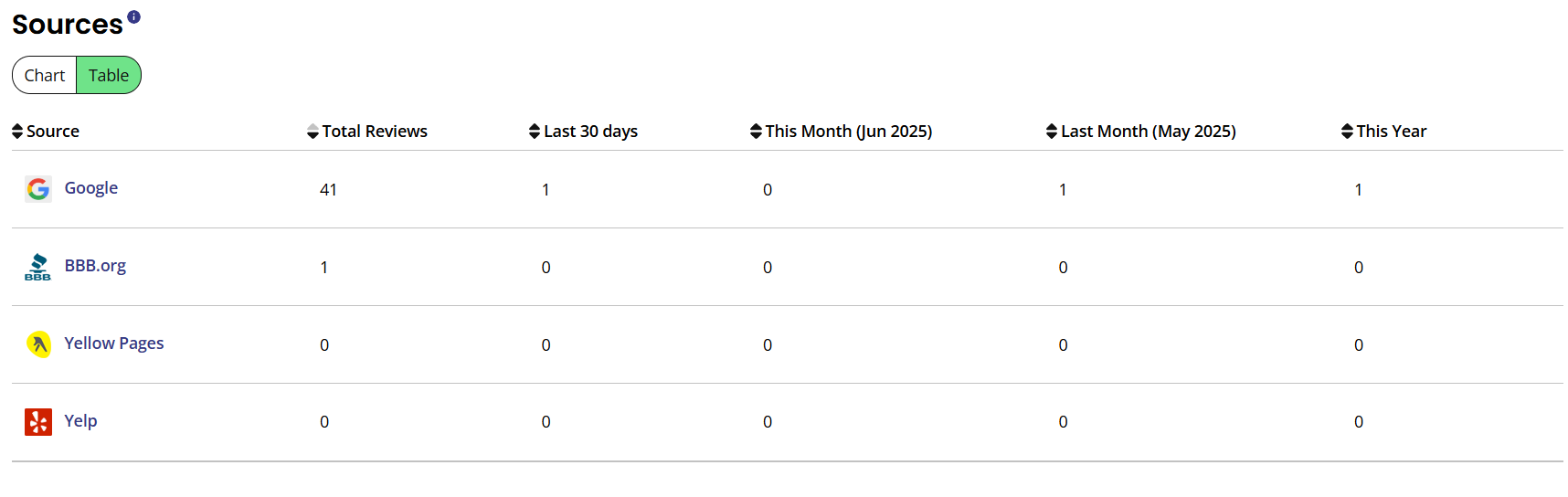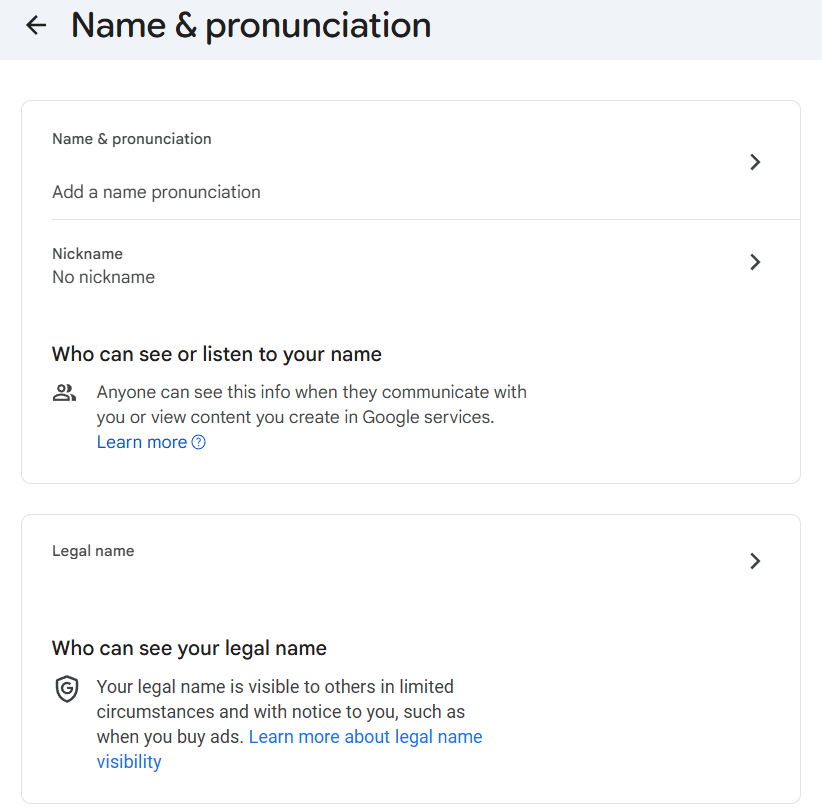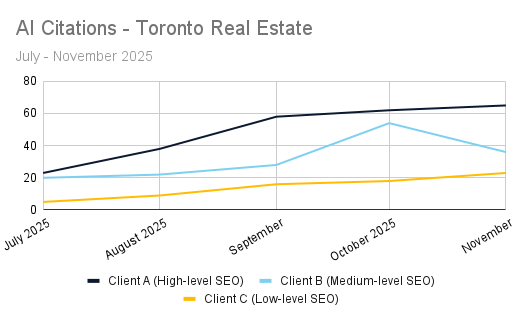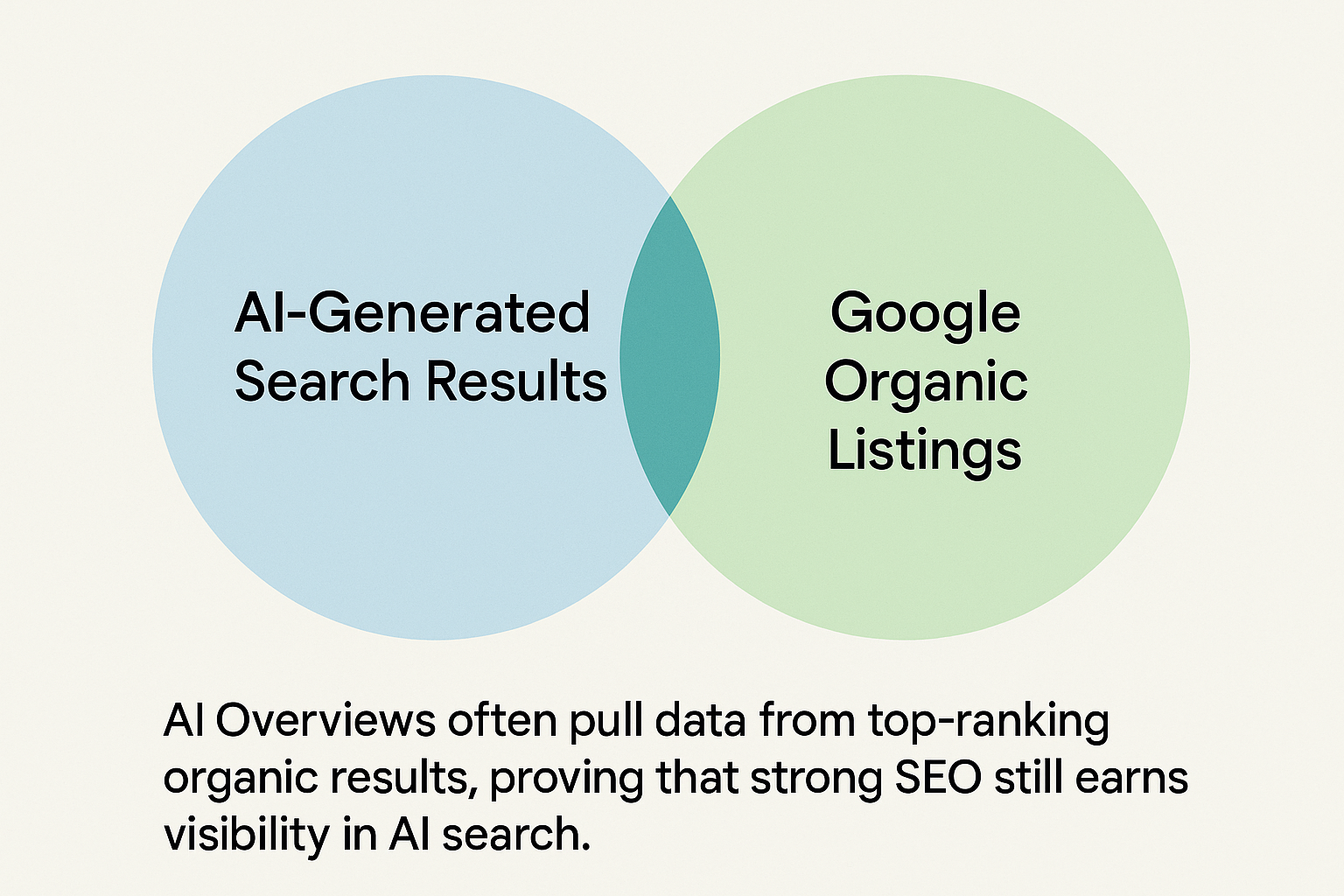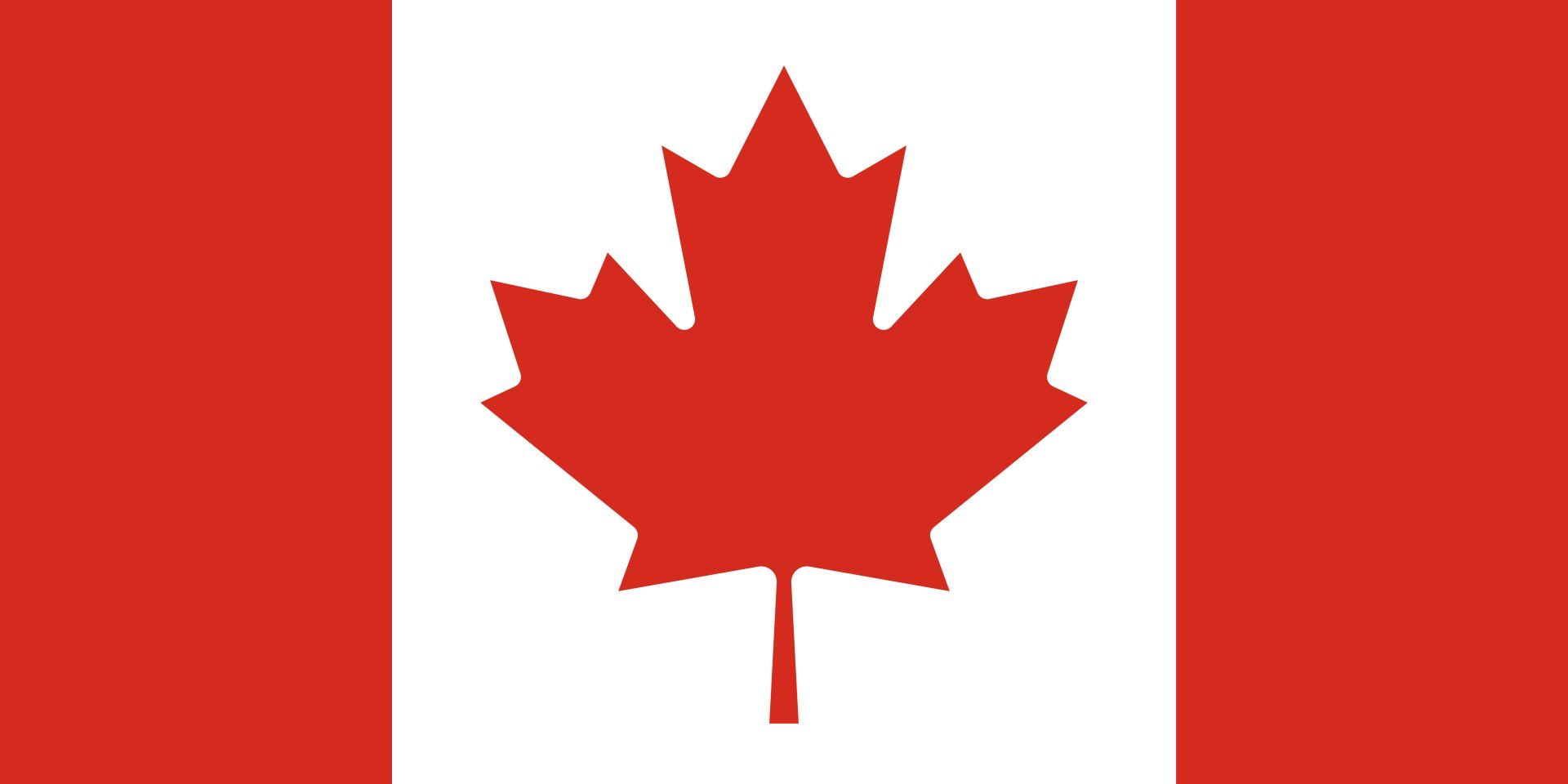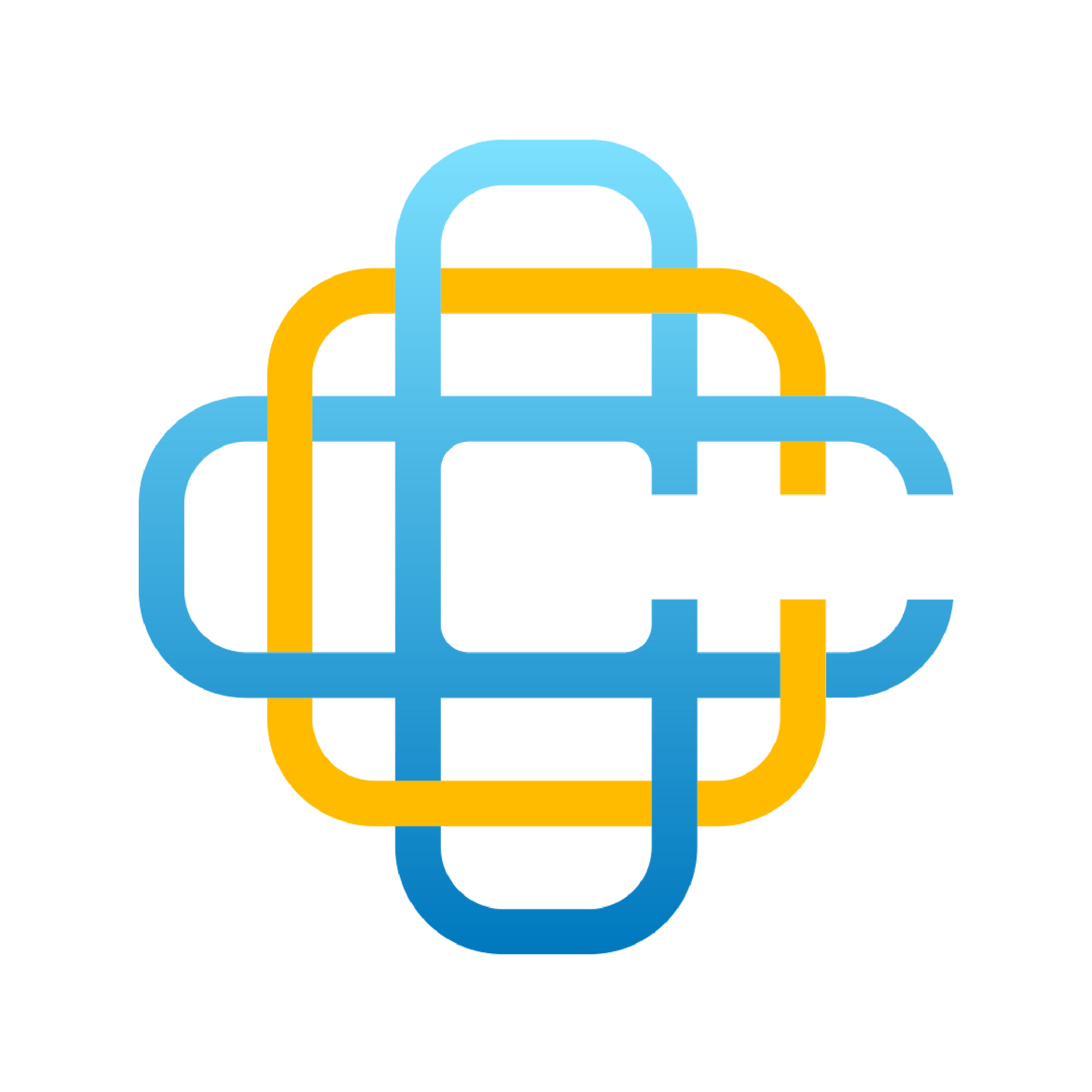MAP Local Guides - Monitor Reviews Reporting
Once complete, a ‘Monitor Reviews’ Reputation Manager report (or simply, a ‘Monitor Reviews’ report) will look like this:
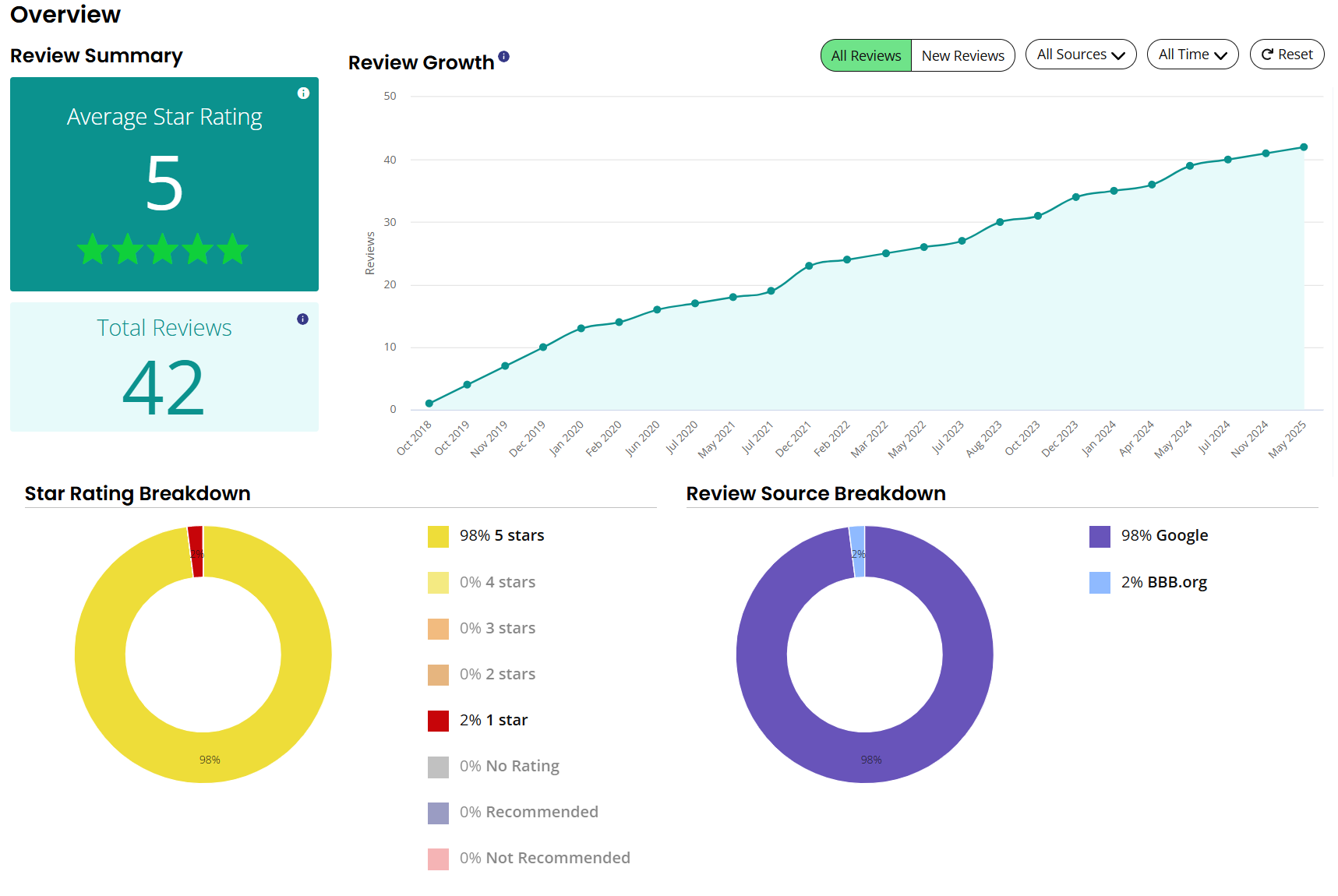
When you open the report it will automatically show you the ‘Review Insights’ tab, which we will be focusing on within this guide. Here is a breakdown of what you will see when you review your report and how you can interpret the data.
Review Summary
On the left-hand side you’ll see the ‘Review Summary' section. Here you will find your average star rating and total reviews across your connected review sites. This gives you a quick snapshot of your overall performance.
Review Growth Chart
To the right of the summary you will find the 'Review Growth' chart. This chart shows data on all the review collected. At the top you can toggle between all reviews and new reviews as well as filtering by source or date received. The rest button will clear all filters.
Star Rating and Review Source Breakdown
Directly below the summary and growth chart is the breakdown of your ratings and sources in pie chat format. Each chart is interactive so that you can filter out any option by clicking on it.
Sources
Finally, you will find a further breakdown of your review sources underneath the pie charts. This view of the data will show the ratings you have received on each review site and it is available to be viewed either via chart or table.