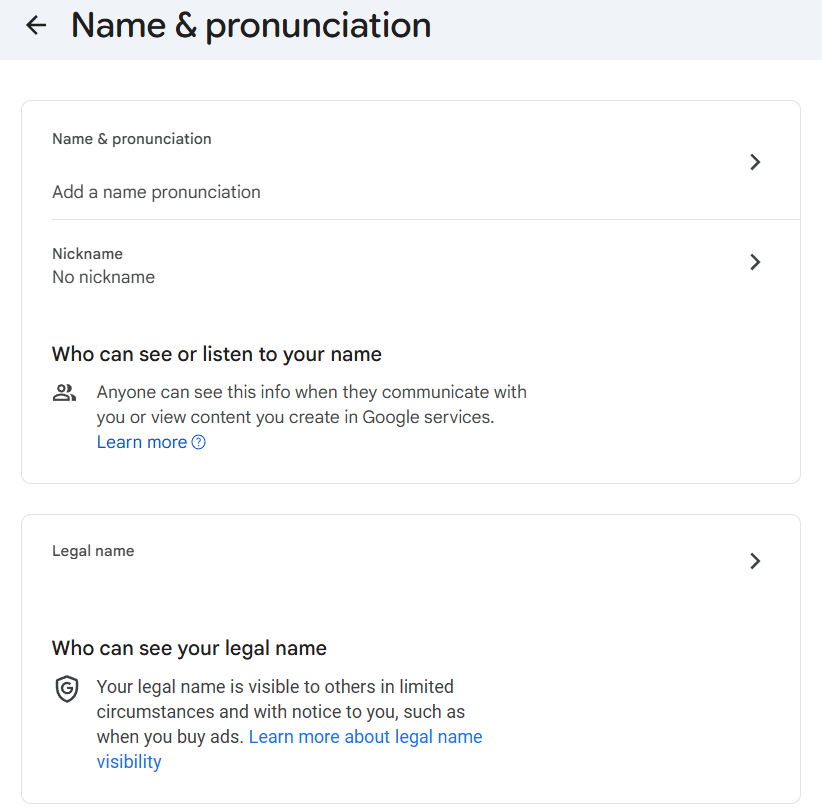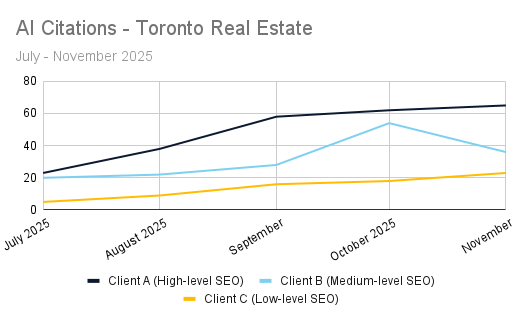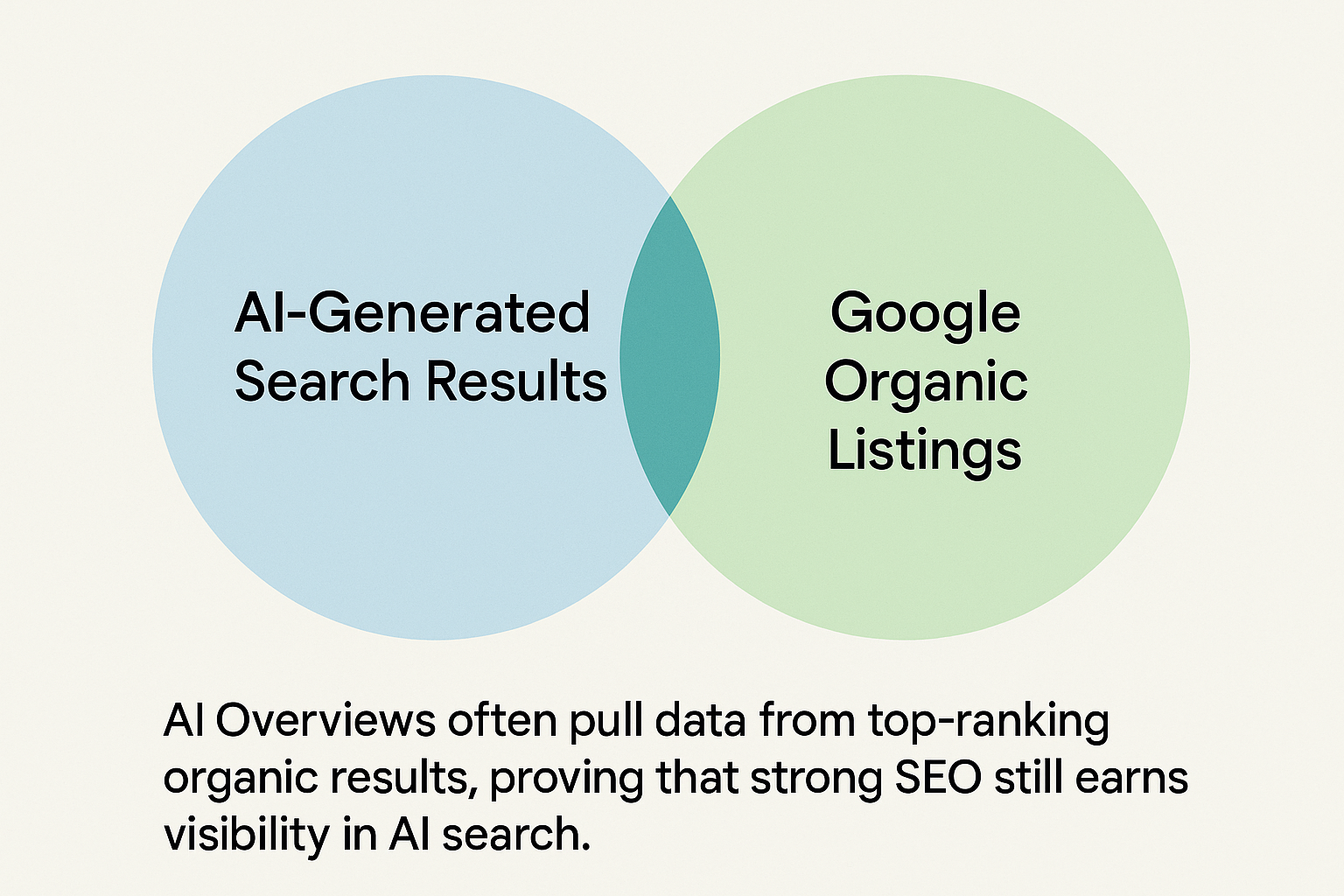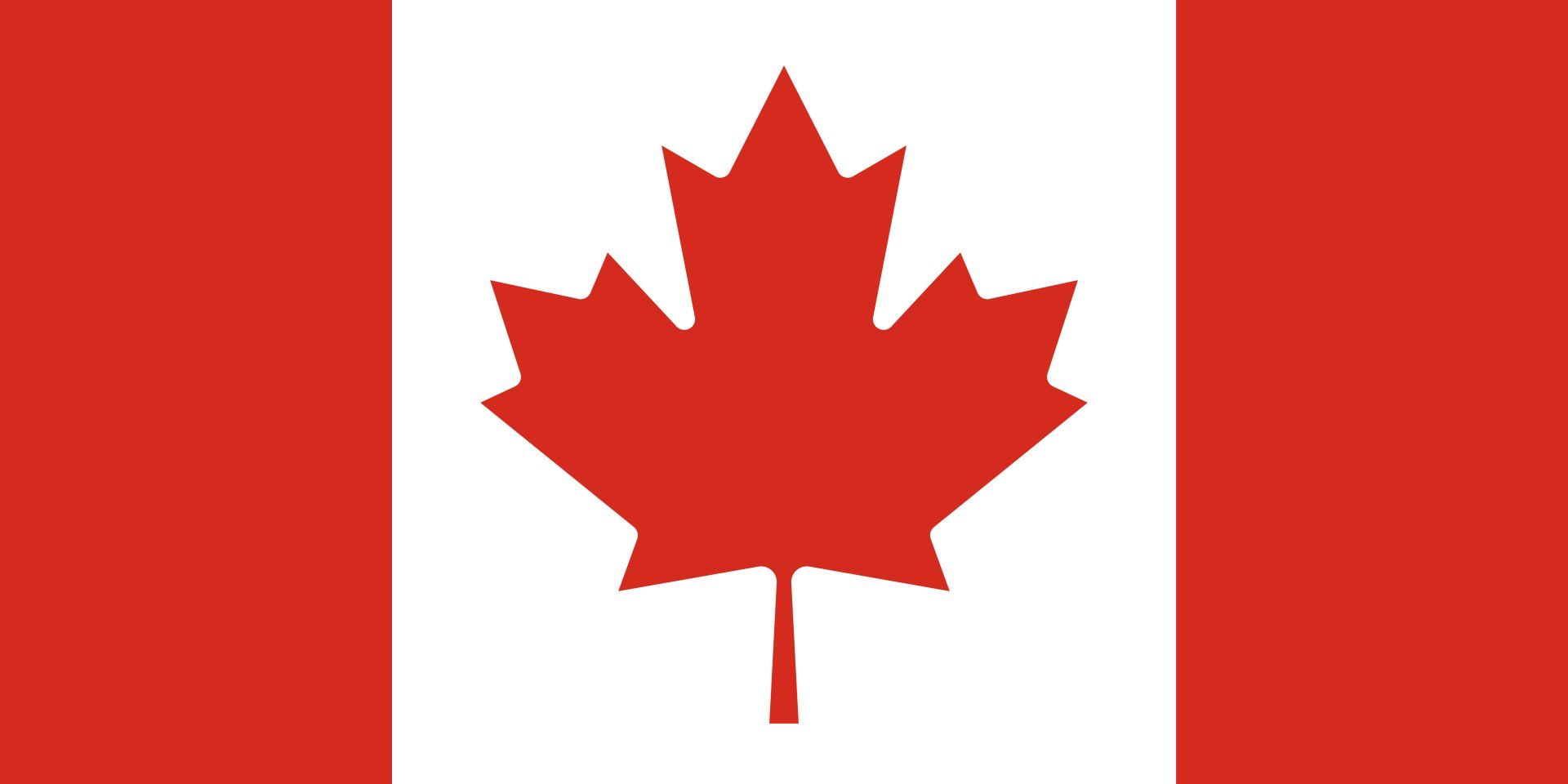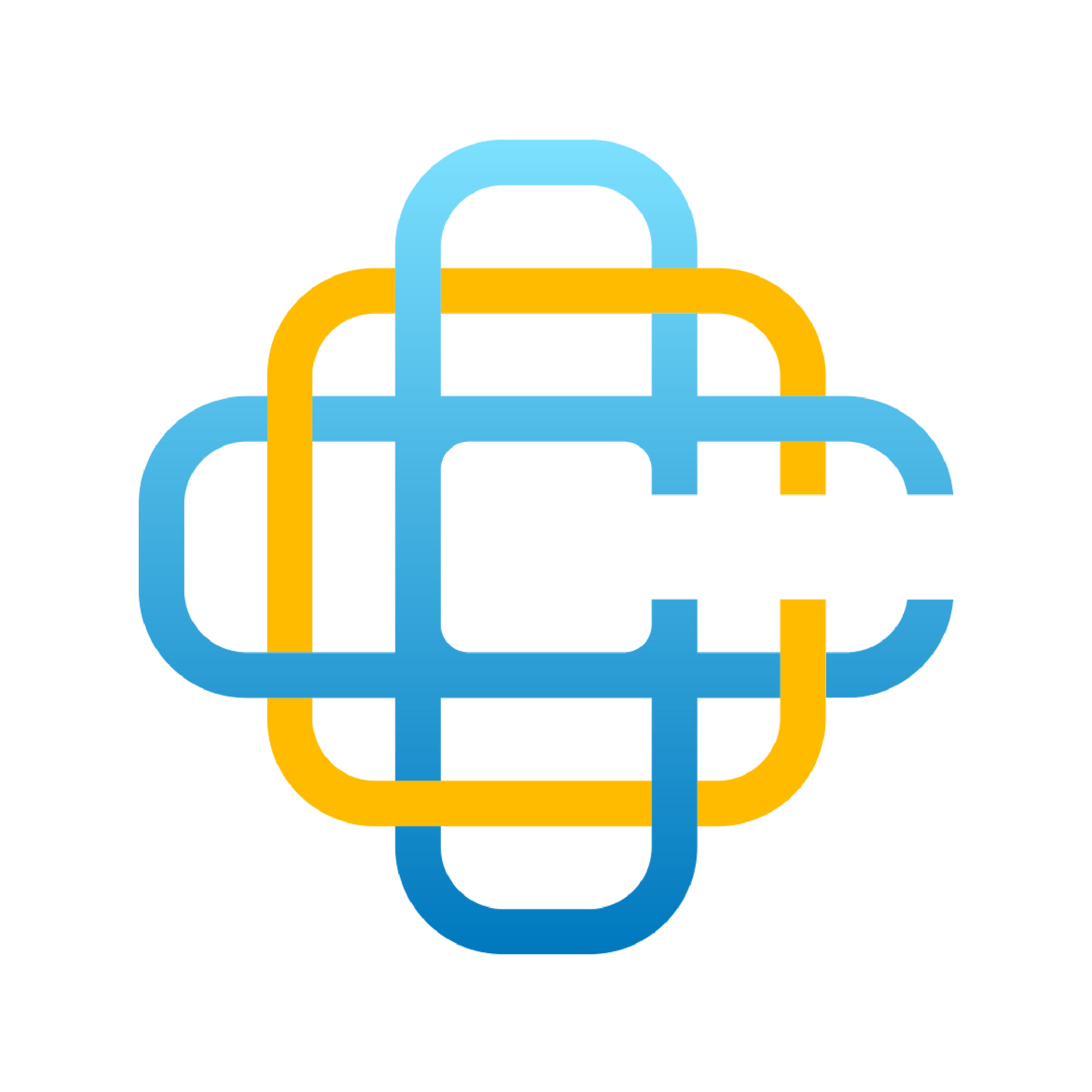Google Business Profile Guides - Manage Users
As an owner of your business's Google Business Profile (GBP), you can add users to the profile. Each user will get their own access and you won't need to share login information.
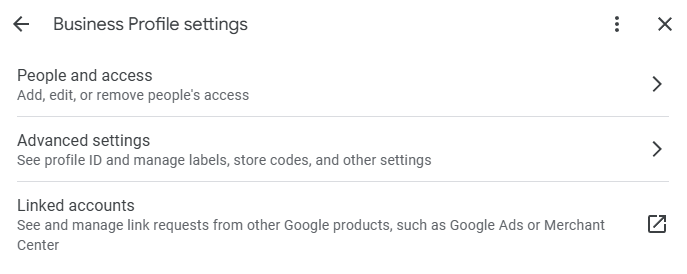
Add a User
- Go to your profile
- Select "More" > "Business Profile settings" > "People and access".
- At the top left, select "Add".
- Enter an email address.
- Under “Access,” select Owner or Manager.
- Select Invite.
Once invited, the user will need to accept the invitation sent to their inbox.
Remove a User
- Go to your profile.
- Select "More" > "Business Profile settings" > "People and access".
- Select the user you’d like to remove and click "Remove person".
If you are unable to select the user in question, it may mean:
- You are trying to remove the primary owner
- Each profile can only have 1 primary owner. Before you can remove this user, you will need to have them transfer ownership to you or another user on the profile
- You are signed in as a manager.
Change a User's Role
- Go to your profile.
- Select "More" > "Business Profile settings" > "People and access".
- Select the user you’d like to change access.
- Select a role.
- Select "Save".