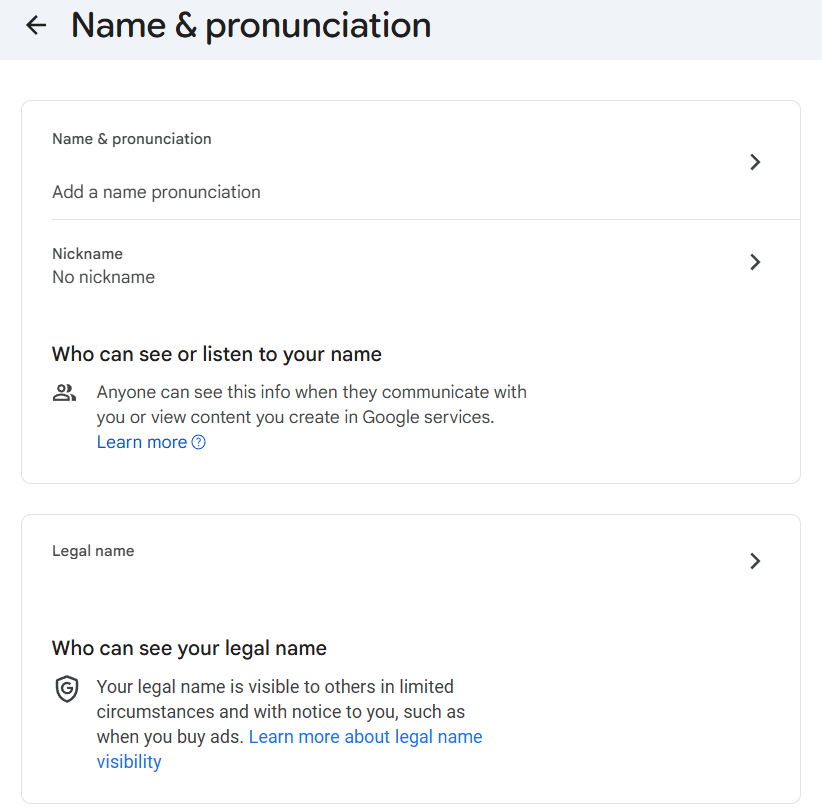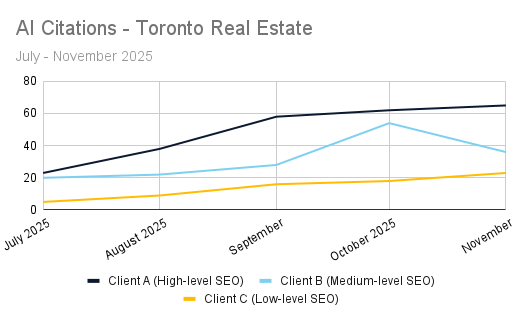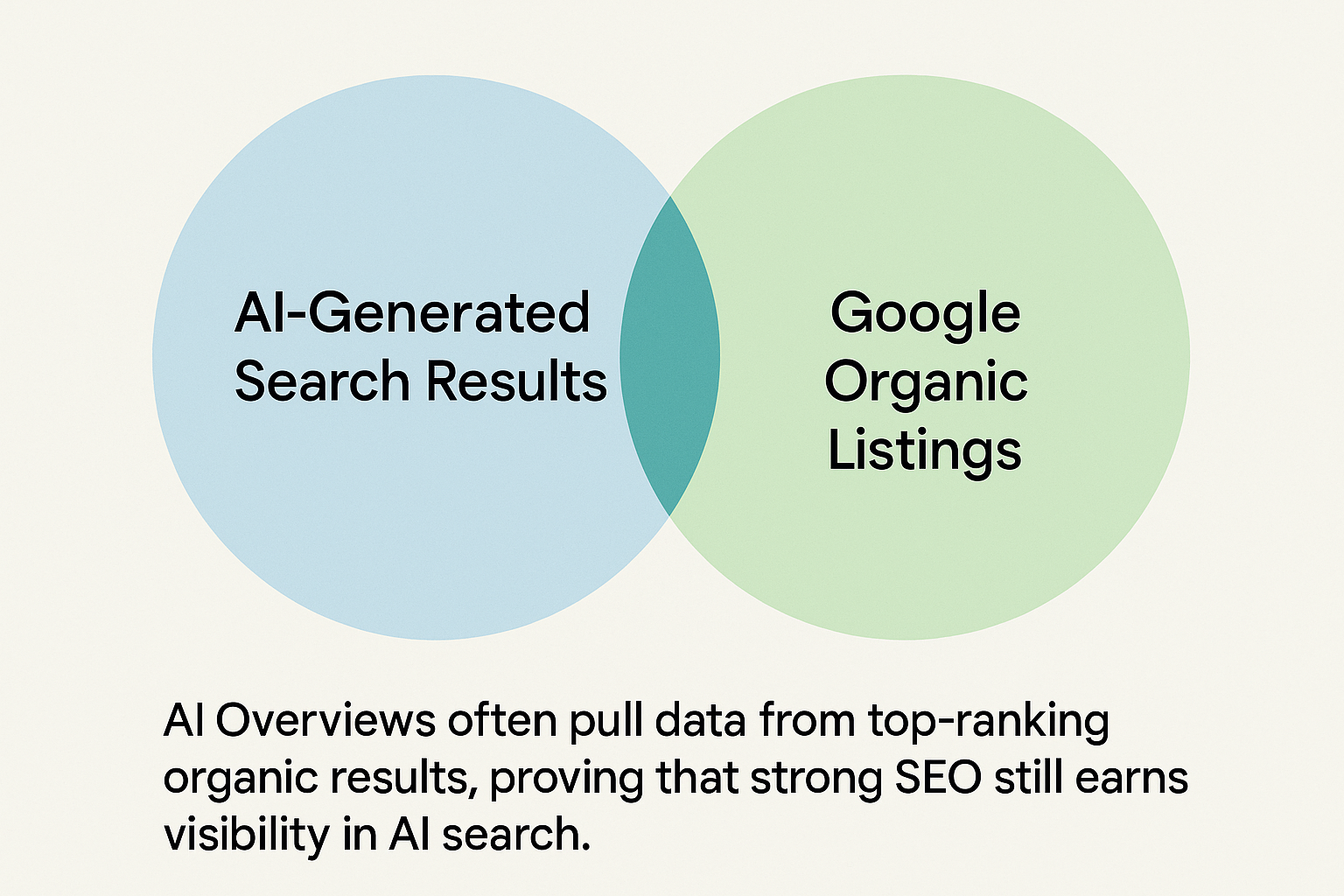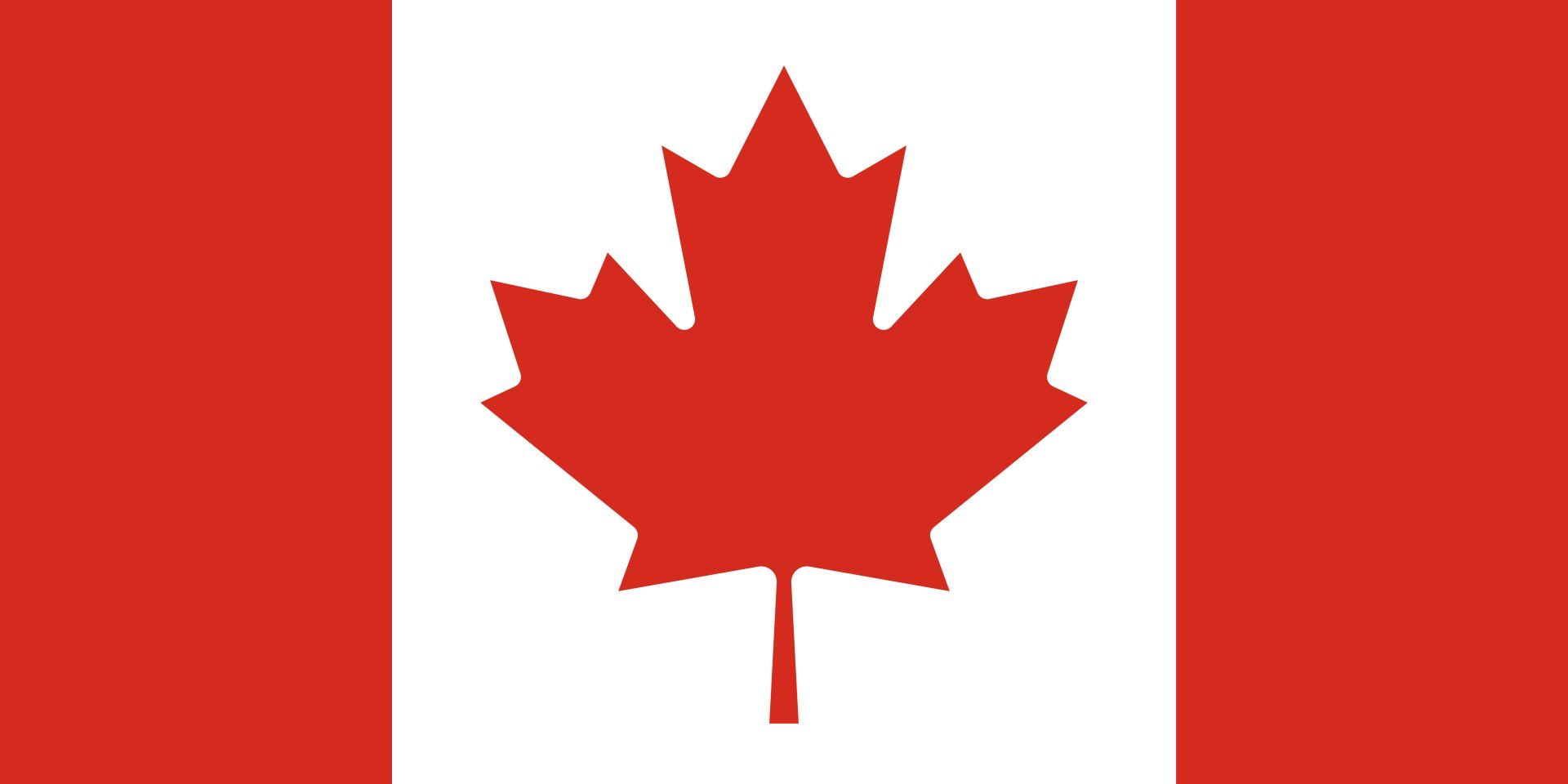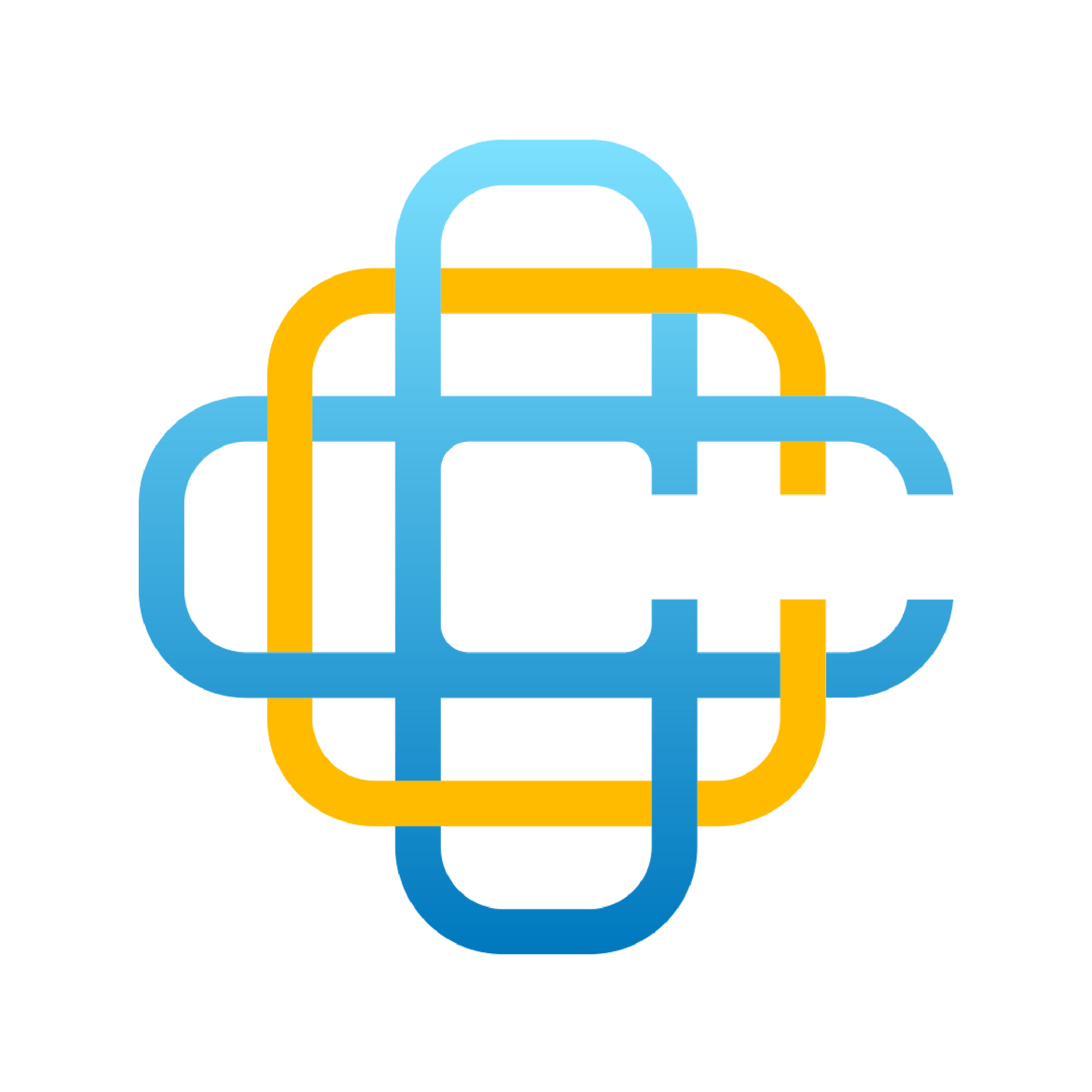MAP Local Guides - Local Rank Tracker
Table of Contents
What is Local Rank Tracker | Overview | Positions | Ranking Table | Keyword Groups | Competitors
What is Local Rank Tracker?
The Local Rank Tracker ('Rank Tracker', or 'Ranking Report' for short) is a highly useful SEO reporting tool that allows you to monitor your business's search rankings on different search engines.
What makes the Rank Tracker unique?
- Localized search results - Your rankings are monitored at a local level, isolating where your customers are sourced from.
- Local Pack and organic search rankings - The tool monitors where your website ranks in the search results and ranking of your Google Business Profile in Local Pack and Maps results.
- Third-party search results - The Rank Tracker tool also checks for mentions of your business’s name and phone number within the search results to identify when citation sites are displayed in search engines
No other rank tracker tool is able to offer all these combined features.
How do I understand a Local Rank Tracker report?
Once complete, a Rank Tracker report will look something like this.
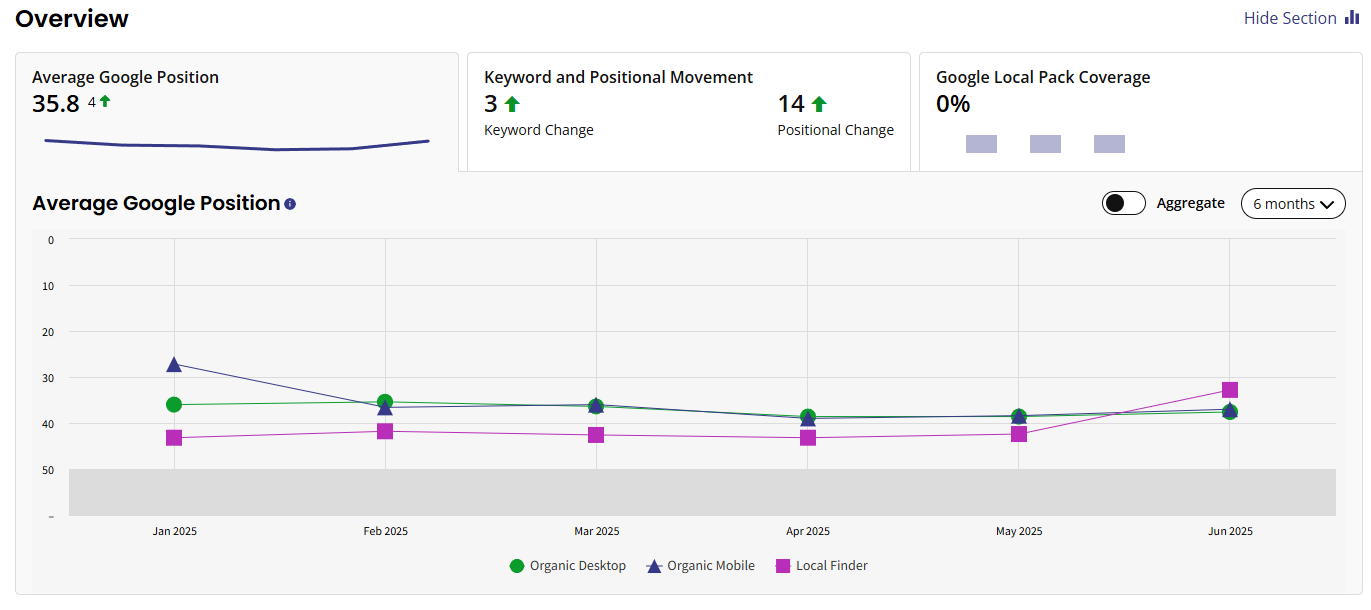
In this report you will find 5 distinct sections, overview, positions, ranking table, keyword group, and competitors. Here is the data you can glean from each focus area:
Overview
When you first open the Rank Tracker report, the 'Overview' tab will be selected. This overview section is packed with metrics that’ll help you spot significant changes to your rankings and track progress over time.
- ‘Average Google Position’ is a single metric to understand ranking performance at a glance. As the name suggests, it measures the average position of all your ranking keywords across Google organic results and Google local results. The score tells you what your current Average Google Position is and what the increase or decrease is compared to the previous report run. You can also see what your results are combined by clicking the Aggregate toggle.
- 'Keyword and Positional Movement' data lets you know if keywords are heading in the right direction or if there’s been a big drop in rankings.
- Keyword Movement shows how many individual keywords moved up vs how many move down. For example, if 50 keywords move up and 70 move down, the ‘Keyword Change’ is 20.
- Positional Movement is the net total of all of your gained positions minus all of your lost positions. For example, a keyword that moved from 8th to 3rd gained five positions.
- New Ranking Keywords = the number of new keywords that are now ranking but weren’t before.
- No Change = the number of keywords that have not changed position.
- Total Report Keywords = the total number of keywords being tracked in the report.
- 'Google Local Pack Coverage' reveals how many of your tracked keywords display a Local Pack in Google and, more importantly, how many of those Local Packs you’re claiming.
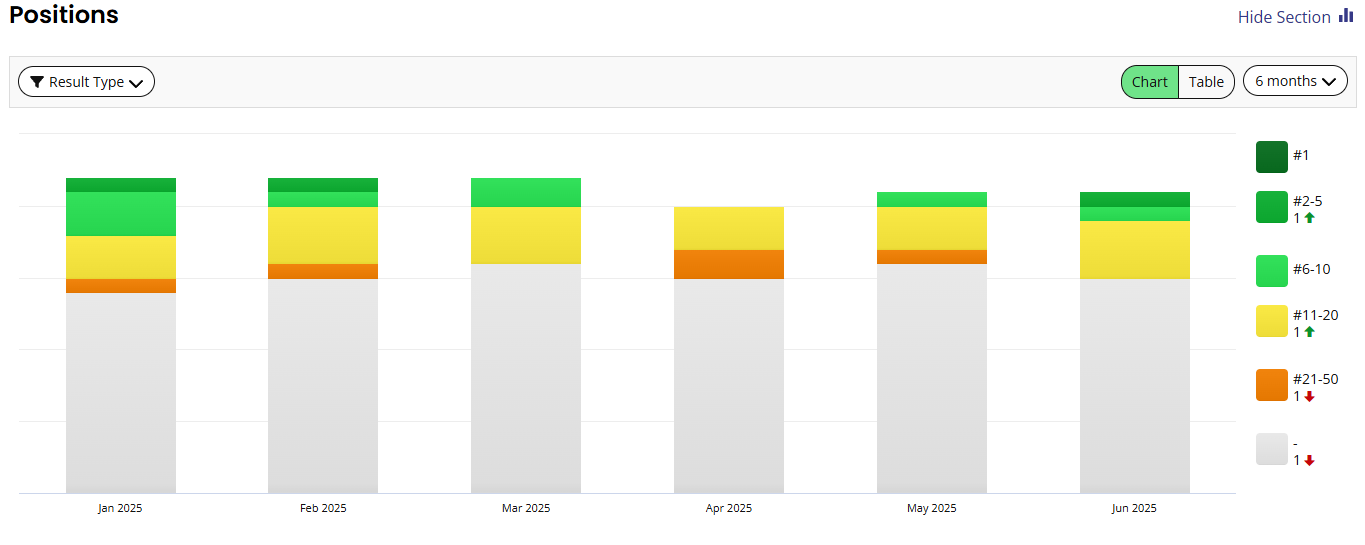
Positions
This chart shows a summary of the ranking positions for all of your keywords on all selected search engines grouped into bands and displays how many rankings you have in positions #1, #2-5, #6-10, etc. At the top of the chart you can select each search engine.
You can view all of this data as a chart or a table.
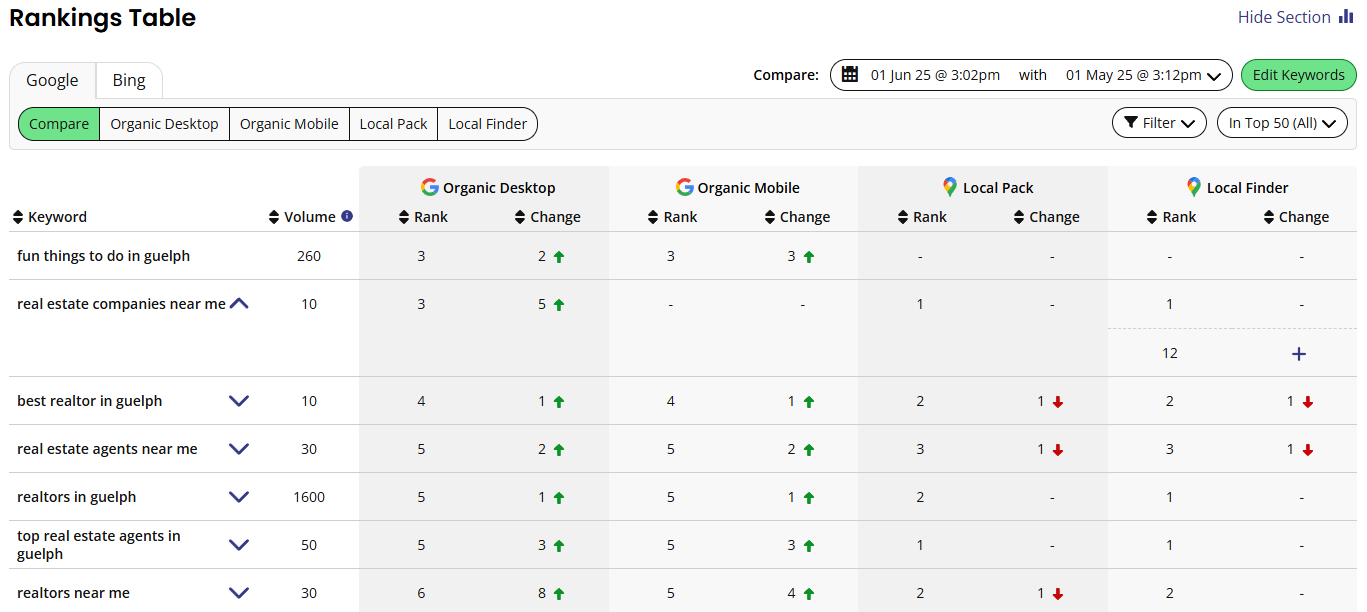
Rankings Table
The Rankings Table displays all keywords that are being monitored in the report and shows their ranking for each search engine. Tabs at the top help you to navigate between Google and Bing data.
The table compares keyword ranking results in Organic Desktop, Organic Mobile, Local Pack, and Local Finder. Simply click on the tabs to look at each set of results on their own or on the 'Compare' tab to compare them.
Compare Tab
- 'Keyword' column: This displays all keywords that are being monitored in the report.
- 'Volume' column: Refers to the keyword query volume and displays the average number of times people search Google for this exact keyword, from this location, per month.
- Search engine columns: You’ll see a column for each search engine that has been selected in the report’s settings. Under each column are sub-sections for 'Rank' and 'Change':
- ‘Rank’ column: This shows where the keyword ranks on this search engine.
- 'Change' column: This displays whether the keyword has changed its ranking position since the last time the report was run.
Other information you may see within the rankings table:
- 3rd: These are search results that mention your business name but aren't your website.
- Car: These are 'carousel' type results, which can appear at the top of Google for certain types of searches.
- KP: You may see 'KP' under 'Type' in your Rank Tracker report, this stands for 'Knowledge Panel'.
Individual Search Engine Tabs
In each of the individual search engine tabs, you will find the following information.
- 'Keyword' column: This displays all keywords that are being monitored in the report.
- ‘Rank’ column: This shows where the keyword ranks on this search engine.
- 'Change' column: This displays whether the keyword has changed ranking position since the last time the report was run.
- 'SERP Feat' column: This shows you exactly which SERP features are shown for each keyword in organic results.
- 'URL' column (only for desktop and mobile): This shows you which page on your website is ranking for each keyword so you can spot issues where the wrong page is ranking and focus your efforts.
- 'Actions' column: Clicking the arrow allows you to see a screenshot of the SERP or visit the SERP itself.
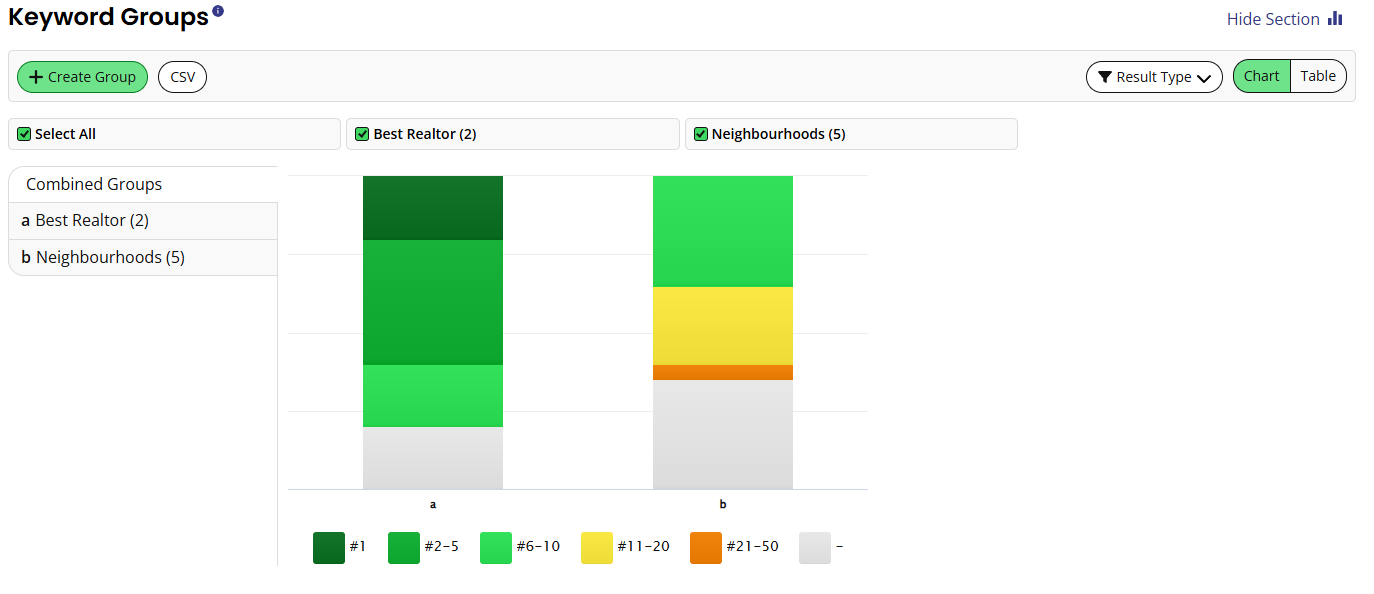
Keyword Groups
This part of the Rank Tracker report allows you to group keywords together. The chart will then show how many keywords are ranking in each position (#1, #2-5, #6-10, etc.) for all of the search engines. You can also see this as a table.
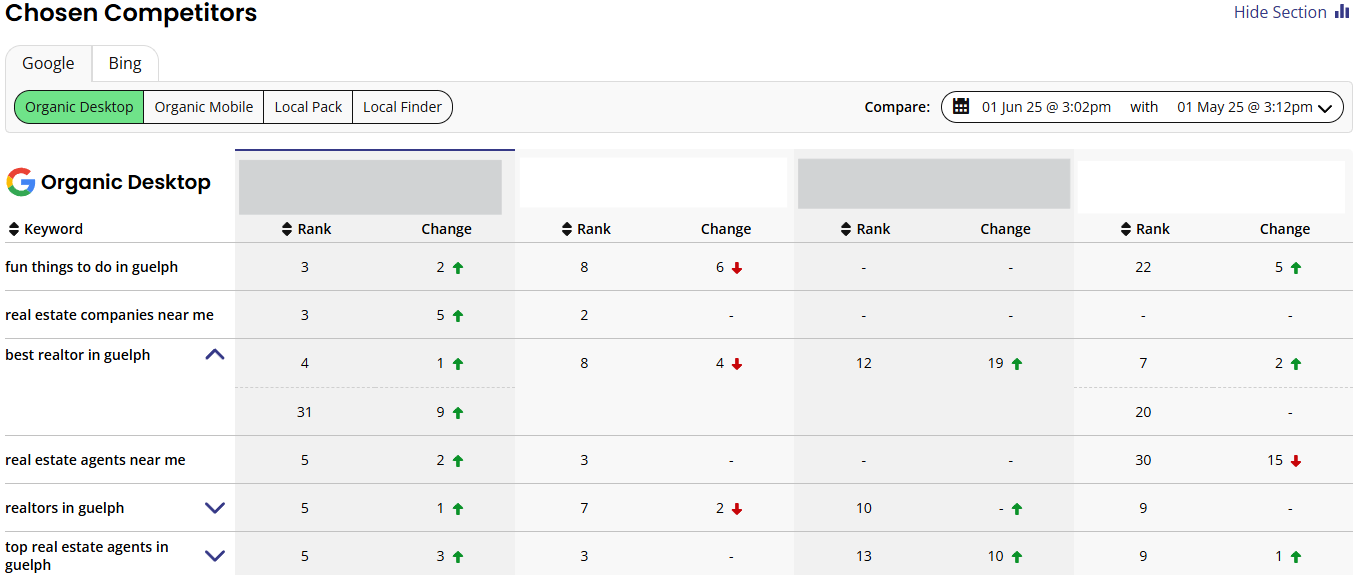
Competitors
At the top right-hand side, you can select and compare two different dates. You can also filter the search engines by clicking the button for each search engine at the top left-hand side.
A list of keywords will be visible on the left-hand side, and your rankings will be displayed alongside your competitors. These ranking results are displayed in the same way as the 'Rankings Table,' so please refer to this above if needed.